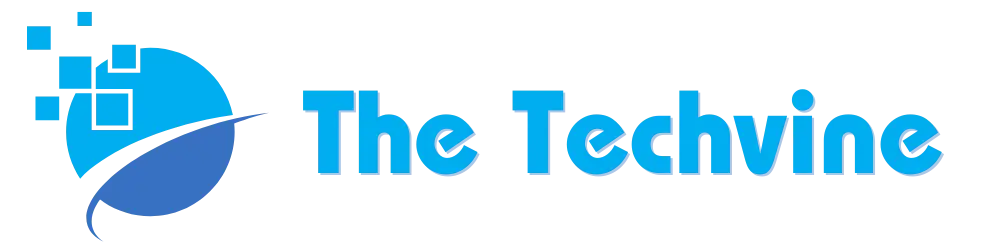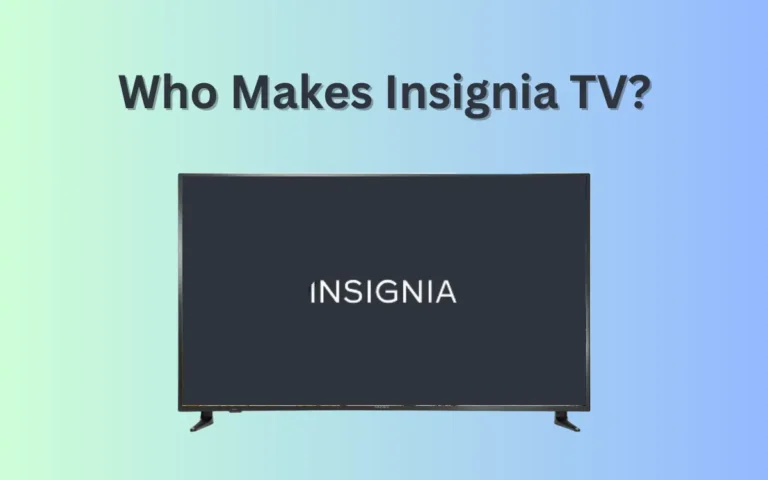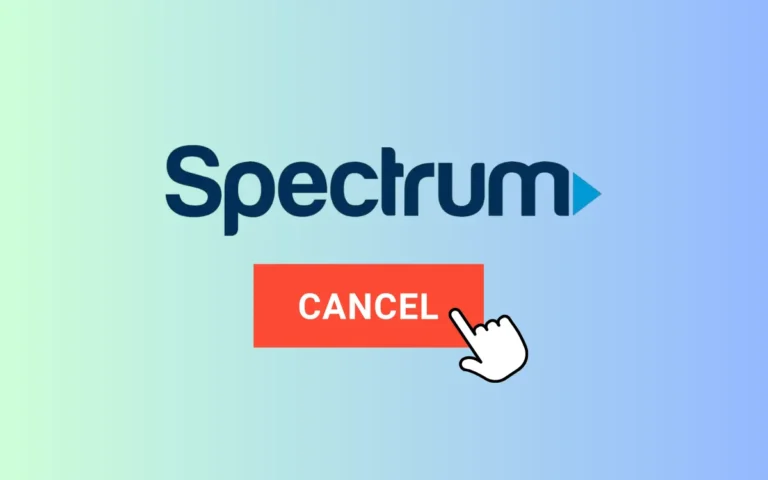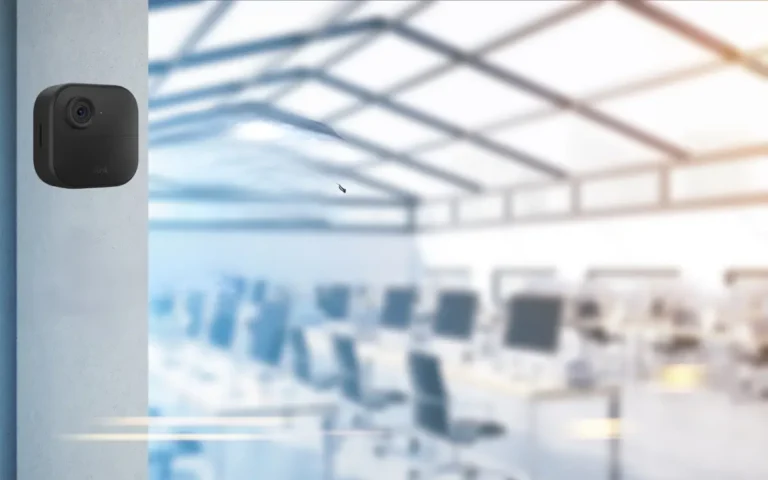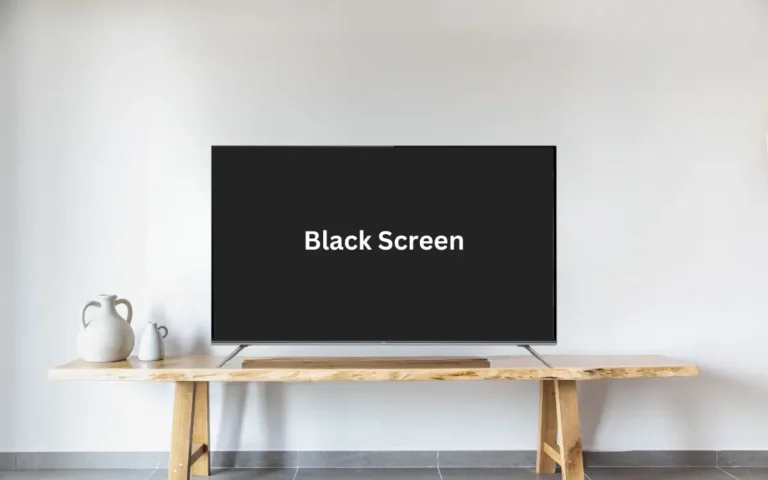How to Reset Hisense TV With or Without Remote?
It is inevitable that your electronic devices experience technical hiccups every now and then, and your TV is no exception. The best way out in these scenarios is the factory reset. However, if you have a Hisense TV, factory reset might be slightly different depending on the model of your TV.
If you are currently figuring out how to reset your Hisense TV, here is a complete guide. So, dive right in for more.
To hard reset your Hisense TV, you need to just power ON your TV and locate the reset button on the back of your TV. Press & hold this button for at least five to ten seconds until it restarts. Once it restarts, all the settings will be reset, and you are required to set up the TV settings again.
Should You Reset Your Hisense TV?
Factory resetting comes in handy in solving almost any minor and major technical issues. Here are a few problems that can be quickly fixed using this troubleshooting technique.
- Usually, system failures like the TV not connecting to Wi-Fi or the TV screen turning black can be solved by factory resetting.
- Sometimes, new software updates can make the system unstable. Factory resetting the device makes the TV adaptable to the new software.
- A factory reset is also an excellent idea to remove your data from the phone. It changes the state of your TV to how it originally was.
- If the apps on your TV are constantly getting stuck and behaving oddly, a factory or a hard reset might eliminate these issues.
Hard Reset vs. Soft Reset
When it comes to resetting, there are two types: a soft reset and a hard reset (also known as factory reset). Although both these resets are used to resolve technical glitches, each impacts the performance of the TV differently.
- The factory reset removes all your data and user preferences from the TV and changes it to how it originally was when purchased.
- A soft reset usually restarts the device without removing any information from the TV. It is best to treat minor glitches.
Benefits of Factory Resetting Hisense TV
Here are a few benefits of factory resetting Hisense TV.
- It Removes All Your Data: It allows you to delete all your data from the TV. This includes everything from channels to apps, personal settings, and user preferences.
- It Resolves Technical Issues: If you are troubleshooting TV malfunctions like sound issues and video quality, a factory reset might come in handy.
- Improves the Functionality: If your TV has been sluggish for quite some time or freezing constantly, a factory reset can help improve its functionality.
How to Factory Reset Hisense TVs with a Remote?
Here is a complete guide on how to factory reset Hisense TV’s most popular models using a remote control.
Factory Reset Hisense Smart TV
If you have the Hisense VIDAA smart TV, here are a few steps you need to follow.
- First, turn on your TV, go to the Menu, and select the settings using your remote.
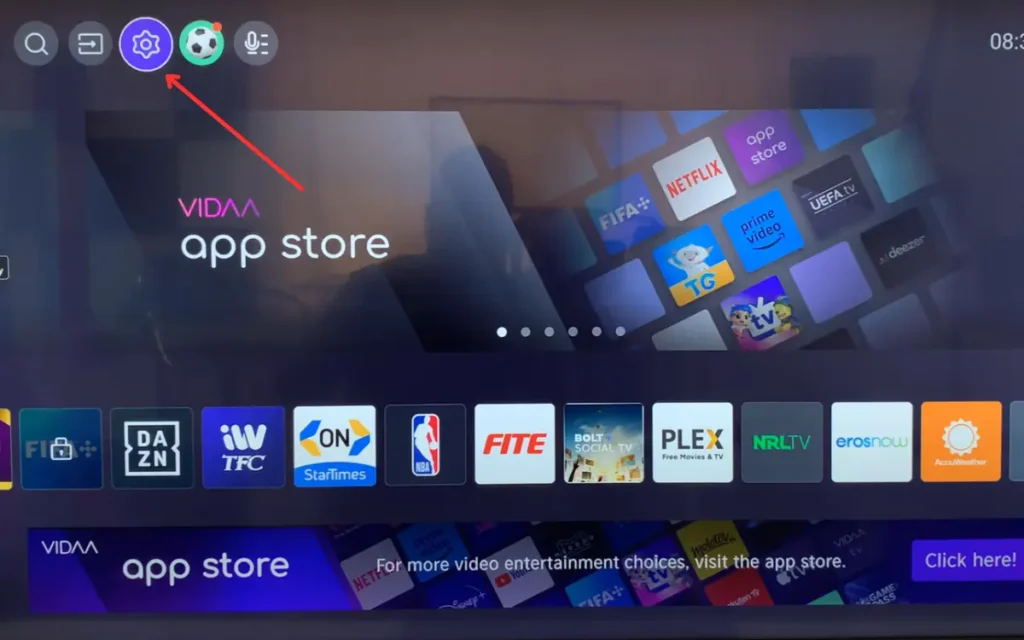
- From the pop-up menu, select Support.
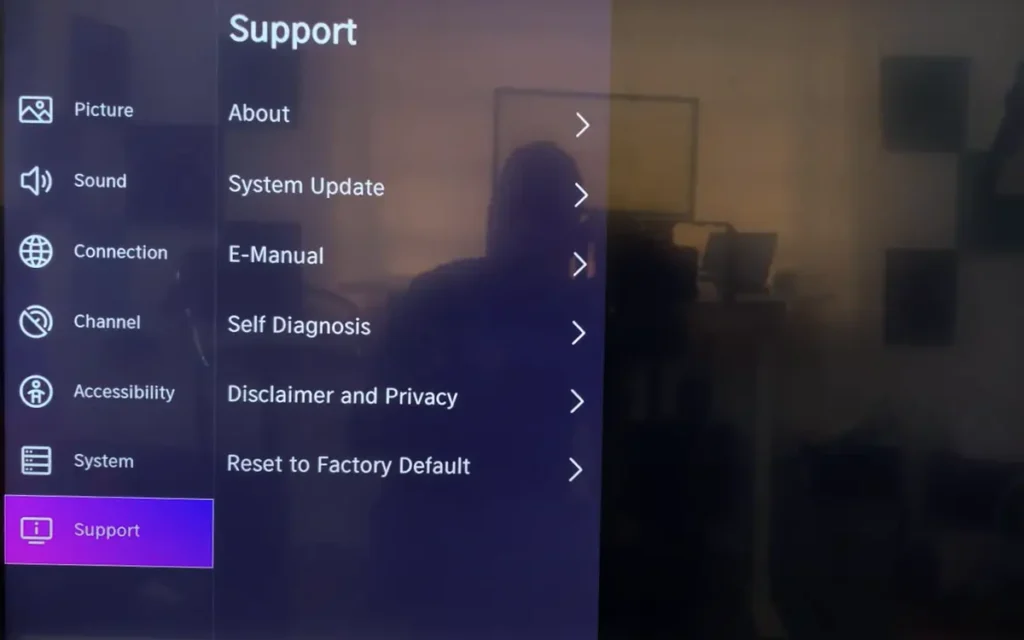
- Next, select Restore to Factory Default and press the OK button from your remote to confirm the hard reset. It will ask for a PIN, enter 0000, and select restore.

- After this, wait for a few minutes until the TV restarts.
Factory Reset Hisense Roku TV
Let us say you have a Hisense Roku TV. The hard factory reset will be slightly different. Here is how you can do this.
- Turn on the Hisense Roku TV and scroll down using the down arrow button from the remote to navigate to Settings and press the OK or Right arrow button.
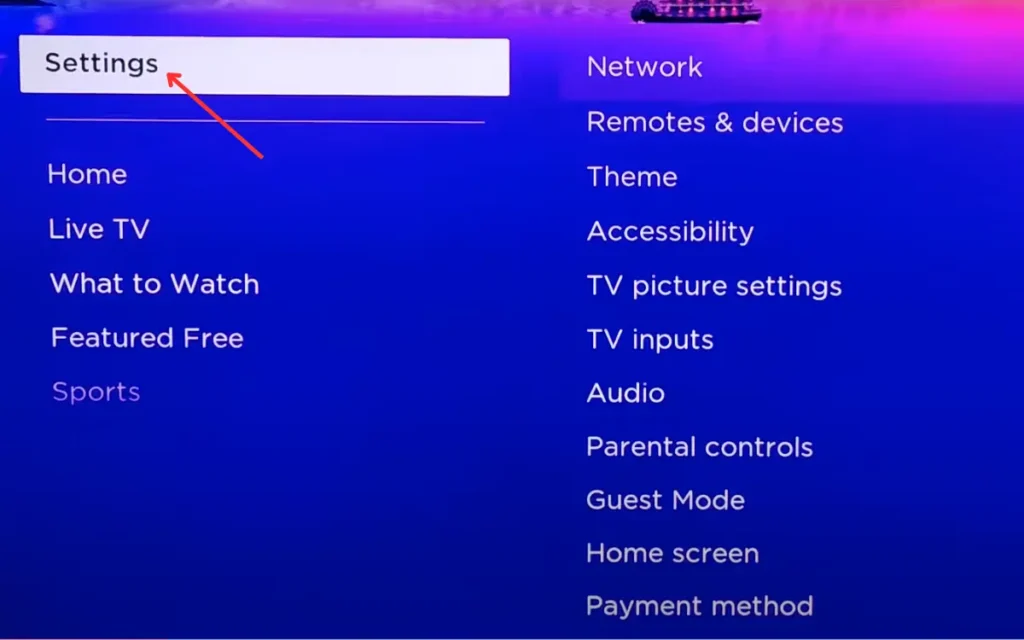
- Scroll to the Advanced System Settings from the pop-up menu and hit the OK button on your TV remote again.
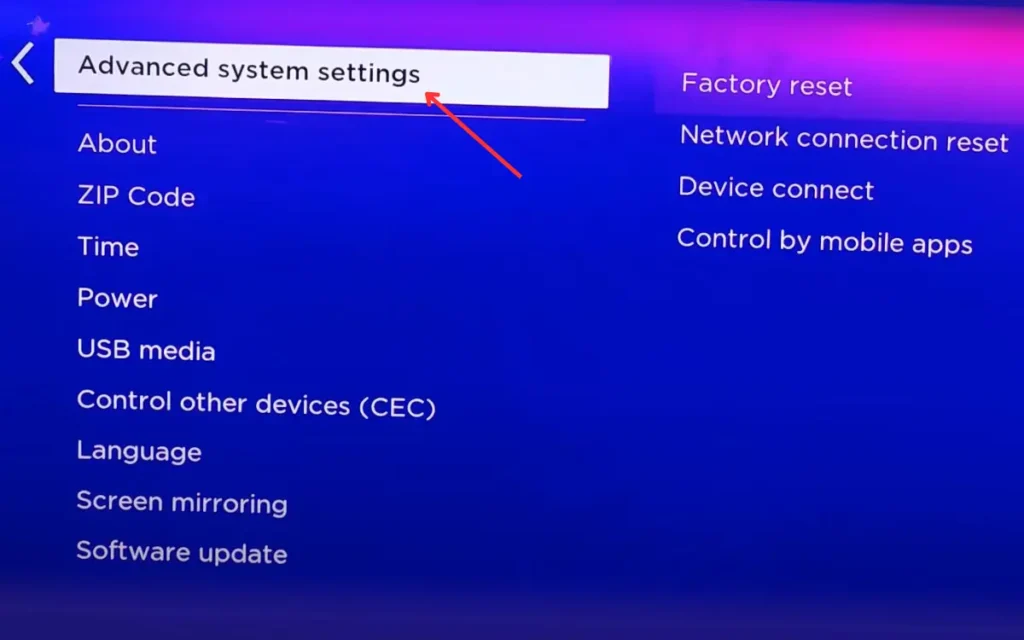
- Once done, go to the Factory Reset option and click Factory Reset Everything.
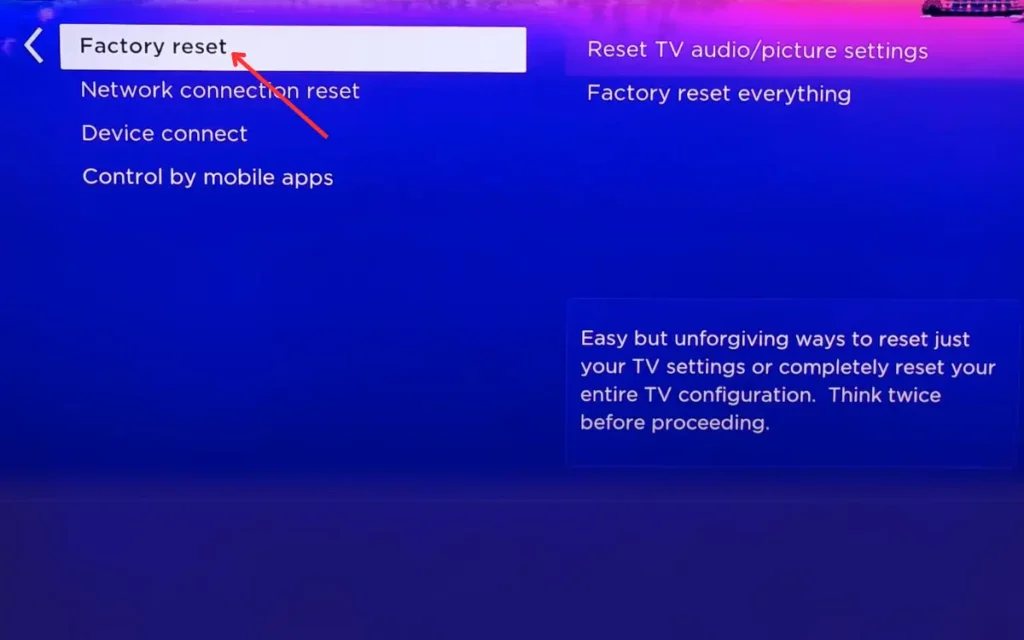
- Enter the code you get on the screen and press the OK button one last time.
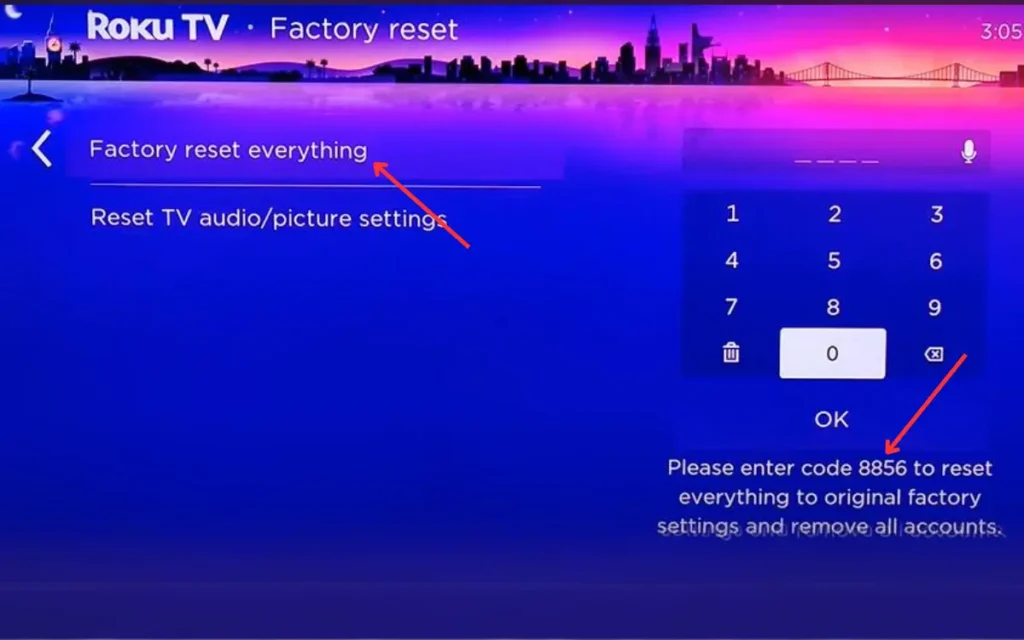
- At this point, your TV should be reset.
Factory Reset Hisense Android TV
Unlike Hisense Roku and VIDAA, the Hisense Android TV follows a different protocol for factory reset. Follow these simple steps to do so.
- First, navigate to the Setting Gear Icon from the top right corner and hit the OK button on your remote. It will open the TV settings.
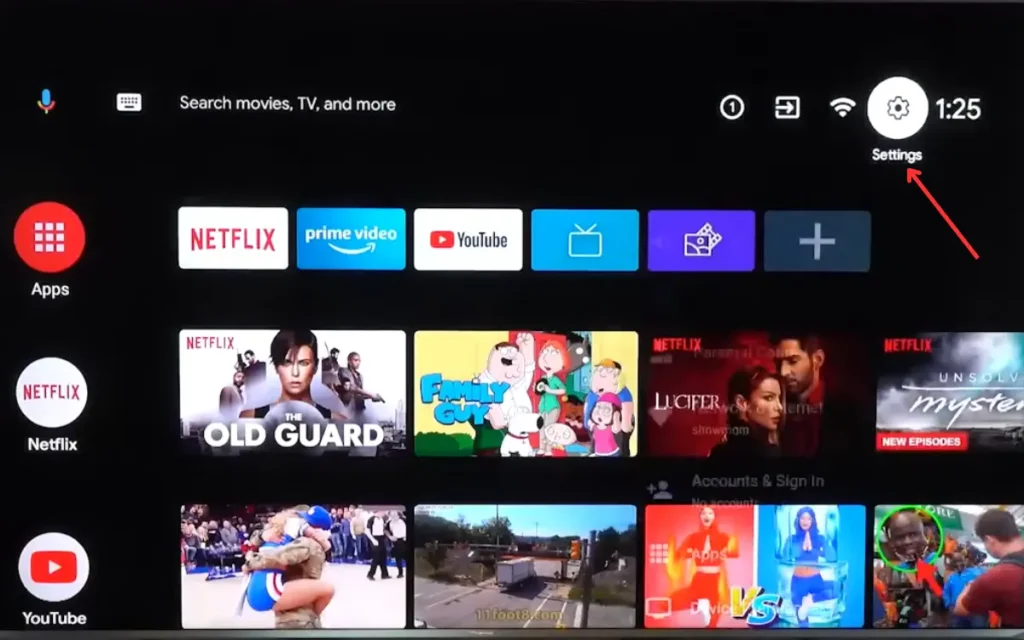
- Now, go down the menu and select the Device Preferences option.

- Next, scroll down the menu, select Reset, and press the OK button on the remote.
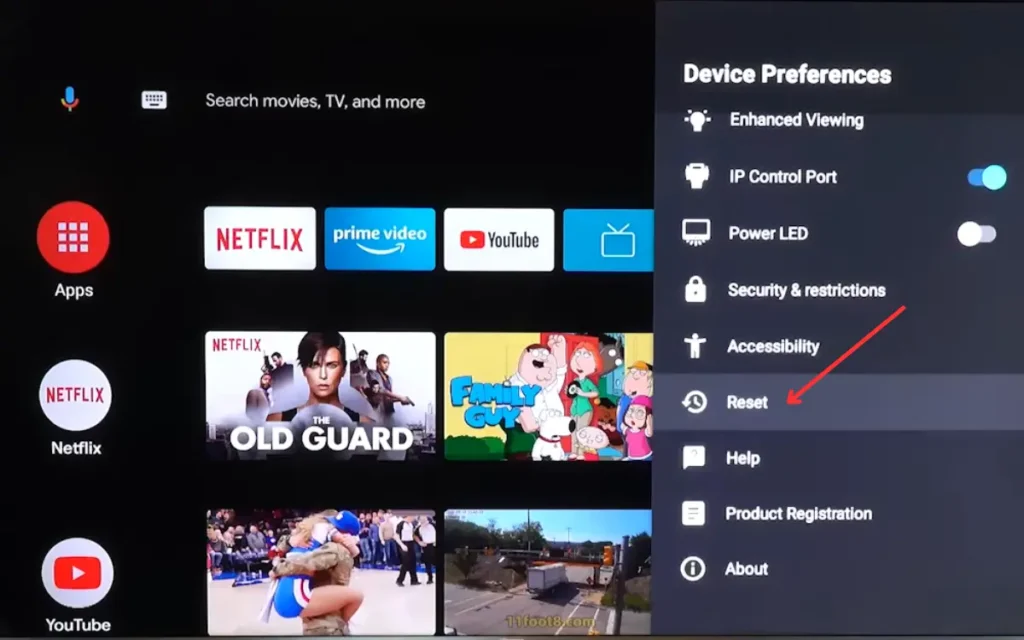
- By doing so, a confirmation notification will appear on the screen. Again, select Reset and hit the OK button on the remote to confirm the reset.
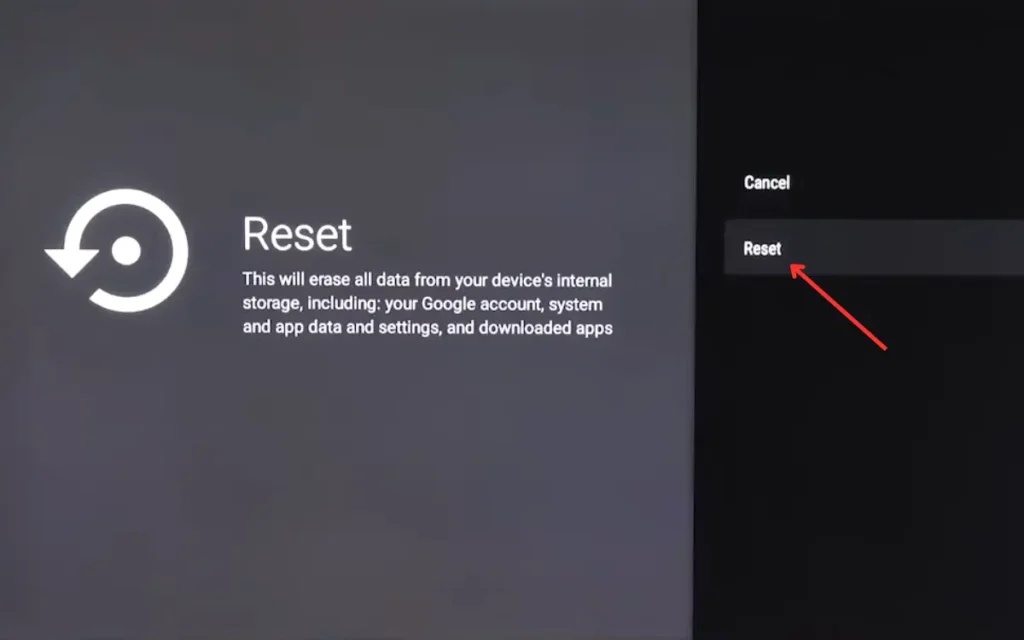
- It will open a new warning. From here, select Erase Everything and press the OK button.

- Finally, your TV will initiate the factory resetting process.
Factory Reset Hisense Google TV
Google TV adds many controls and features to Hisense TV, like movies, streaming, etc. If you want to reset your Hisense Google TV then follow the steps below:
- First, open Settings using the Hisense TV remote.
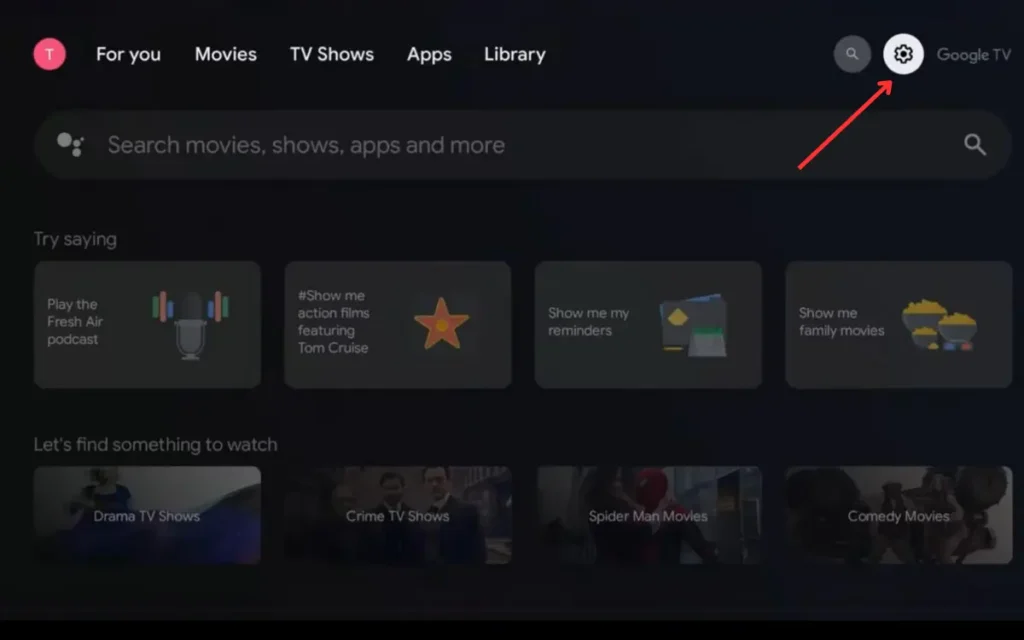
- Then, select the System option from the settings tab.
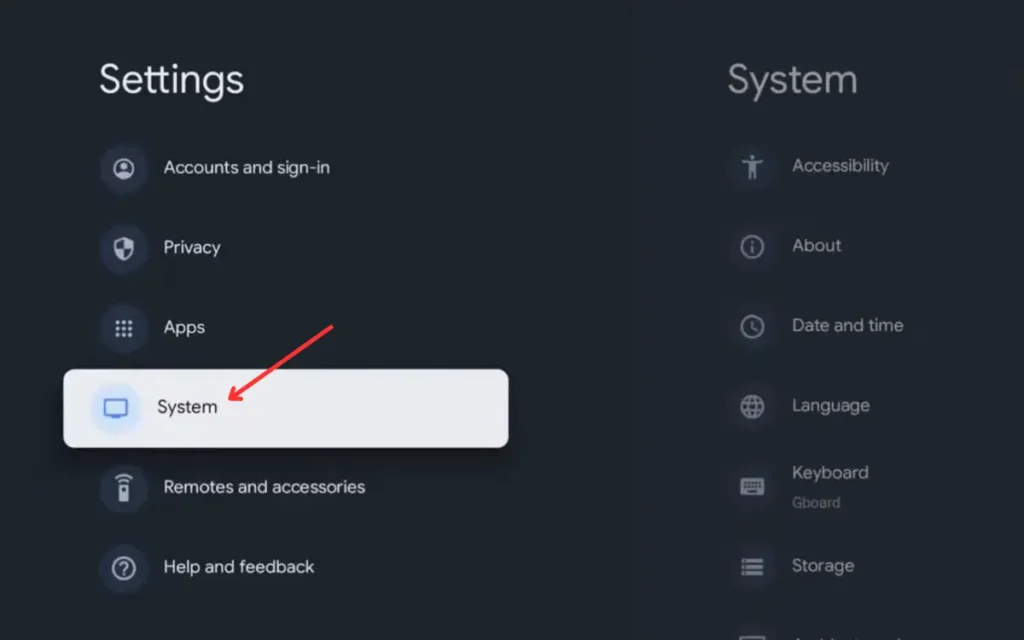
- After that, select the About option and press the OK button.
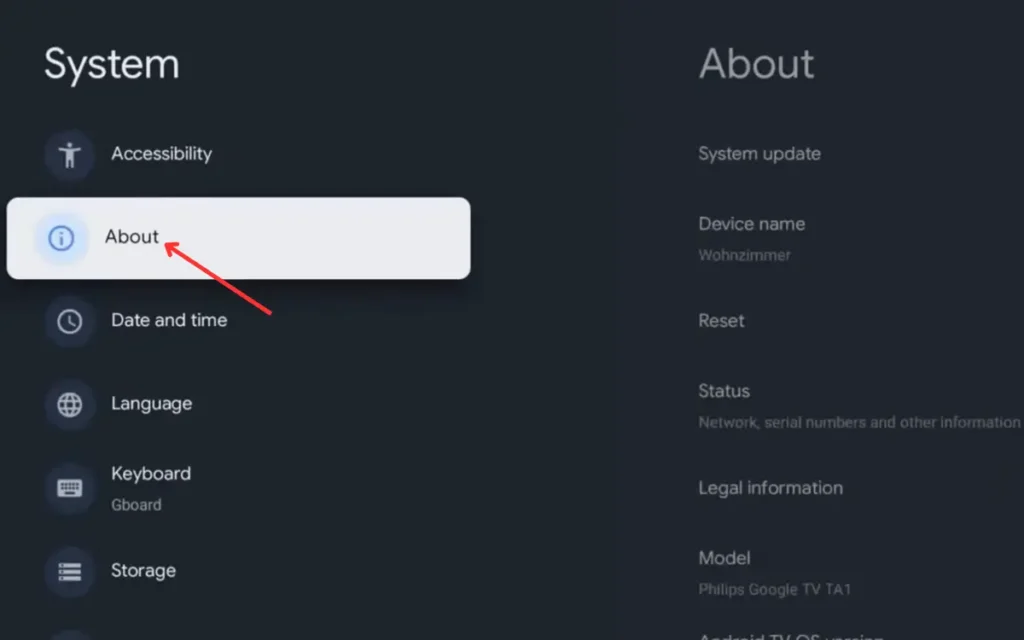
- Now, select the Reset option to factory reset your TV.
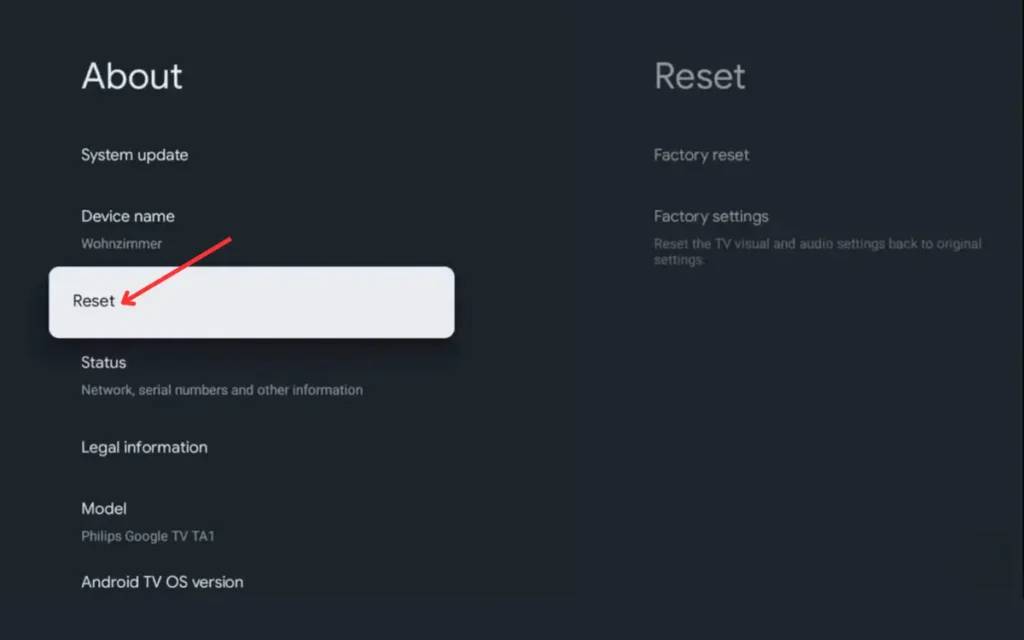
- Finally, select the Factory settings to reset your TV settings to the factory default. It may ask you to enter the PIN to reset. Enter that, and you’re done.
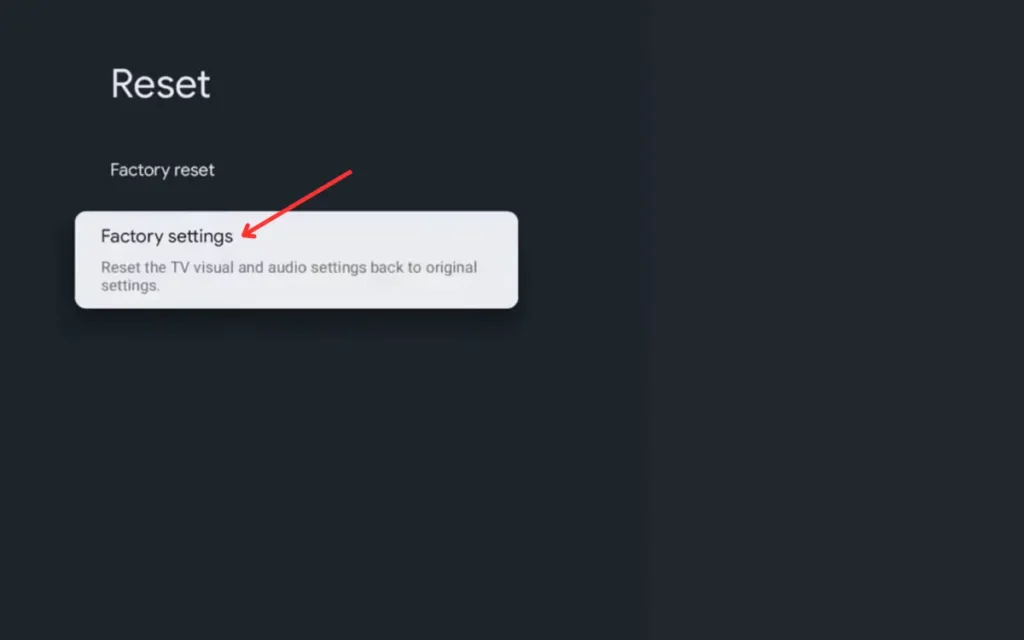
How to Factory Reset Hisense TV Without a Remote?
There are a few instances in which a factory reset using a remote might not work. For instance, when you are troubleshooting the Hisense TV with a black screen, you cannot use a remote. In this case, you will be required to perform a factory reset without a remote, and here is how you can do this.
- First, press the volume button and source input button on your TV together until it initiates the restart.
- Typically, it takes anywhere between ten and thirty seconds.
- But if your TV only has a power button and no volume or input source button, it should have a reset button on the back of the TV. Long press this button to hard reset your TV.
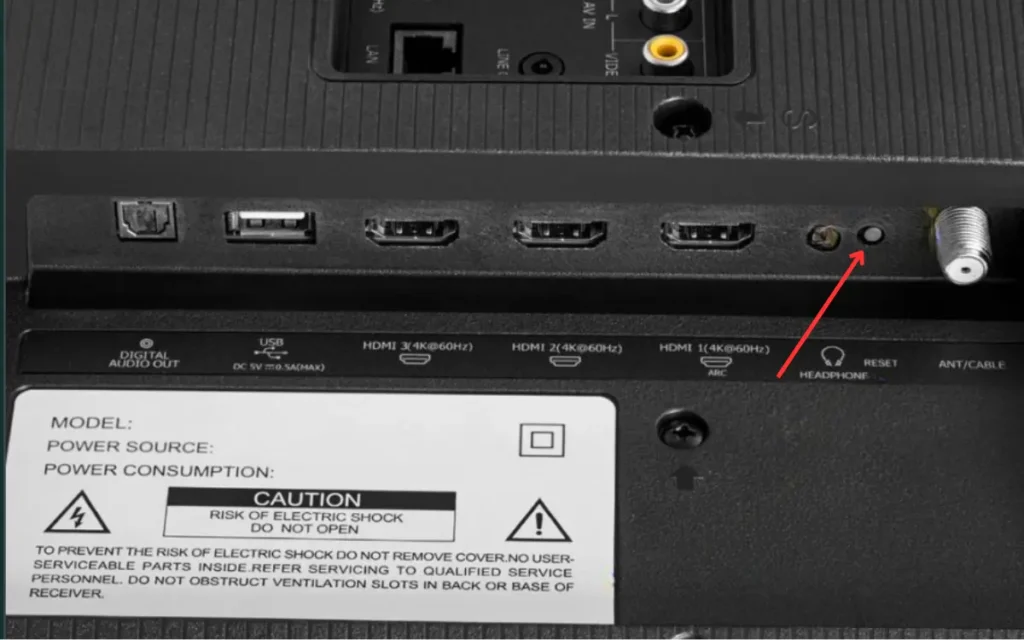
Final Thoughts
Whether it is a minor app malfunction, your TV screen turning black, or it has no sound, a factory reset can solve most issues in seconds. However, the process may differ based on your Hisense TV model. I hope this guide has managed to help you figure out how to do a Hisense TV reset.
Do you know Who Makes Onn TV? Find out who is behind this emerging TV brand.