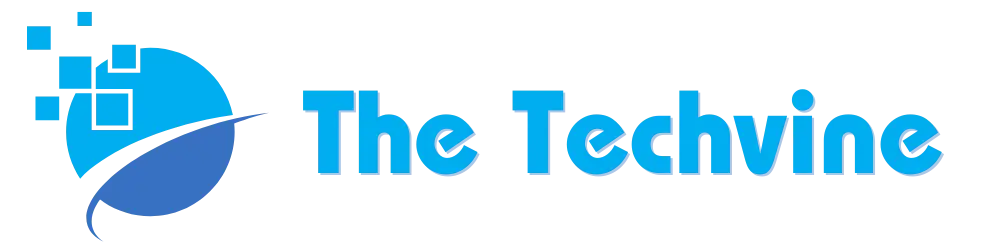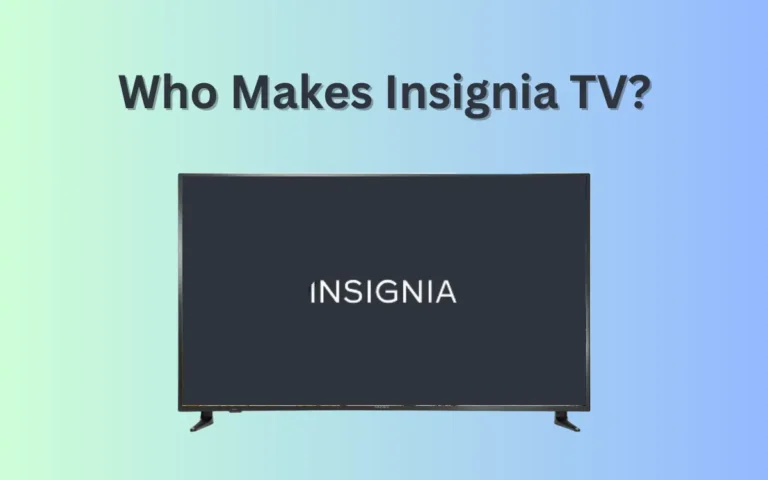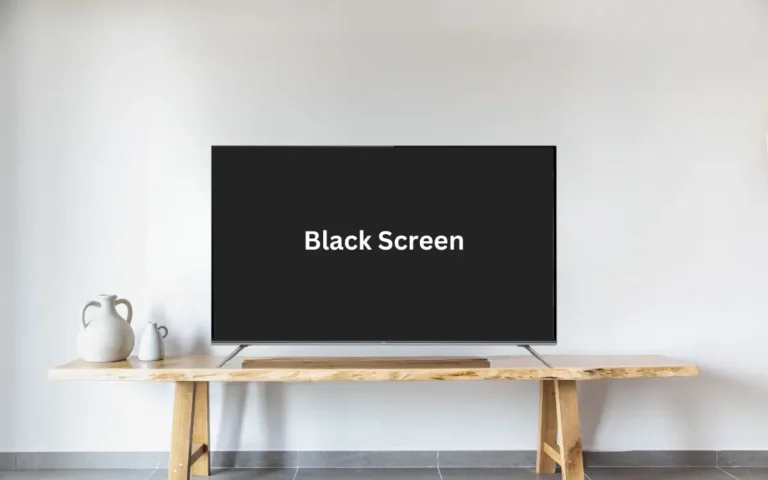Hisense TV Black Screen | Quick Solutions
Hisense TV has become a popular choice for streaming shows and movies across the board. However, the black screen constantly appearing can become frustrating, and many users have complained about this. It can become even more confusing when you don’t know what the problem is and how to fix it.
The best and quickest way to resolve the Hisense TV black screen is power cycling. For this, you just have to unplug the power cable and hold down the power button until you see the reboot function, which typically takes one or two minutes. After this, reconnect the TV and plug it again into the power outlet.
If you are experiencing a similar option, here are some quick solutions for the Hisense TV black screen. So, dive right in for more.
Common Causes
Finding the right solution is easier when you have an idea about the problem. Here are a few common causes why the Hisense TV screen might turn black.
- Power Supply Issues: The most common cause of the Hisense TV turning black is the inadequate power supply. Usually, it happens due to a faulty power cord and a damaged power outlet.
- Faulty Board: Typically, Hisense TV comes with three major boards, including the power board, the inverter, and T-CON. Any fault in these boards can cause the black screen.
- Software Issues: Another rare cause of your Hisense TV screen turning black can be software issues. This is usually caused by the operating system not updating frequently.
Quick Solutions
Now that you have some idea about troubleshooting the issue behind the Hisense TV black screen, it is time to look for the right solution.
Restart Your TV
The first thing you should do once the TV screen turns black is restart your TV, as most issues get fixed by doing this.
- First, turn off your TV and unplug it from the main power source.
- Next, wait for at least ten seconds.
- Plug it back into the main outlet and turn it on.
- If it was not something major, your TV should be fixed by now.
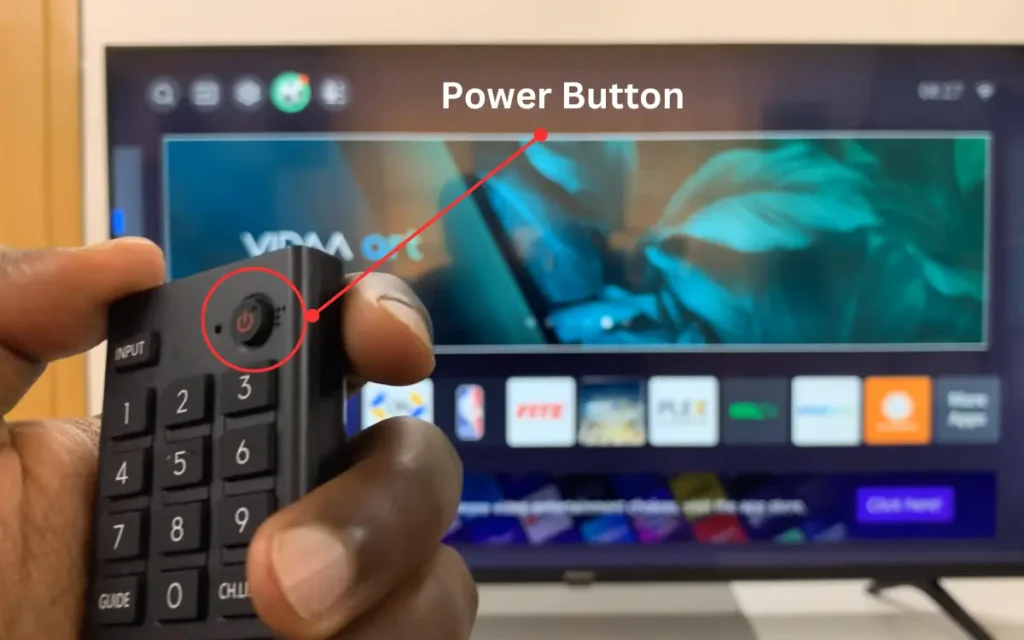
Soft Reset the Hisense TV
The second method to resolve the issue of the black screen of Hisense TV is a soft reboot or power cycling. It is an effective solution for minor technical faults, and here is how you can do it.
- First, shut down your Hisense TV and unplug it from the main power source.
- Next, press the power button for at least thirty seconds so that the capacitor is completely drained.
- After this, release the power button and plug it back into the power outlet.
- Finally, switch on the TV, and it should solve the issue.
You can also do this using a TV remote.
- First, take the batteries out of your Hisense TV remote.
- When there are no batteries in the remote, press the power button and keep doing it for at least thirty seconds.
- Once you release it, put the batteries back into the remote, and it should successfully reset your TV remote.
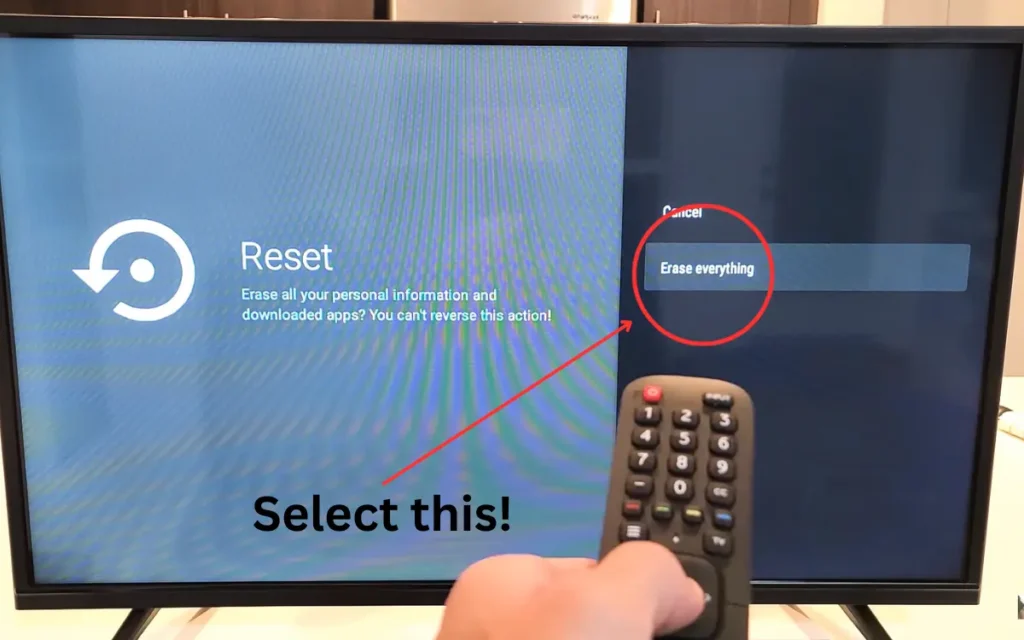
Fix the Cable Connections
Loosely attached or damaged HDMI cables can also cause the black screen on your Hisense TV. Usually, it is located on the bottom left or right corner of the TV. The only quick solution is that the plugs and cables are properly connected and secured.
- In case the loose HDMI cable is the issue, here are a few things that may help you.
- Just make sure the HDMI cables are connected to the correct ports.
- Once you locate the HDMI ports on the back of the Hisense TV, take your time disconnecting the cables and reconnecting them to the power source.
- Turn on the TV to see whether the issue is resolved.
Check for Damaged Backlight
If your TV still doesn’t turn on after fixing the cable connection, you may need to check the LED backlight strip. Here are a few steps through which you can check for damaged backlights.
- Before you begin, turn off the TV and disconnect it from the power outlet to ensure safety.
- Next, carefully remove the TV’s back panel to see the LED strips.
- If the strip is broken, replace it with a new one. Make sure the position and connection are correct.
- Once done, put the back panel back and switch on the TV.
- If you do not have technical know-how about the Hisense TV, do consider hiring a professional technician for the job.
Learn how to fix Xfinity Router Blinking Orange.
Correct Input Signals
Another way you can resolve this issue is by choosing the right source for the input signal. For instance, if your Playstation uses an HDMI port 1 on your TV, you need to connect it to the HDMI 1. Once you have found the correct input signal from your remote, here is how you can do it.
- Plug any streaming device you want in the HDMI port 1.
- Next, take your remote and select HDMI 1 as your input signal from the input button.
- If you still see the black screen, try changing the input signal to HDMI port 2.

Check the Power Outlet
A damaged power cable or outlet can also cause the black screen of your Hisense TV. So, if choosing the correct input signals does not solve the problem, it is better that you try plugging your TV into a different power socket.
Remove the Surge Protector
Many surge protectors disrupt the power delivery to the TV, which may cause the screen to appear black. Because the TV is not receiving enough power, it may consume high energy, causing overheating issues. The only quick solution to get rid of this problem is unplugging the protector and reconnecting it to the power socket.
Final Thoughts
The recurring issue of black screen on Hisense TV can be a deal breaker for many. But what’s better is that it can be resolved if you are already experiencing this issue. I hope this guide has been helpful in troubleshooting and solving the issue.
If you don’t know how to install apps, you can learn how to download apps on Hisense Smart TV.