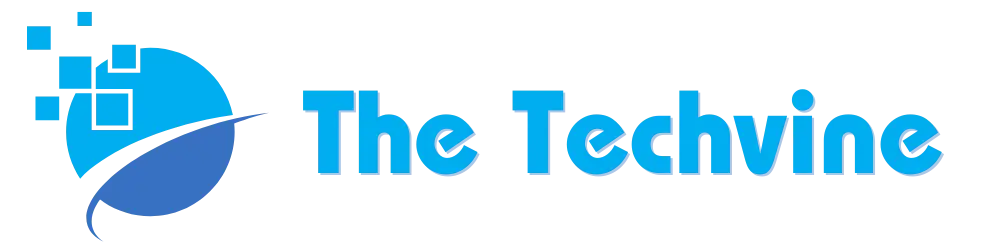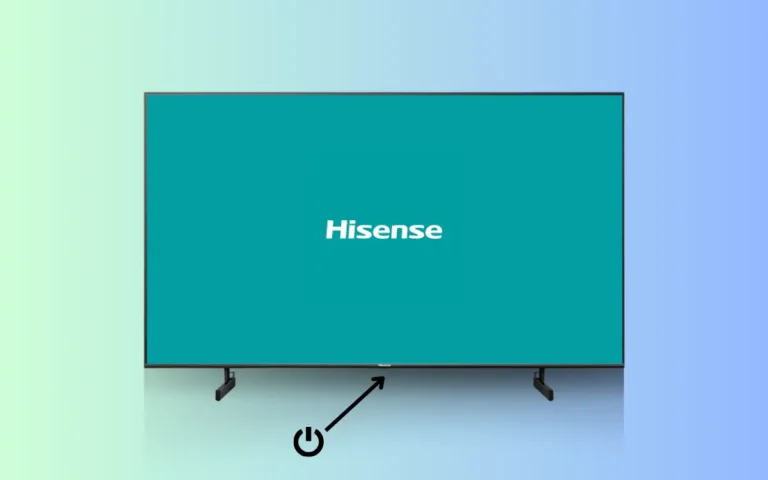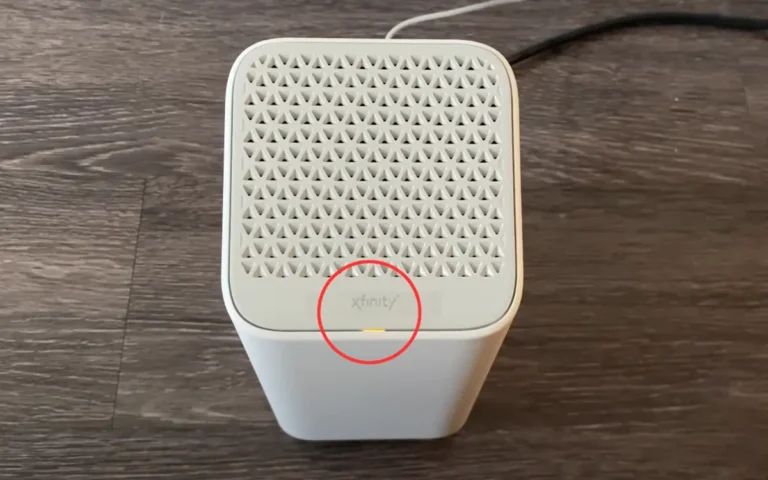How to Share Blink Camera Access (Complete Guide)
Blink cameras are pretty popular across the board for their above-average functionality and quality. However, the company does not allow its users to add multiple users, which can be a struggle for people who want their close ones to monitor their homes during their absence.
After much struggle and research, I have managed to find one way you can share Blink camera access, so keep on reading to find out more about it.
Install the Blink app on your phone and create a primary account. Add all your cameras to this account and connect them to the Sync Module from the Settings menu. Install Blink app on your other devices and login using the primary account’s credentials. Enter the PIN you’ll receive on your phone and you’re done.
Steps to Share Blink Camera Access
1. Create a Single Primary Account
The first step to sharing your Blink camera access across devices is creating a primary account. Here is how you can do this.
- First, install the Blink app on your device and sign up for an account. You can do this by using an email and setting up a password.
- Once done, it is time to set up the syn module on your primary Blink account.
- Now, add all your cameras one by one to this account. After this, connect them to the Sync Module from the Settings menu.
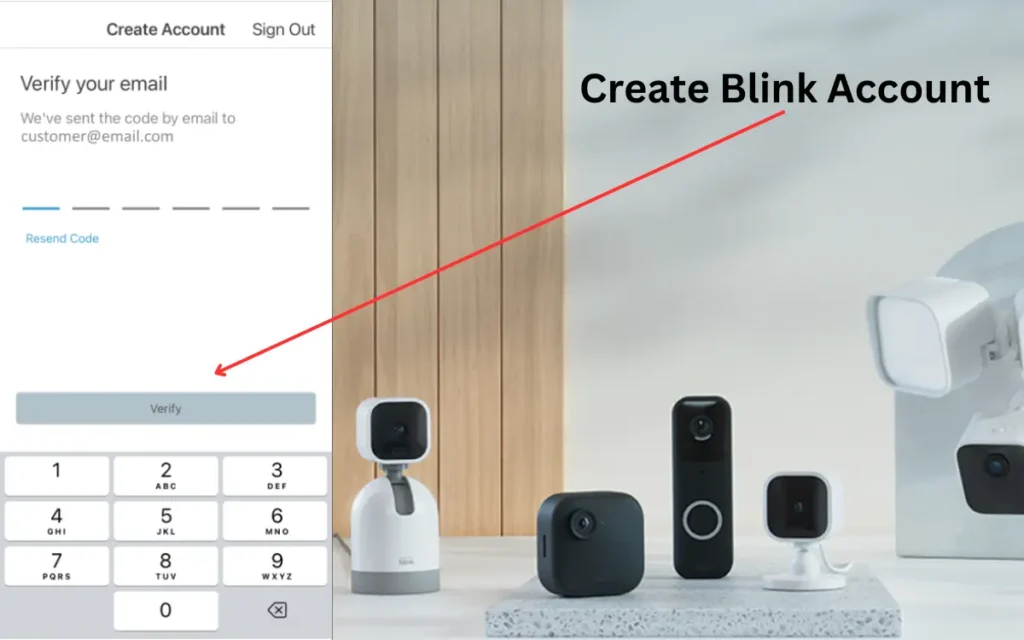
2. Use This Account to Share Camera Access
Once you have set up the account and connected all the cameras to this account, the next step is granting access to other phones. So, take another phone and install the Blink app on it. Use the primary account credentials to log into the app; this way, you do not have to worry about going through the entire procedure of signing up one more time.
3. Permit Access to Other Devices
Once you log into the account on your phone, Blink will send you a verification code in order to make sure that the phone number is somewhat linked to your primary account. Now, insert the code on the secondary device, and it will give you access to the Blink camera. After this, you will be able to view and manage all the cameras connected to the Blink primary account.
This step helps you ensure your cameras are secured and encrypted by the company, adding peace of mind about your home security. Repeat this process with all the secondary devices you want to connect. Once done, you will be able to access all Blink features on your mobile phone, including arming/ disarming, live view, and adding or removing cameras.
Check out how to fix Xfinity Router Blinking Orange if your router is not working fine.
4. Grant Permanent Access to Your Blink Camera
With this primary account, you can also give secondary devices permanent access to the Blink cameras. All you need to do is go to the Settings menu and enable the Trust this Device box while you are logging in. This way, you do not have to get and enter the verification code every time you need access to a certain camera on Blink.
- Pro Tip: It is advised that multiple users access the Blink cameras daily so that there is no manual intervention every time you log into the application.
- Note: If you change the password of your primary account, you need to enable the Trust this Device button again. It will ensure extra privacy while offering you seamless access to Blink accounts on several devices.
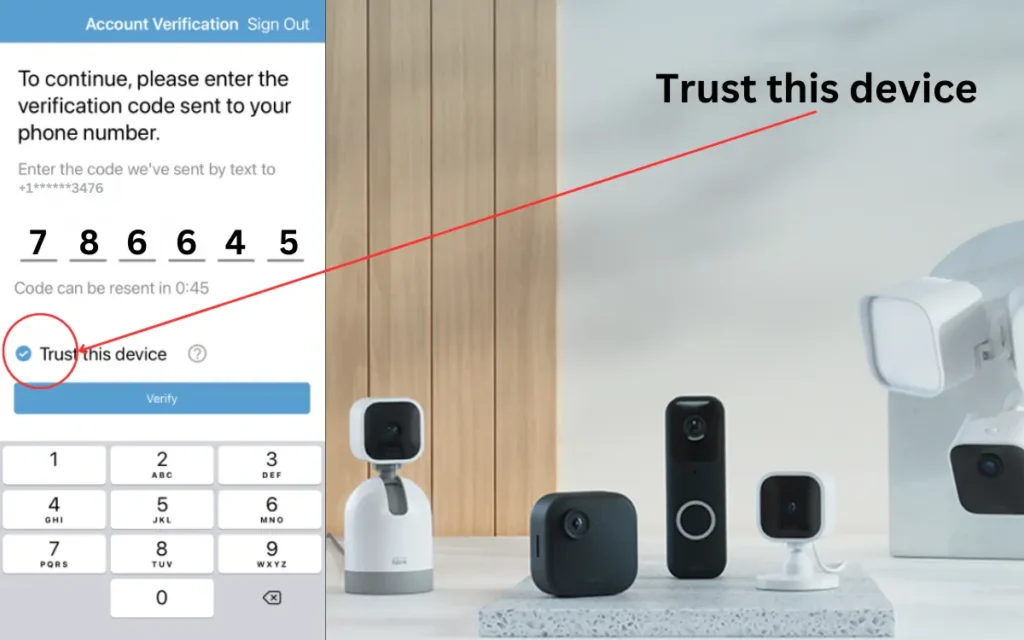
5. Note the Device Limitations
While you are connecting multiple secondary devices to the Blink primary account, do consider the limitations Blink applies when it comes to sharing camera access. Blink does not allow users to log into a single primary account on more than a hundred devices. Now, for individual users, it is rarely an issue as you most probably won’t be connecting your cameras to a hundred devices.
How Do I Share a Single Blink Camera Access?
Now, another problem people experience with Blink is that they find it difficult to share access to a single camera. Here is how you can do it.
- Before you begin, it is required that you delete this camera from the old Blink account. This is because Blink restricts you from using one camera on two accounts.
- Next, log out of your old Blink account and sign up with a new email. Once done, set up a password.
- After this, add the camera you want to share in a sync module from the settings menu.
- Now, you can share the same account credentials to get access to the camera on other devices.
How to Manage the Verified Devices on Blink?
The only thing you need to share your Blink camera access with other devices is the credentials of the primary account and the verification code on the registered mobile number. Once you get the code, enter it into the secondary device, and it will gain access to the desired cameras. You can also manage the verified devices directly from the primary account.
- First, open the Blink mobile application and go to the Settings menu from the bottom right corner of the main dashboard.
- Next, click Account and Privacy and tap on Privacy Settings > Manage Mobile Devices from the pop-up menu.
- Blink will send you a verification PIN code on the registered phone number. Once you enter the code, it will give you access to the mobile devices section. From here, you can add, remove, and monitor the verified mobile phones.
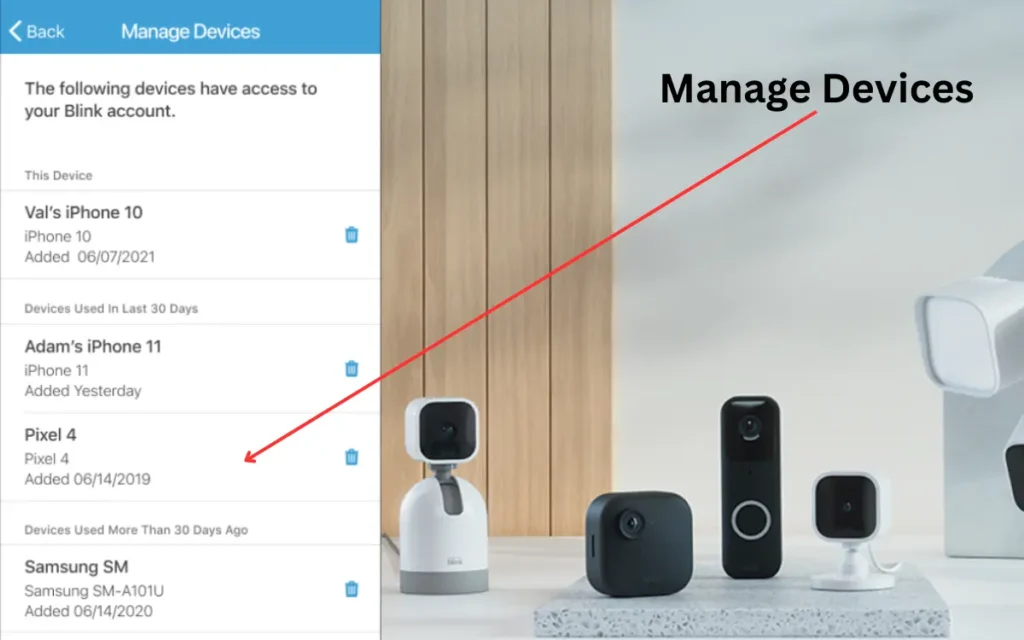
How to Block Access to the Blink Camera?
Once you have shared access with secondary devices, you can also revoke their Blink camera access. Here is how.
- Open the Blink app and click Manage Mobile Devices.
- Blink will send a PIN code to the registered mobile number.
- Enter this code, and you will see a list of all the connected devices.
- Press the device you wish to block and click the Delete icon in front of its name.
- After this, the user from the removed devices will be logged out of the account.
Final Thoughts
In conclusion, though Blink cameras are great, I have always found it challenging to share their access with others. The good thing is that there is a way to make this possible. I hope this guide has been a help for anyone struggling to share their Blink camera access.
Learn how to download apps on Hisense Smart TV.