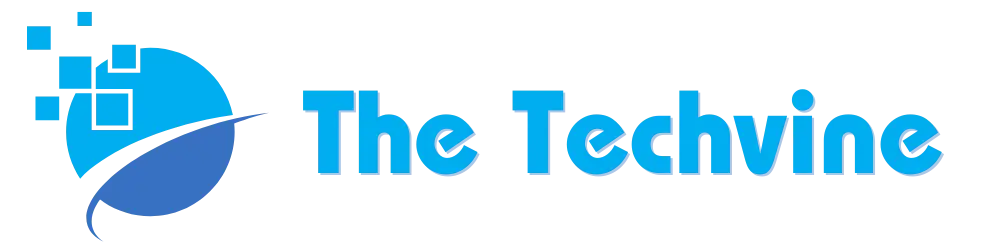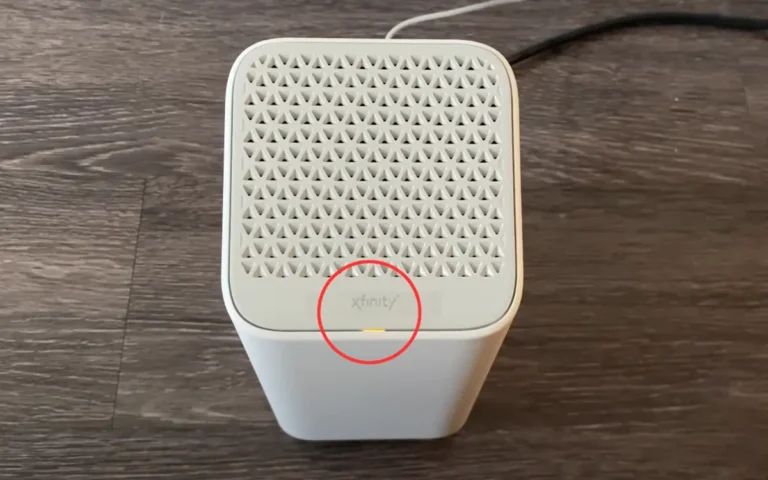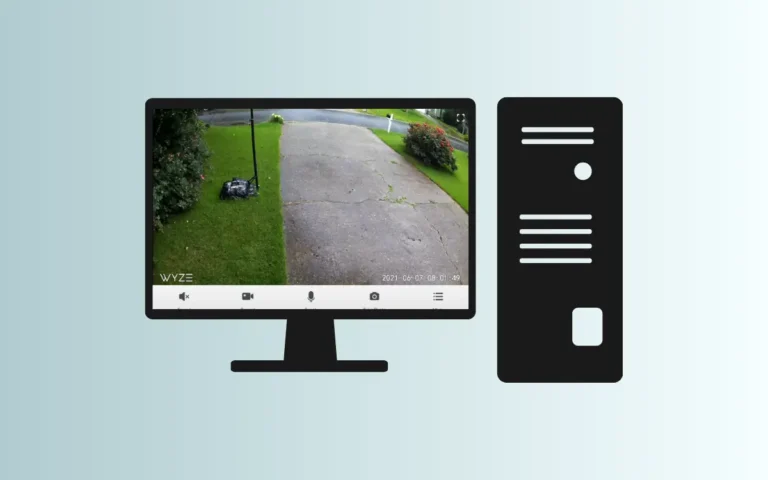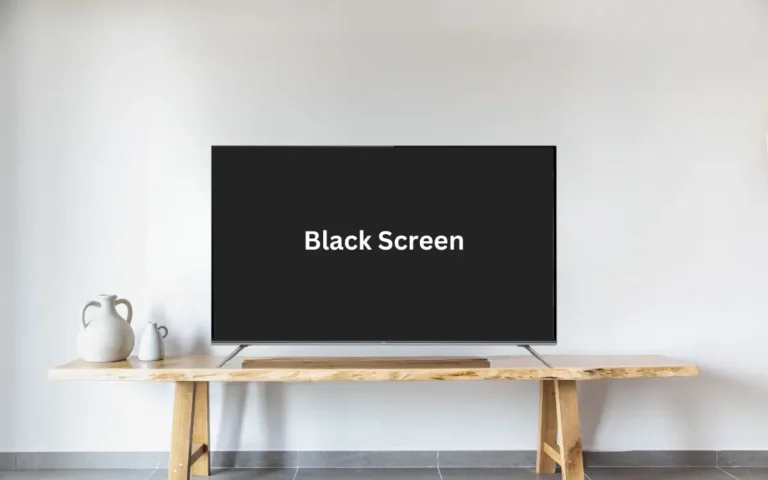Onn TV Black Screen (Common Causes & Quick Fixes)
Though Onn TV has been popular for its low prices and advanced features, it comes with several issues, including the black screen. Many users complained about the TV showing a black screen while still producing audio. If you are currently experiencing the Onn TV black screen issue, here are a few causes and quick fixes that may help you.
You can solve the Onn TV Black Screen issue by applying these fixes:
- Perform a Power Cycle
- Fix Loose HDMI Wires
- Check Your TV’s Input Settings
- Check Your TV’s Remote
- Turn Off the Sleep Timer
- Factory Reset Your Onn TV
Common Causes of the Onn TV Black Screen
Before you start finding a solution, it is only wise to troubleshoot the problem. Here are some common reasons your Onn TV is showing a black screen.
Hardware Failure
Hardware failure is the first reason you may find your Onn TV showing a black screen. It can be anything from the power board to the input cable, the T-CON board, or the inverter.
Power Supply Failure
The second most common reason for the Onn TV’s black screen is the insufficient power supplied to the TV. A faulty power cable or a faulty wall socket usually causes it.

Software Issues
Outdated and poorly configured software is also the reason why your Onn TV is not functioning properly. This is why it is advised that you frequently update the software for consistent working.
Other Technical Issues
Aside from external issues, internal technical issues are also a reason for your Onn TV not working properly. It is difficult to diagnose, so it is better to consult a qualified professional in case of technical issues.
Many people are curious about who makes Onn TVs because they have not mentioned this. You may also be wondering about it.
Quick Fixes
Now that you know the problem behind your Onn TV’s black screen, it is time to find a quick solution. Here are a few ways you may be able to solve this issue.
Perform a Power Cycle
The power cycle is the most popular solution for the Onn TV black screen. Power cycling is a quick restart with a few additional steps. Here is how you can do it.
- First, shut down your TV and unclog it from the power source.
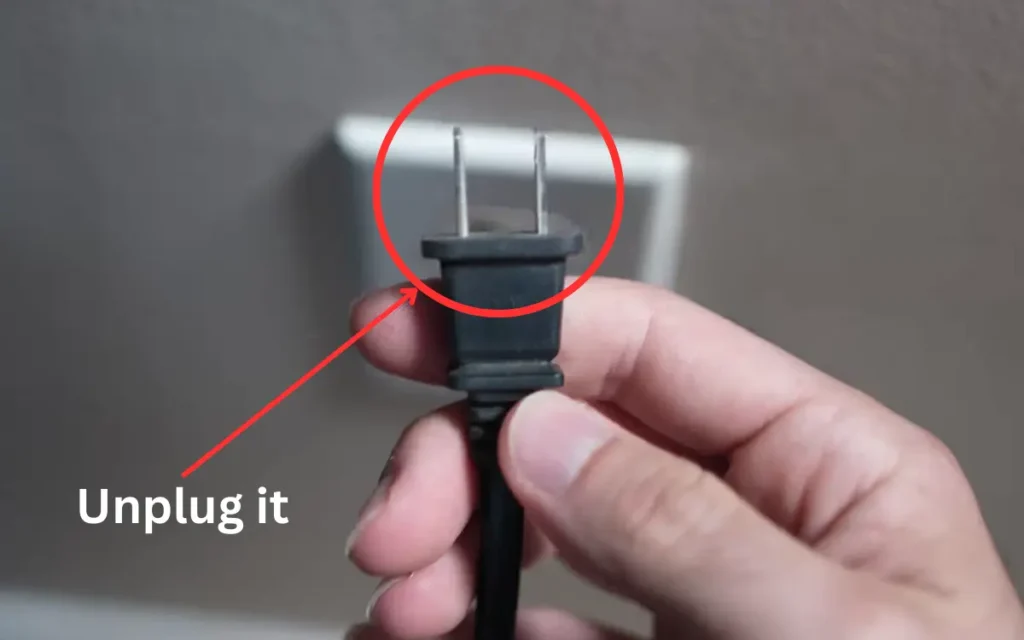
- Next, find the power button and press it until it powers down completely. Usually, it is located on the bottom corners.
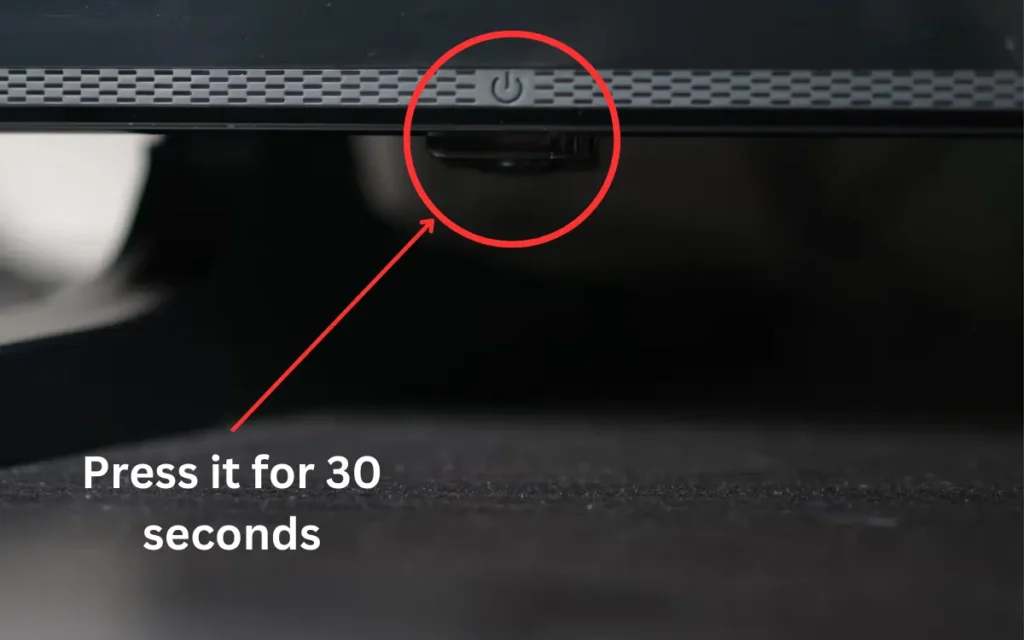
- Typically, the TV takes thirty seconds to get ready for the power cycle. So, after 30 seconds, reconnect your TV to the power source.
- After this, switch on your TV and the problem should be solved.
Loose HDMI Wires
If the first method does not solve the issue, the HDMI cables may be causing the issue. So, what’s better is that you double-check the HDMI cables and see whether they are loosely connected or disconnected.
Check whether they are inserted correctly and thoroughly check every plug and connector to ensure it is not the issue behind the black screen of your Onn TV.
- Check all the connected devices and make sure all the HDMI ports are connected correctly.
- Usually, the HDMI cables are placed on the TV’s bottom right or left corner.
- Unplug the cables and reconnect them in their exact position.
- Turn on the TV, and your TV should be functioning correctly now.

Check Your TV’s Input Settings
If the TV still shows a black screen even after you have reconnected the HDMI ports, it must be because it is not set to the correct input. Let us explain this with an example. For instance, if your firestick is connected to the HDMI port 1, the correct input setting would be HDMI 1, and vice versa.
So, if your TV has incorrect input settings, it may show a black screen. Solving this problem is straightforward; you must follow a few simple steps. Here is how you can do it.
- First, use HDMI port 1 on your TV to connect to your streaming device.
- Take your remote, press the input button, and select HDMI port 1.
- If the TV still shows a black screen, try using the HDMI port 2 and switch the input setting to the HDMI 2.
Check Your TV’s Remote
A faulty or inadequately charged remote can also be the reason why your Onn TV is showing a black screen. A remote controls the TV, so it must be working properly for the TV to function. So, ideally, the remote should have new batteries.
- Pro Tip: If your TV uses a Hisense remote and has an IR blaster, you can check whether the remote is working using your phone camera. You just have to point your phone’s camera at the remote and press buttons. If the front of the remote lights up the camera’s viewfinder, the remote is working fine.
Turn Off the Sleep Timer
Most Onn TVs have a sleep timer that automatically puts it to sleep once you turn it on. It can put your TV to sleep after some time of inactivity.
So, if your TV shows a black screen even after checking all the settings, the sleep timer may be turned on. Here are a few steps you can follow to turn it off.
- First, open your TV’s settings by pressing the Home button on your Roku remote.
- Next, go to the Settings menu and select System. After this, press the Time button and select Sleep Timer.
- After this, disable the feature. The TV should be working fine now.
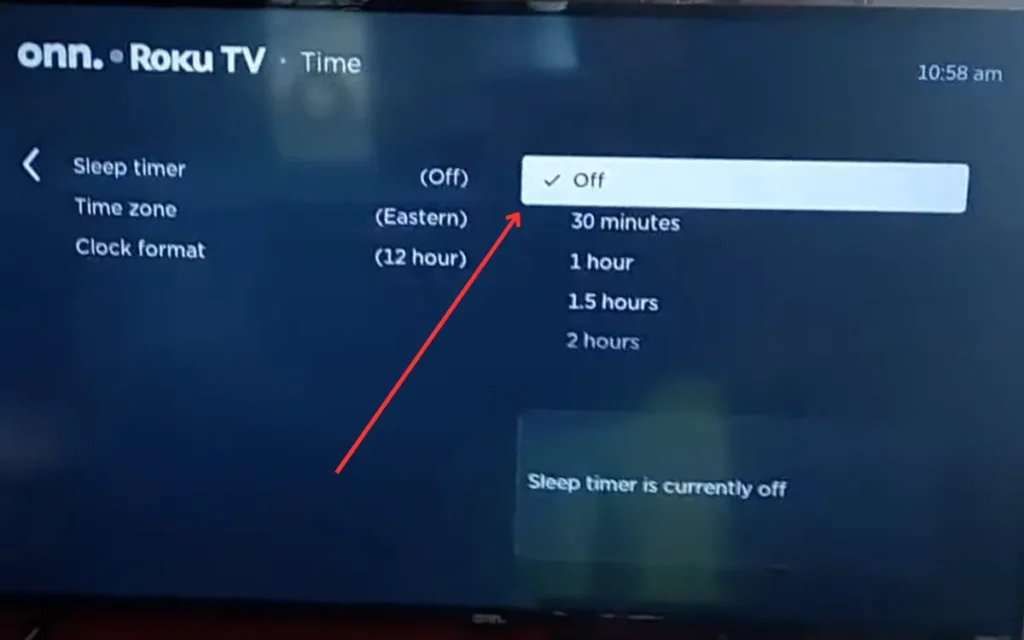
Factory Reset Your Onn TV
If everything fails and the Onn TV is not starting, try factory resetting your Onn TV. A factory reset usually restores the TV to how it was when you purchased it and sets everything to a default setting. Here are a few steps through which you can reset your Onn TV.
- Find the reset button on your TV. Usually, it is in the bottom corner and labeled reset.
- After this, use any non-metallic object and press it for around 10 to 15 seconds.
- Next, the TV will start after reboot, which should resolve the issue of your TV showing a black screen.
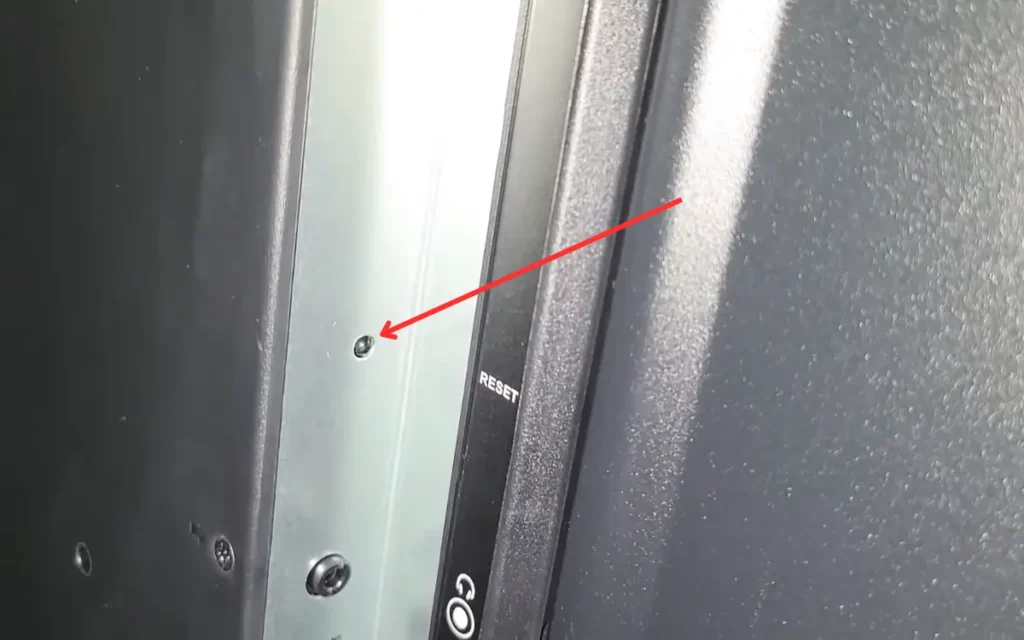
Just like Onn TV, Hisense TV also faces the black screen issue. Many users reported it, so I also created a guide to fix that.
Final Thoughts
Usually, the Onn TV showing a black screen is an external issue. The good thing is that solving it is pretty straightforward and does not require lengthy procedures. I hope this guide has helped you find the right solution.