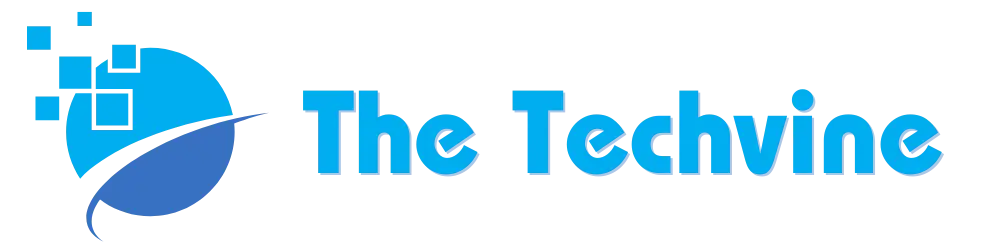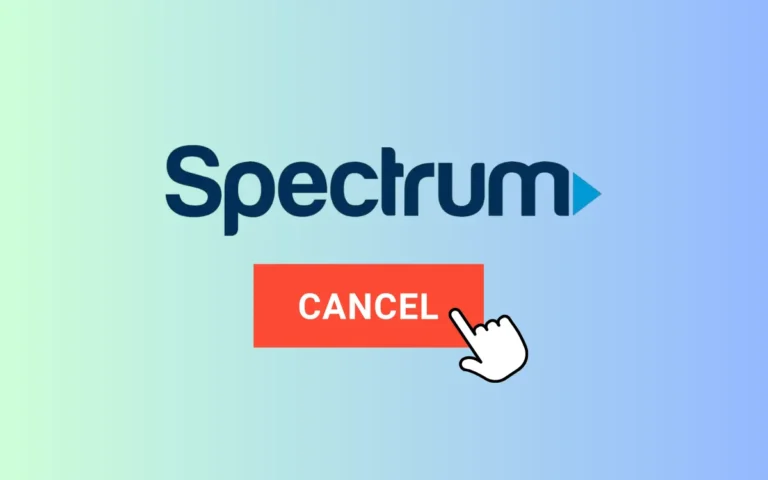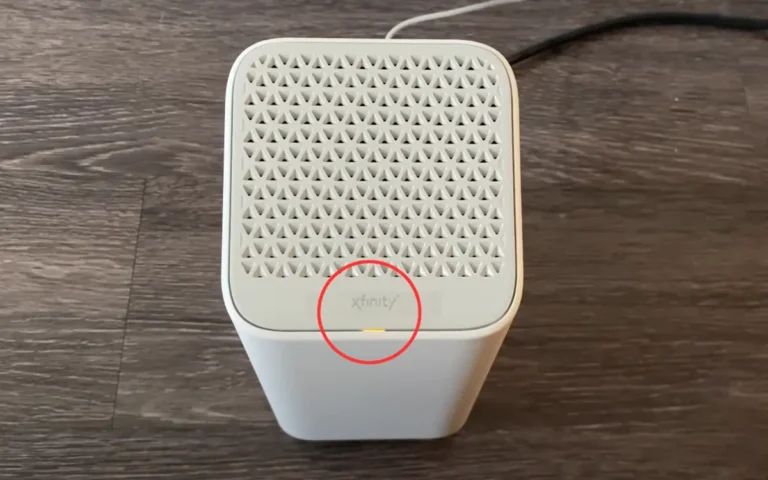3 Ways to View Wyze Camera on PC (Complete Guide)
Wyze Cam is one of the most efficient, reliable, and popular smart home cameras you can use if you want to keep an eye on at home when you are away. It is an excellent choice because you can simply sync it with your smartphone via the official camera app.
But what if you want to view Wyze Camera on a PC? Well, there is no need to worry because we have come up with options that you can go with to view the it on your PC easily. You have the option of using a web browser or using BlueStacks Android Emulator.
You can also go with using the RTSP protocol. This guide elaborates on these options, so you know what to do to watch the Camera on a PC. Let’s start with the guide below without wasting any more time.
You can view the Wyze camera on a PC using Wyze Web View, Bluestacks Android emulator, or Real Time Streaming Protocol (RTSP). Remember that you need a Cam Plus subscription to use Wyze Web View.
View Wyze Camera On PC
Using a Wyze camera and viewing the camera footage only on the mobile phone is not enough sometimes. If you are in the office and want to view the footage on your PC, you should know your available choices on how to do it.
Here are the details of 3 such options to help you watch your Wyze Camera on PC easily and quickly. These three options are:
- Using Wyze web view
- Using Bluestacks Android Emulator
- Using RTSP
1. Using a Web Browser
When using Wyze Web View, remember to get the Cam Plus subscription. The Wyze Cam Plus subscription is approximately $1.67/cam/mo. When you have a paid subscription to the Wyze Cam, you can access and view the camera recordings with only a few clicks.
- Go to Wyze Web View.
- Now, you have to log in using your Wyze account details. Make sure to log in using the exact details as you have logged in with your mobile application.
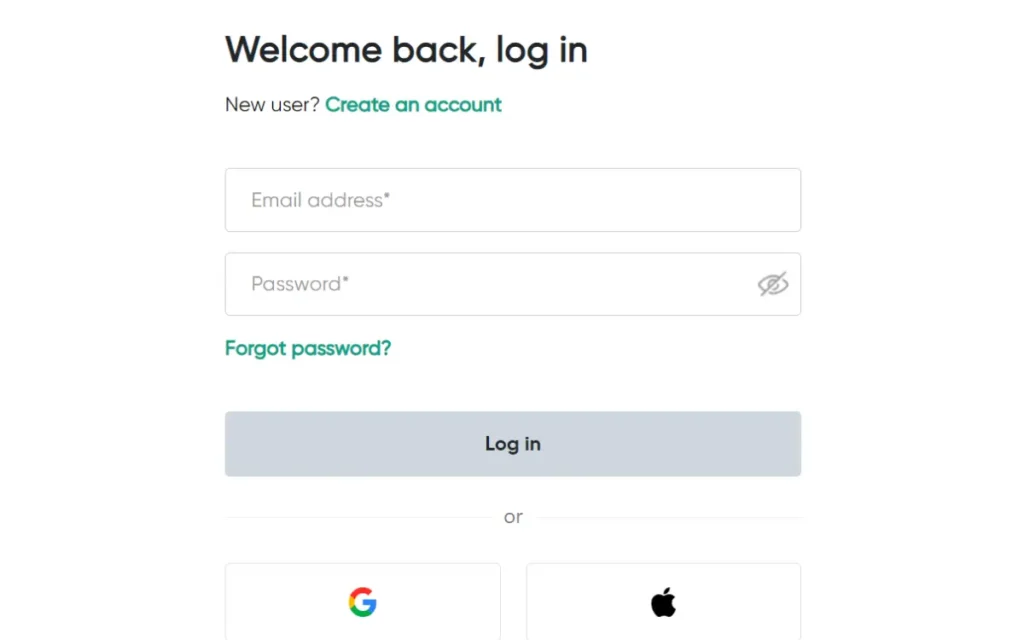
- After successfully signing, you can view your cameras’ live footage. It is as simple as that.
2. Using BlueStacks Android Emulator
Alternatively, you can go with the BlueStacks Android Emulator if you don’t want to spend extra money and buy a paid version of the Wyze Cam. Going with BlueStacks Android Emulator is a free choice to avoid purchasing a subscription.
Several Android emulators are available, among which BlueStacks is one of the most well-known and highly reliable.
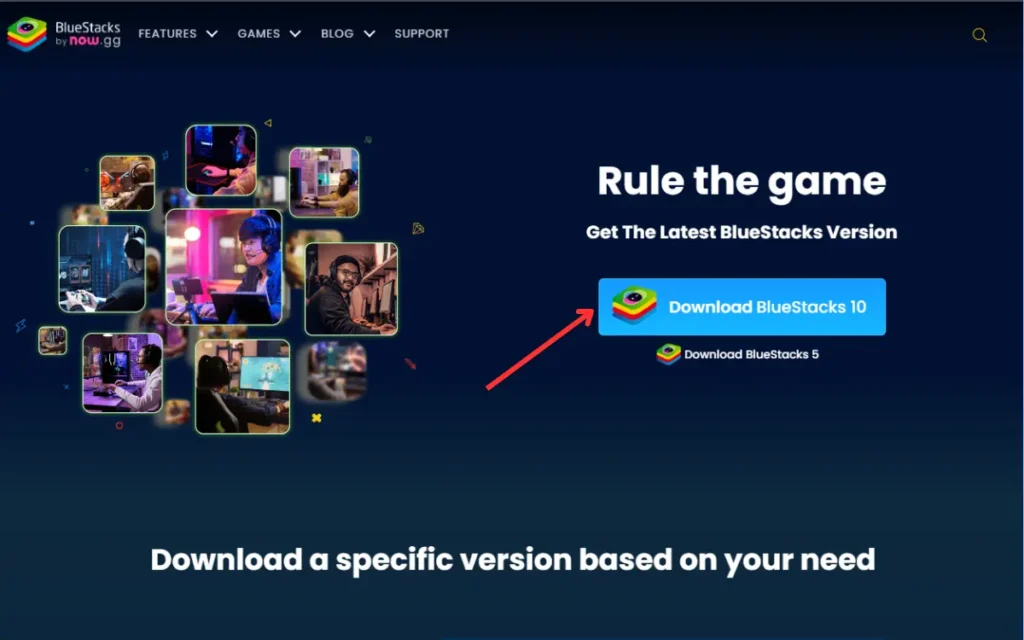
- Download Bluestacks on your PC from their official website. After downloading, install it. When the installation is finished, log in to your Google account in the emulator.
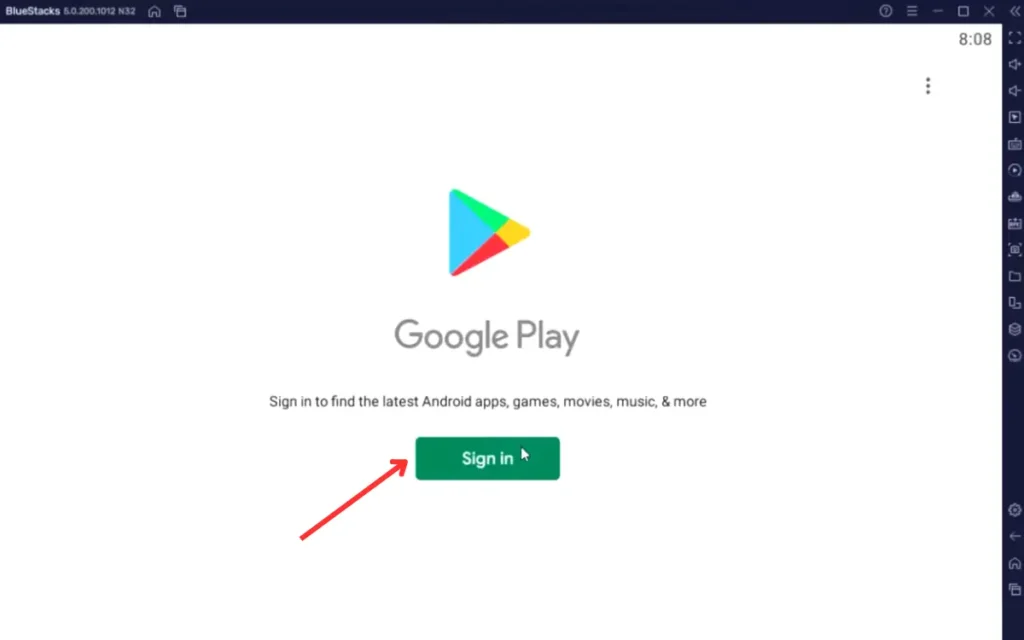
- Now open the Play Store in the BlueStacks and search for the Wyze app.
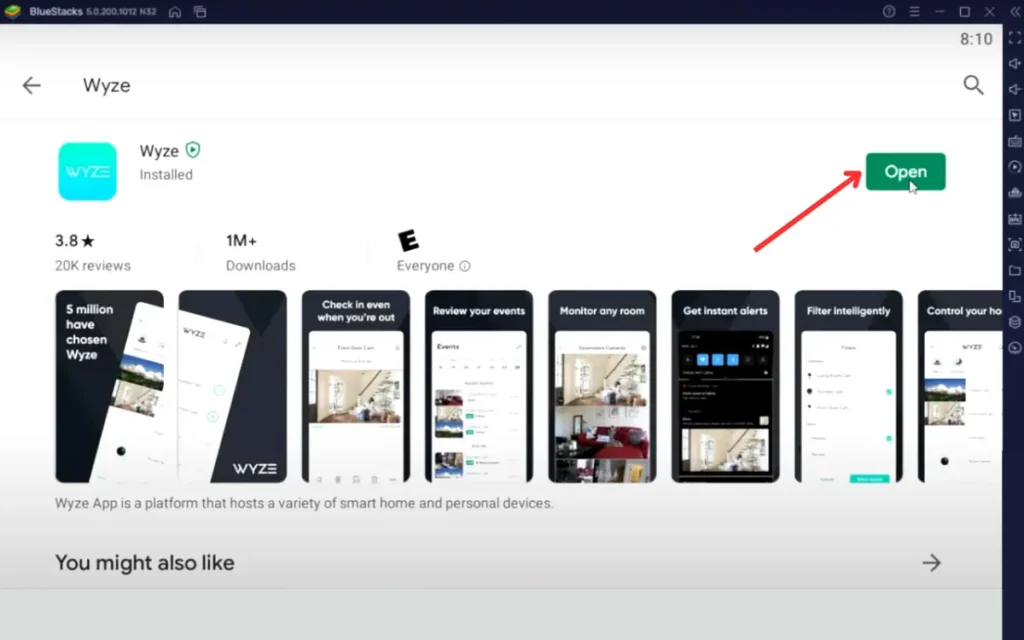
- Now, simply log into your Wyze account and stream all your cameras on the PC.
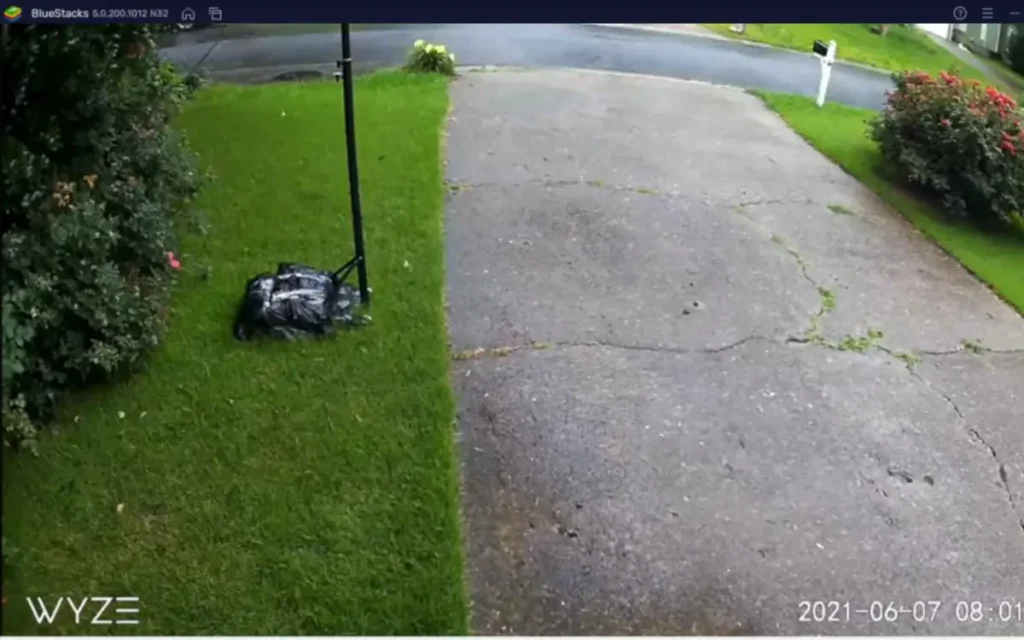
3. Using RTSP Protocol
Moreover, if you want to stream Wyze Cam directly, you can use the RTSP. RTSP stands for Real Time Streaming Protocol, which helps you view live video from multiple platforms. To go with this method to view Wyze Cam on PC, install the VLC media player on the PC beforehand.
- Moreover, make sure that the RTSP is also enabled on your cameras. Now, open the Wyze application on the phone, Select your camera, and click the Setting Gear icon.
- The setting gear icon is located at the top right corner of the app. Now click on the Advanced Settings. Scroll down until you see the RTSP option.
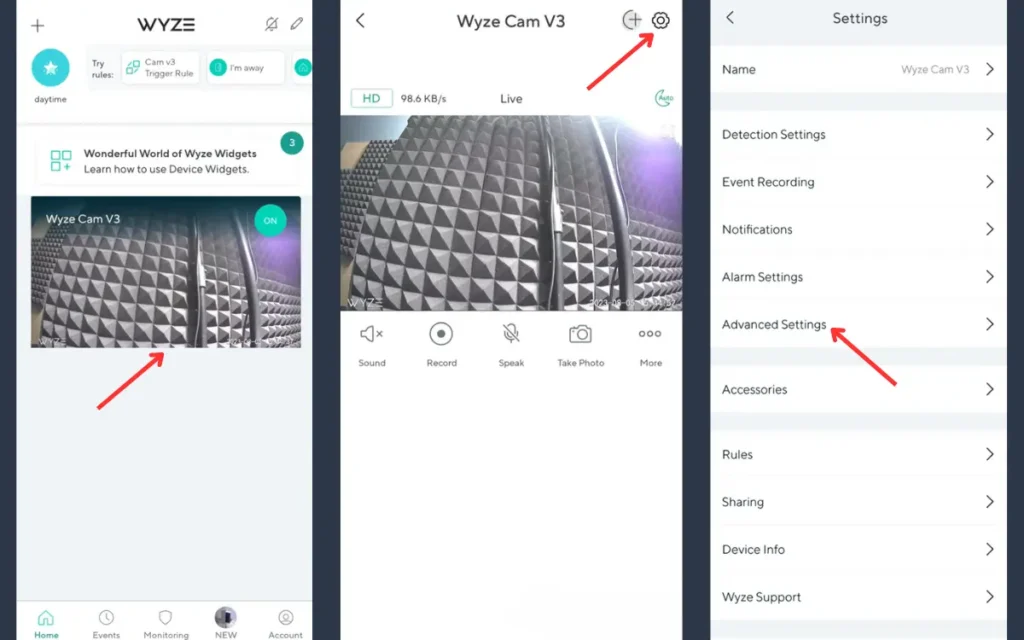
- Now, create a username and password for accessing this RTSP. When you enter the username and password, RTSP will generate a URL. This RTSP URL is what you need to view the live camera.
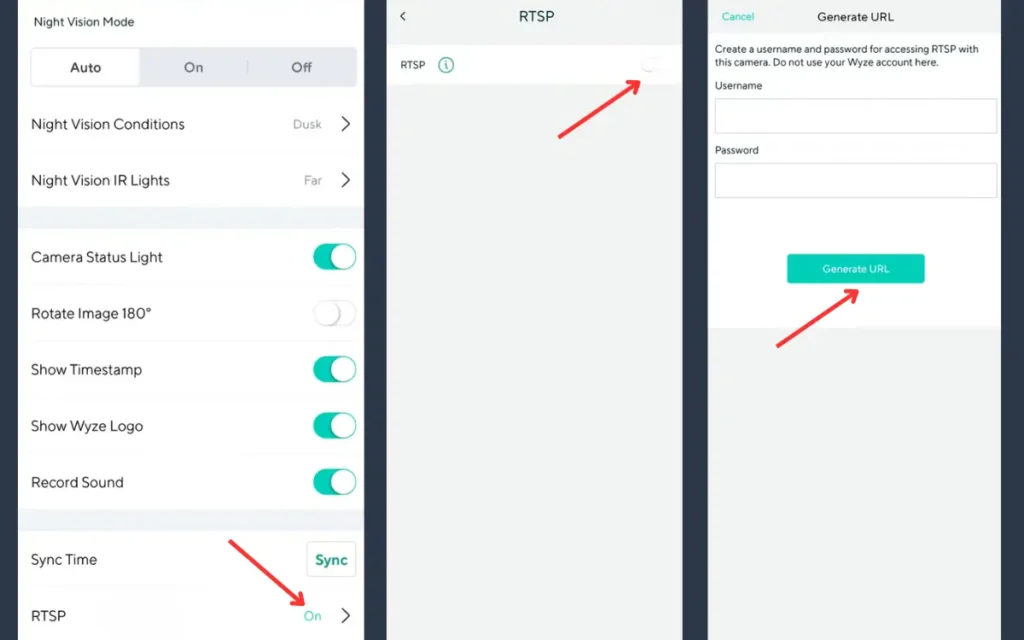
- After you have downloaded the VLC Media Player on the PC, you have to open the VLC media player on the PC. Now you have to click on the Media and then click on the open Network Stream Option.
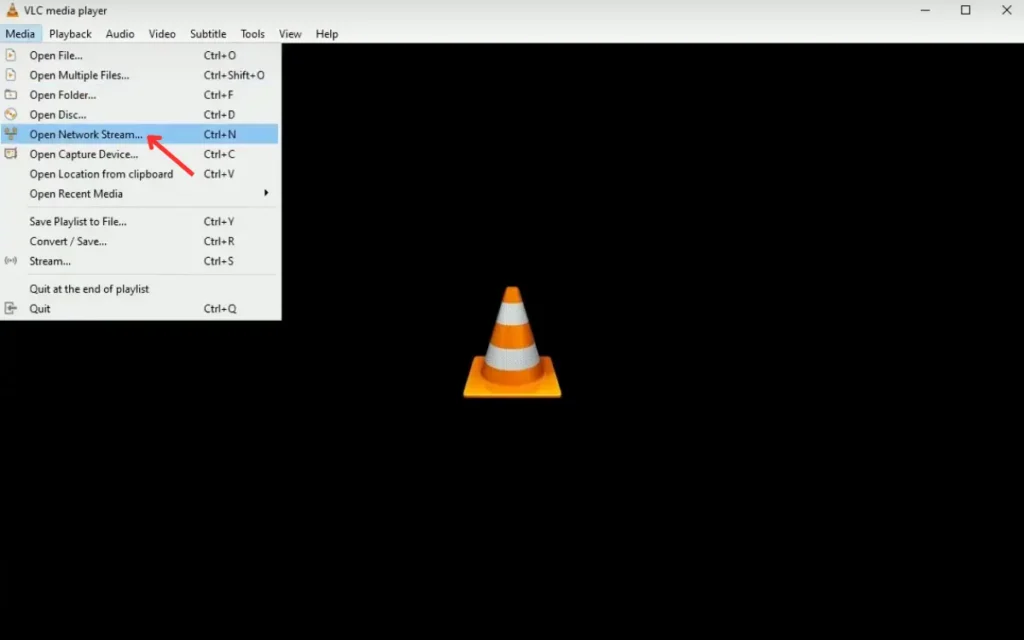
- Copy the RTSP URL and paste that into the open network stream. Click the Play button to view the streaming on your PC.
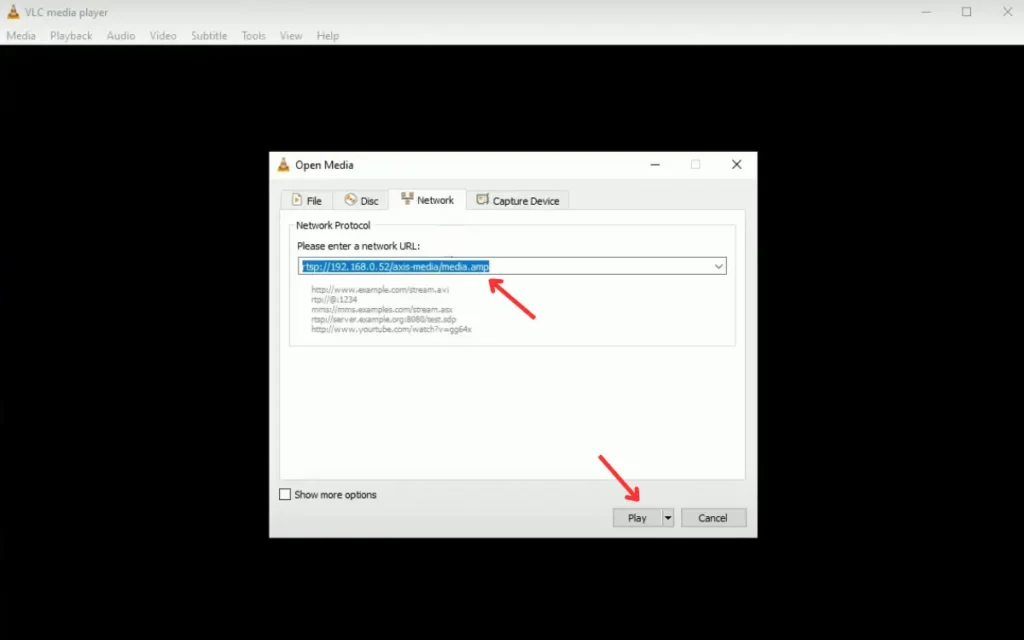
Check out how to share Blink camera access with others.
FAQs
Is it necessary for you to get the paid subscription to view Wyze Camera on PC?
You don’t need a paid subscription to view it on PC because you have alternative options like using BlueStacks Android Emulator and using RTSP protocol. You only need a paid subscription to view the live footage streaming on a web browser.
What are the three common ways you can use it on a PC?
To view the Wyze Camera on a PC, you have to get a paid subscription and purchase the Cam Plus subscription. Alternatively, if you want to do it free of cost, you have to use the RTSP protocol or BlueStacks Android Emulator that can let you view it without any charges.
What app do I need?
Download the Wyze app from the Apple App Store and Google Play Store. The official Wyze app is available on Google Play and Apple App Store. After downloading, tap the Wyze icon and follow the instructions to view the camera and its settings.
Final Thoughts
Wireless home cameras are a great way to protect your home and keep an eye on it, mainly when you are not home. They give you peace of mind and allow you to stream the camera’s live footage on mobile and PC.
We have elaborated on how to view Wyze Camera on PC easily and quickly. These three options are highly reliable choices that you can go with and that are easier to follow. Make sure not to miss anything so you can view the streaming by following some simple steps, and that’s it.