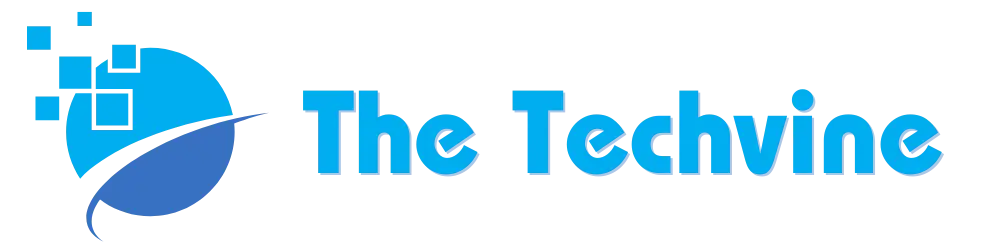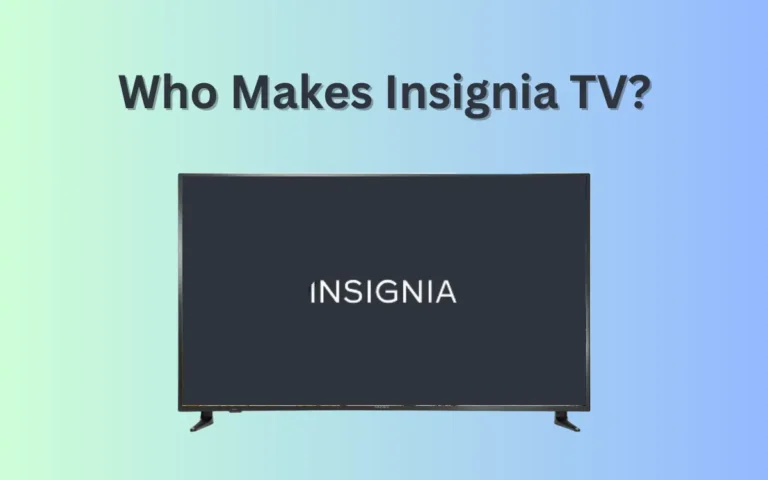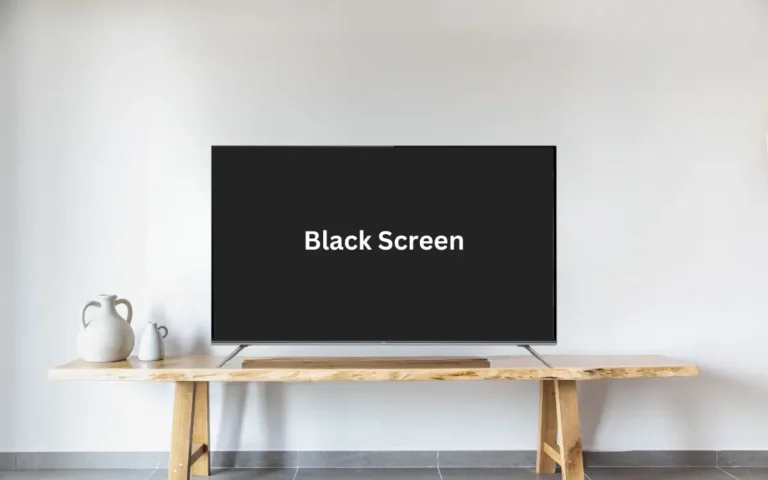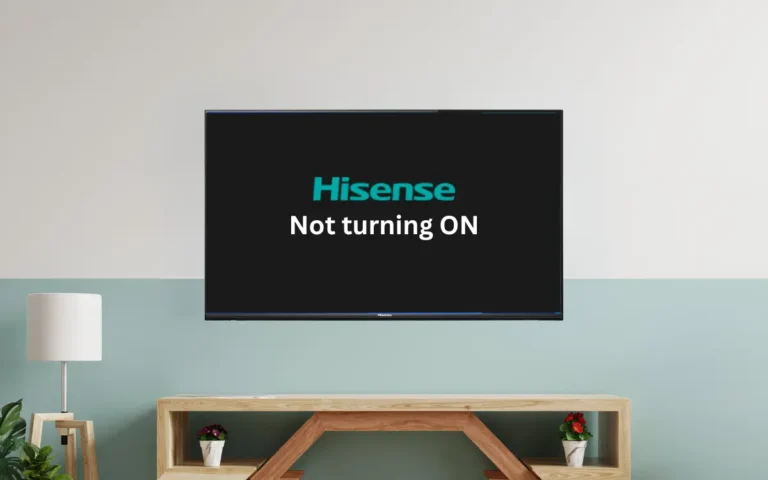Hisense TV Not Connecting to Wi-Fi (Causes & Quick Fixes)
Not having adequate internet signals on your TV ruins your streaming experience and ends up with you frustrated. Most Hisense TV users complain about a recurring issue of the Hisense TV not connecting to Wi-Fi. If you are experiencing something similar, here are a few quick fixes that may help you.
The simplest and quickest way you can resolve the Hisense TV not connecting to the Wi-Fi is power cycling the router and TV. All you need to do is turn these two devices, unplug them from the power outlet, and press the power button for at least thirty seconds. After this, power it on and it should solve the issue.
Common Causes
It is easier to find a solution once you know the right cause of the problem. Here are a few common causes that may result in your Hisense TV not connecting to the Wi-Fi.
- Out-of-Range Router: If your router has hardware problems or is out of range completely, it may not be able to get the correct signal strength. This may cause your TV not to connect to the Wi-Fi network.
- Outdated Firmware: A firmware that is not updated frequently may also result in your TV not connecting to the internet.
- Using a VPN: If you frequently use a VPN, it may slow down the internet speed. Worse, it may make it impossible for you to connect to the internet.
- Internet Service is Down: If the local ISP has suspended your TV internet service, it may restrict access to the internet.
- Faulty Wireless Card: If the wireless card you are using for your TV is defective, it may result in your TV not connecting to the internet.
Solutions to Hisense TV Not Connecting to Wi-Fi
Here are some useful and effective methods to resolve the issue of Hisense TV not connecting to Wi-Fi.
All TV models have slightly different processes and settings based on their OS. If you want the exact steps for your TV, you can find them in your TV’s instruction manual.
Power Cycle Your TV
The first quick fix in this case would be a soft reset, also known as a power cycle. It resets minor technical faults in your TV and helps fix small problems. For example, power cycling can fix Hisense TV black screen issue. Here is how you can do this:
- First, switch off your TV and unplug it from the main power source.
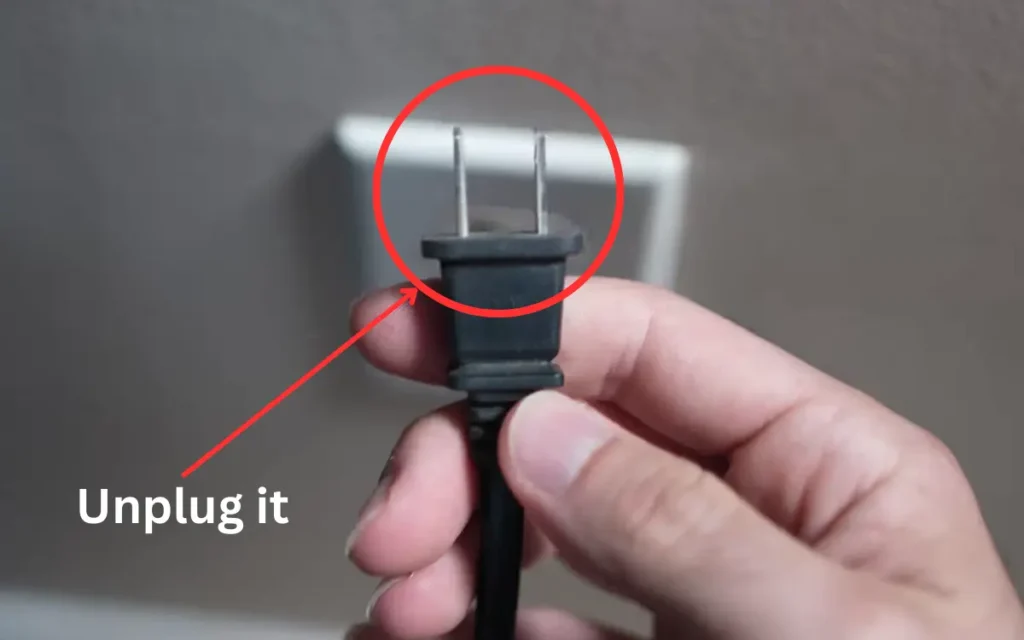
- Next, hold down the power button for at least thirty seconds.
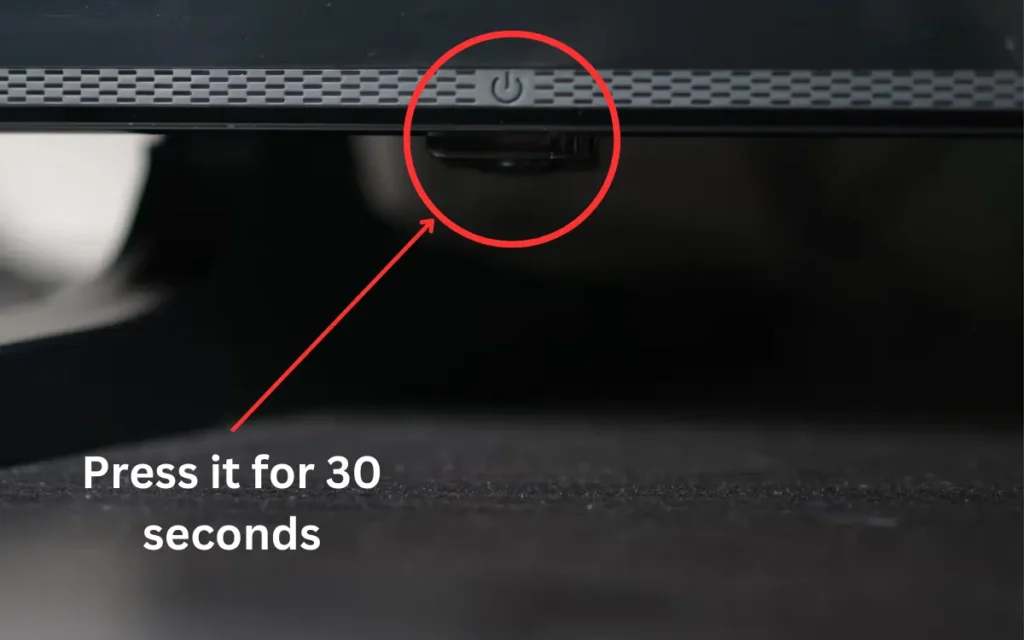
- Once done, plug the TV and turn it back on.
Now that it is turned on, try connecting to the internet connection. If it was a minor setting issue, it should solve the issue.
Restart the Router
Pairing the power cycle with restarting may help you if the former alone doesn’t. Some users have reported that Xfinity and Spectrum routers often encounter reset issues. And sometimes you’ll notice Xfinity router blinking orange.
In these cases, restarting might help. Here are a few steps to do this.
- First, switch off your modem and unplug the main power source.
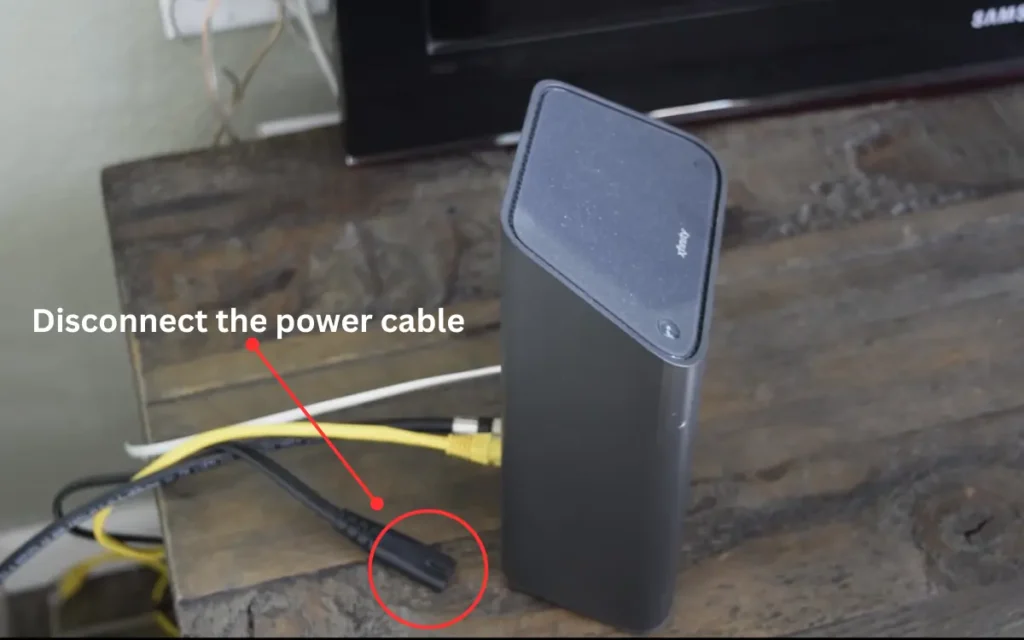
- Wait for a few minutes before you plug it back.
Usually, it is advised that you wait for thirty seconds. After this, plug the router back into the power source and turn it on.
Check the DNS Settings
It may also happen that your TV’s DNS settings are incorrect. This may cause issues with the internet, as your TV should be linked to the router’s IP address for it to automatically receive a DNS signal or you can use Google Public DNS. Here is how you can fix it:
- Switch on your TV and go to Home using your TV remote.
- From here, go to the Settings and click Network > Network Configuration.
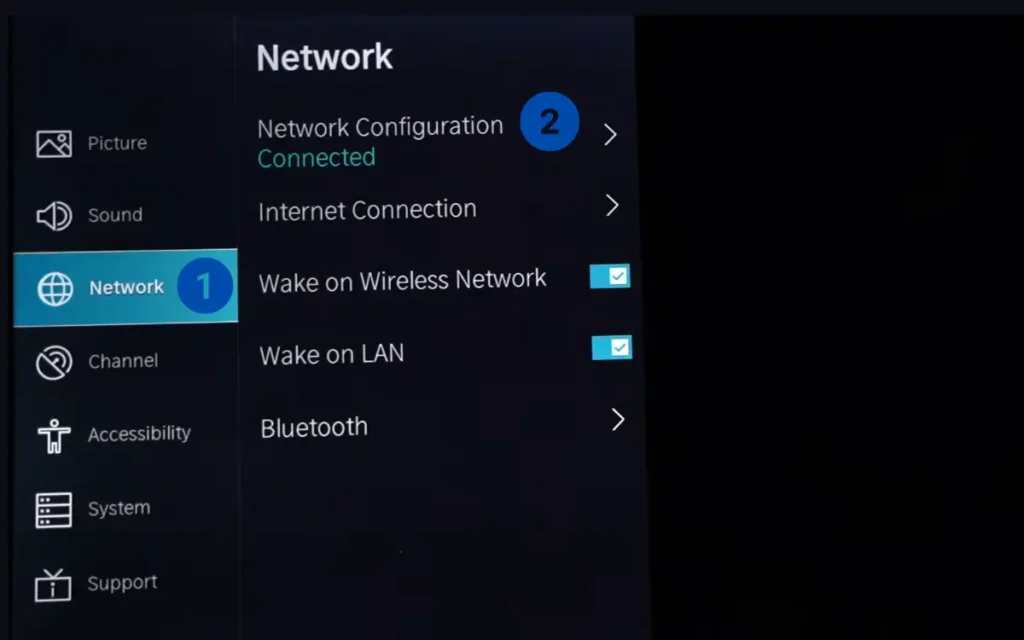
- Select Advanced Settings.
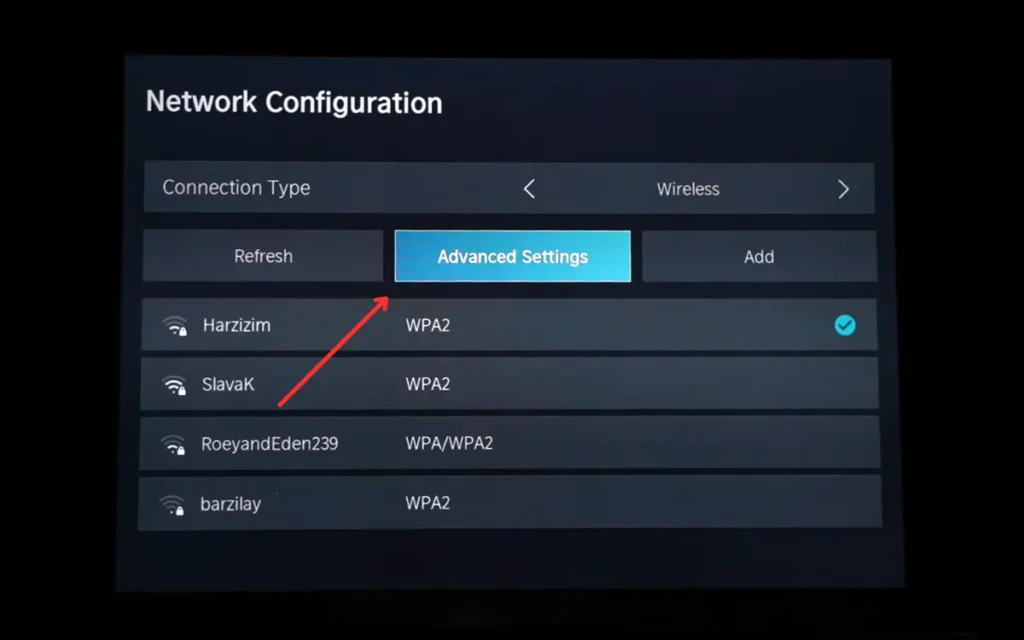
- Now, select IP Settings from the pop-up menu on your screen.
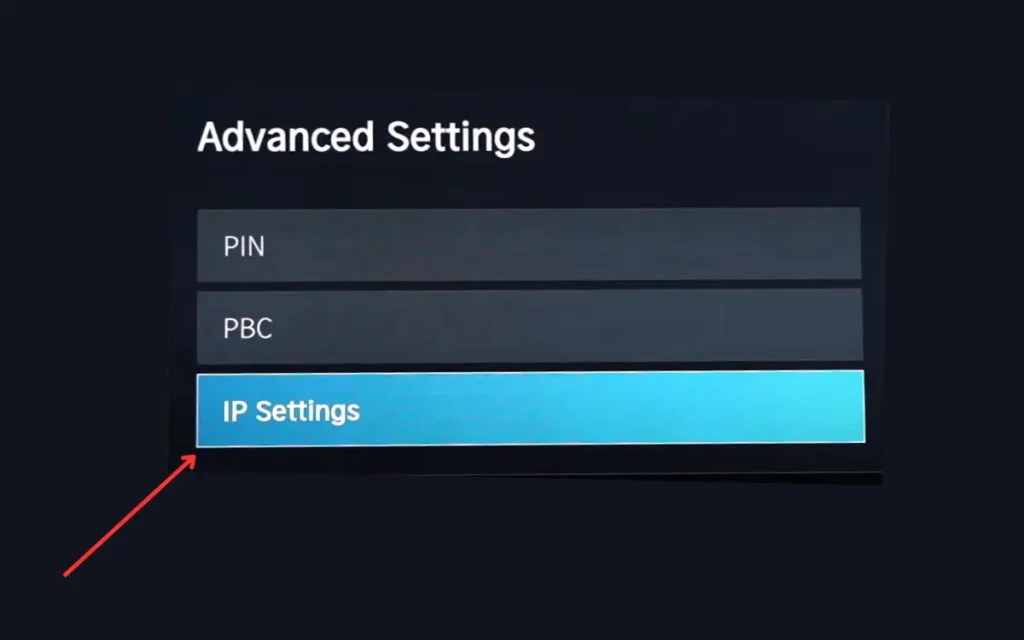
- Check whether the IP setting mode is changed to manual. If this is the case, enable the DHCP. This way, it will automatically configure your DNS settings.
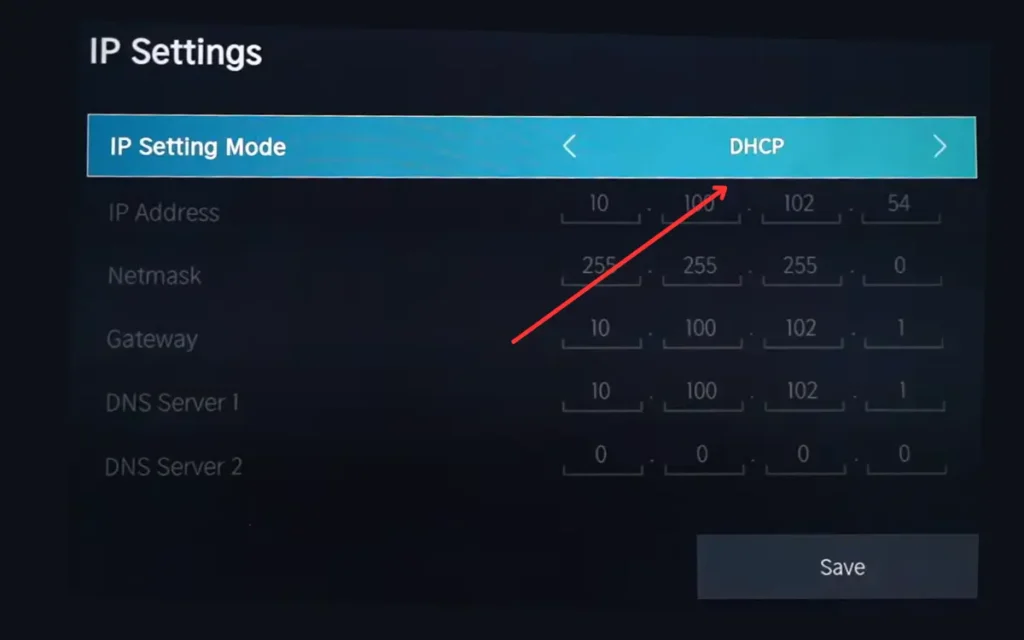
- Once you are done, restart your TV and it should work fine.
- Check Wi-Fi Signal Strength.
It often happens that your router is out of range or the service provider has some backend issues. In both cases, your Hisense TV may experience disconnection issues. In this case, all you need to do is check the Wi-Fi signal strength on your TV and contact your service provider.
Disable the Mac Filter Address
When you enable the Mac authentication, it verifies a few devices that connect to the internet, and this process is known as Mac Address Filtering. If anyone from your home has the Mac address filtration activated, it may result in it restricting the internet connection to your TV. To fix it, you simply have to disable the filtration function.
Update the Firmware
An outdated firmware can also result in your Hisense TV not receiving the correct signals. Keeping your TV’s firmware updated helps it maintain the security protocol and fix some bugs. Here is how you can update it in case it is not happening automatically on your TV.
- First, turn on your TV and connect it to an active internet connection.
- Next, go to the Menu and select Support > System Upgrade. After this, select the Check Firmware Upgrade.
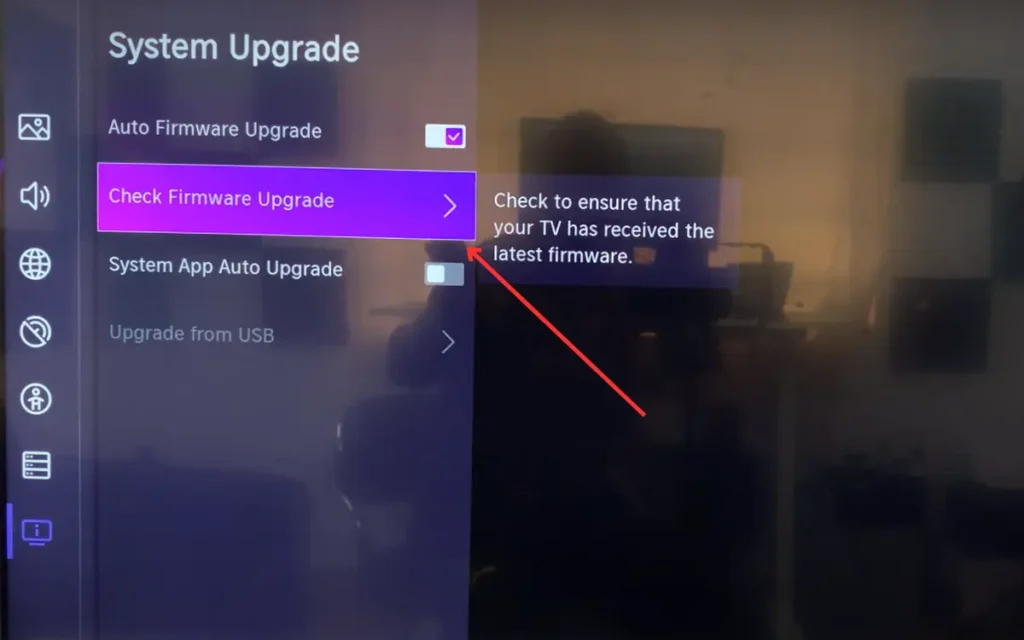
Factory Reset Your TV
If nothing works and you are frustrated, a factory reset is the only option. It is also known as a hard reset, which may end up erasing all your preferences and applications, it is better that you backup the data beforehand. Here is how you can do a factory reset of your Hisense TV.
- Take your TV remote and navigate it to the Menu.
- Go to Support > Reset to Factory Default, It will ask you to enter PIN to reset. The default pin is 0000.

- You can also do this by pressing the reset button on the back of the TV.
- Once done, it will set your TV setting to how it was originally.
Final Thoughts
Is Hisense TV not connecting to a Wi-Fi signal? Well, it may be the faulty DNS settings or an out-of-range router, not to mention a faulty wireless card. The good thing is that whatever it may be, you can fix it at home once you know the right steps.
Finally, I hope this guide has managed to help you resolve the issue.
You might be interested in how to download apps on Hisense Smart TV.