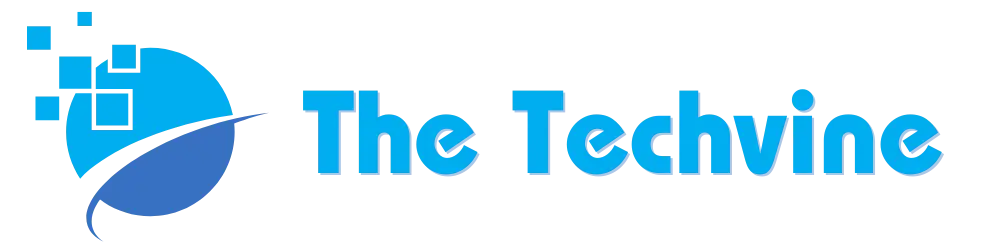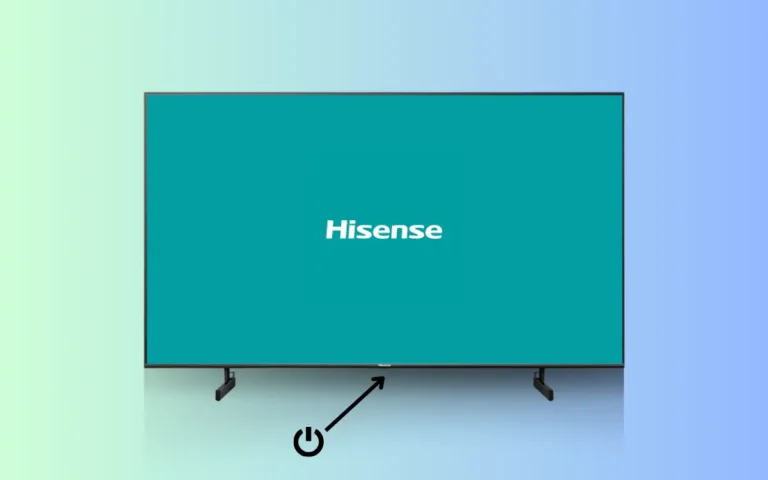Xfinity Remote Not Working: Green & Red Light (Quick Fixes)
Xfinity voice remotes are the user’s popular choice for their ability to process spoken commands. However, it is not free from problems, one of which is the remote flashing red light continuously. It is usually a warning that something is wrong with the batteries or remote connection with the set-top box.
If you are experiencing a similar problem and your Xfinity remote is not working, here are a few quick and effective solutions. So, dive right in.
If your Xfinity remote is showing a red light constantly and does not work, make sure it is at least within the 50-foot proximity of the set-top box. Also, make sure it is powered on. If it does not work, reset your remote by holding the setup button and pressing 9 8 1.
Potential Causes
After thorough research from online resources and geek experts, I have concluded that the red LED flashes on your Xfinity remote are a warning sign. In this case, the quickest way to find a solution is to troubleshoot the problem. Here are a few reasons why it may have happened.
- Your Xfinity set-top box is at a far distance from your remote controller.
- The set-top box is not connected correctly to your remote.
- The battery levels are too low.
- The remote is not correctly paired up with the set-top box.
Quick Solutions
Replace the Batteries
The first thing you need to do in case the remote is not working is to replace the batteries of your remote control. This is because the red light on the remote is often the indicator of your low battery level. Finding a new pair of batteries for your controller might fix this issue.

Keep the Router Close to the Set-top Box
Your Xfinity remote works on the Aim Anywhere technology; however, it works when you are near the set-top box (at least 50 ft). If the problem is not solved by doing this, the problem may be with the set-top box, and you may need to fix this issue by restarting your Xfinity Set-top box.
Restart the Xfinity Set-top Box
Let us say you are using the remote control way too close to the set-top box, and it still does not work; you may need to proceed toward restart or a soft reboot. Doing so is straightforward and doesn’t require technical expertise. Though there are several ways to restart the Xfinity set-top box, here is the quickest way.
- First, switch off the router and unplug it from the main power source.
- Please wait at least thirty seconds before plugging it into the power outlet.
- Press the power button on the set-top box if the power cord is inaccessible. It will turn the device off, and pressing it again after thirty seconds will turn it back on.
- Congratulations, your device has been restarted, and it should resolve the disconnection issues you are experiencing.
- Restarting the set-top box is safe and does not interfere with personal data preferences.

Check out how to fix the Xfinity router blinking orange.
Pair the Remote Again with the Router
The next thing you need to do with your Xfinity remote is try resetting its connection with the Set-top box. It usually requires you to unpair and pair both devices again. Here is a breakdown of how you can do this with different remotes.
Remotes without Numbers and Setup Button
- You must simultaneously press and hold these remotes’ home and (i) buttons. Do this until the LED light flashes in the router.
- After this, press the exact sequence’s power button, last arrow, and decrease volume button.
Remotes without a Setup Button
- If you have a remote without the setup button, start by pressing the A and D buttons simultaneously.
- Once the light turns red to green, type 9 9 1 in the exact sequence on the remote.
Remotes with a Setup Button
- Press the Setup button for such remotes until the light changes from red to green.
- After this, type 9 9 1 on the remote controller.
- Next, you must wait and see if the LED blinks green twice. If it does not, it means the unpairing has not happened.
- If it does not happen, try doing the above-mentioned steps or restart the entire process from scratch.
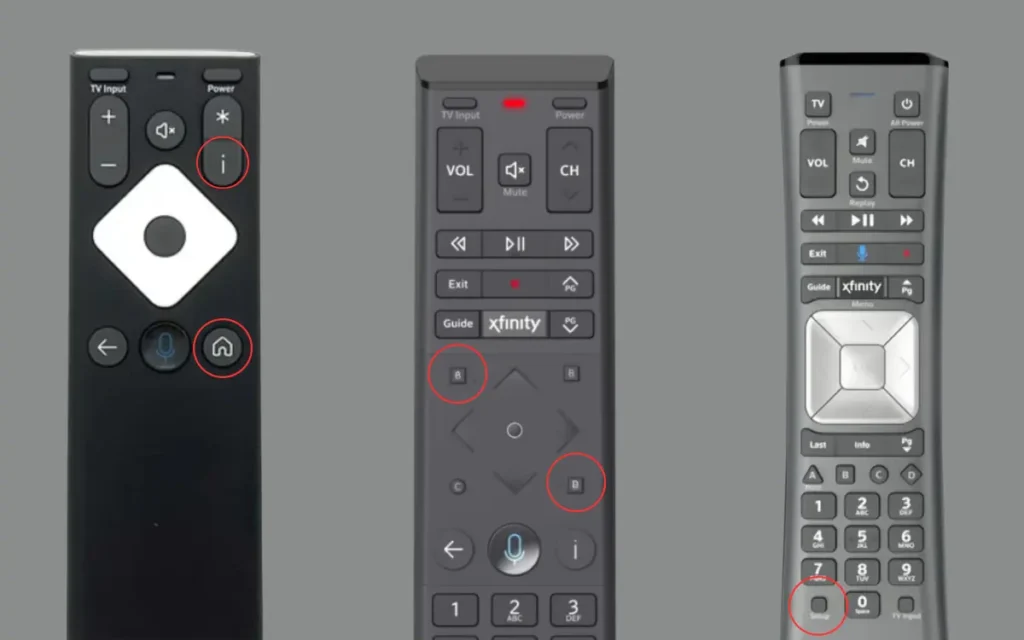
Reset the Xfinity Set-top Box to Factory Defaults
You must opt for hard resetting if the problem is still not solved. You can do this using the Xfinity mobile application without even the remote. Here is how you can do this.
- First, go to the bottom of the menu to see the Overview button.
- Next, select the set-top button and click Troubleshoot.
- After this, tap on the Continue button and then select System Refresh.
- It will surely fix the issue.
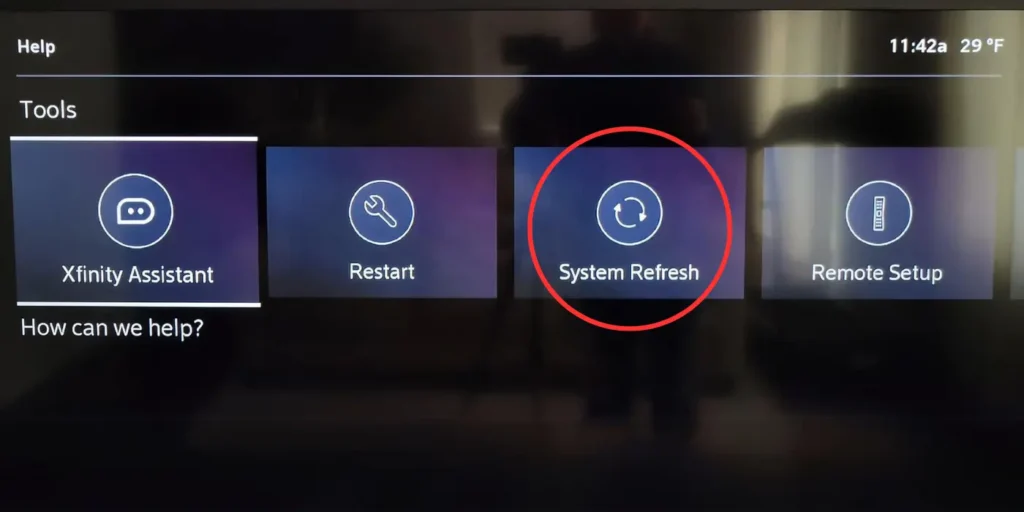
Reboot Your Xfinity Flex
If nothing works and the issue remains there, you might need to consider rebooting your Xfinity Flex router. Here is how you can do this.
- First, turn on your Flex device and go to Settings.
- From here, go to the Device Settings and select Power Preferences.
- Now, use the arrow buttons to scroll down the menu and select Restart.
- After this, you have to wait for the system to power off. It usually takes anywhere between ten and thirty seconds.
- Hopefully, your remote will no longer have the red light warning sign after a hard reboot.
FAQs
Does a factory reset of the Xfinity set-top box delete all your data and settings?
Factory resetting your Xfinity set-top box would delete all your data and personal preferences.
What does a red light on your Xfinity remote mean?
A flashing red light from your remote means the battery is pretty low or far too far from the set-top box. It may also mean the remote is not correctly connected to the set-top box.
How do I fix my Xfinity unresponsive remote?
There are several ways through which you can fix an unresponsive remote. After ensuring the batteries are fully charged and the set-top box is near the remote, unpair and pair the remote again with the Xfinity set-top box. Press the Setup button until the remote changes color from red to green, and press 9 8 1 in the exact sequence.
How do I reset my Xfinity TV remote?
Resetting your Xfinity TV remote is pretty straightforward. All you need to do is press the info and house buttons simultaneously until it restarts, which typically takes five to ten seconds. Or, press the power button and volume down to factory reset your remote.
Final Thoughts
Is the Xfinity remote not working and showing a red light continuously? It is usually a sign of something wrong with the batteries or the remote is not correctly connected to the set-top box. I hope this guide has been helpful for anyone experiencing this issue who has no clue how to fix it.
Know the reasons & fixes for Xfinity No Ranging Response Received – T3 Time-Out error.