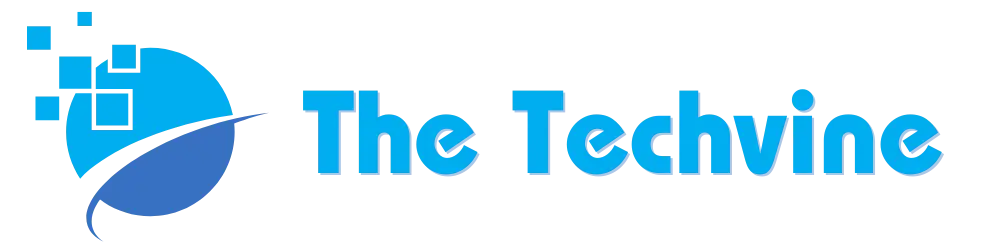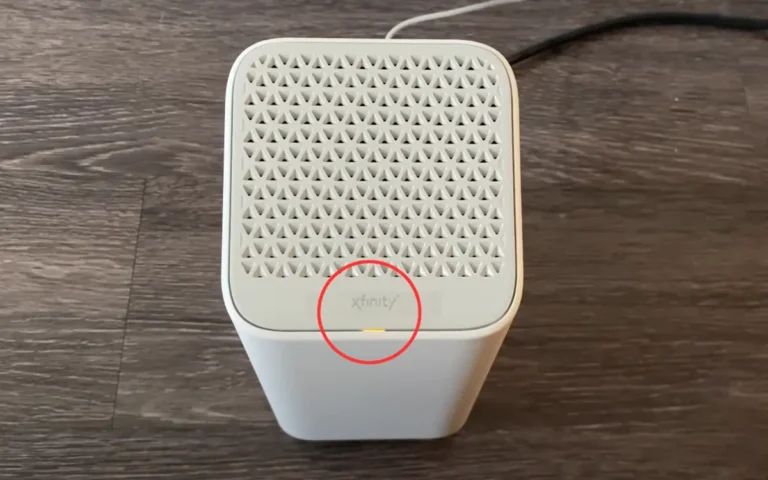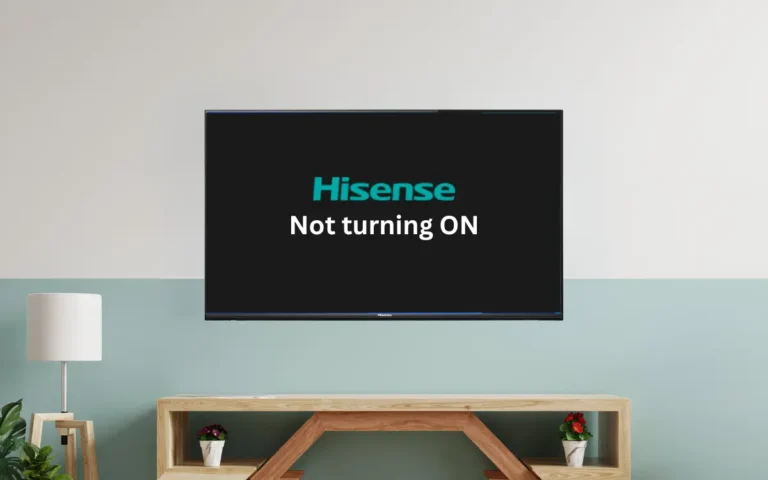Xfinity No Ranging Response Received – T3 Time-Out (Fixed)
Xfinity is an American telecommunication business segment that is currently creating frequent network outage issues. This modem error, “no ranging response received – T3 time-out,” is one of the most frustrating modem errors that is not only frustrating but also very disturbing.
The modem error is basically the error that occurs due to insufficient modem power, damaged cable, incorrectly configured devices, improperly wired internet, and unreliable internet signals. You can take several steps to reset and solve the problem on your own.
First, check for any loose or broken wires and fix them. Then, restart your modem and router to quickly solve the Xfinity no ranging response received – T3 timeout error.
Let’s look at the guide below that tells you about some of the common causes and their solutions so you can solve the issue within no more than 15 to 20 minutes.
Common Causes for the Xfinity No Ranging Response Received – T3 Time-Out Error
I have seen the error of this modem frequently. I have used my technical knowledge, internet information, and quick learning techniques to solve the error.
All the practical steps that I have taken and you can take are mentioned below. Let’s first look at some of the common disruptions that can cause this:
- Faulty nodes from Xfinity
- A malfunctioning Wi-Fi network
- Damaged splitter
- Weak signals
- Upstream noise
- Misconfigured CMTS
The first important step that you have to take is to check the exact cause and then move on to the possible solutions and the effective fixes that you can apply for the Xfinity T3 time-out error. Here are the details for you to let you know about the possible fixes.
If you see the Xfinity router blinking orange, check the cables are fine and the router is not overheating.
Quick Fixes
Restarting Modem and Router
The first and foremost step that you should take is to turn off and turn on the device. It helps close all the open processes and flushes out any type of stored data that creates problems. Most of the time, this error is solved simply by restarting the router and modem.
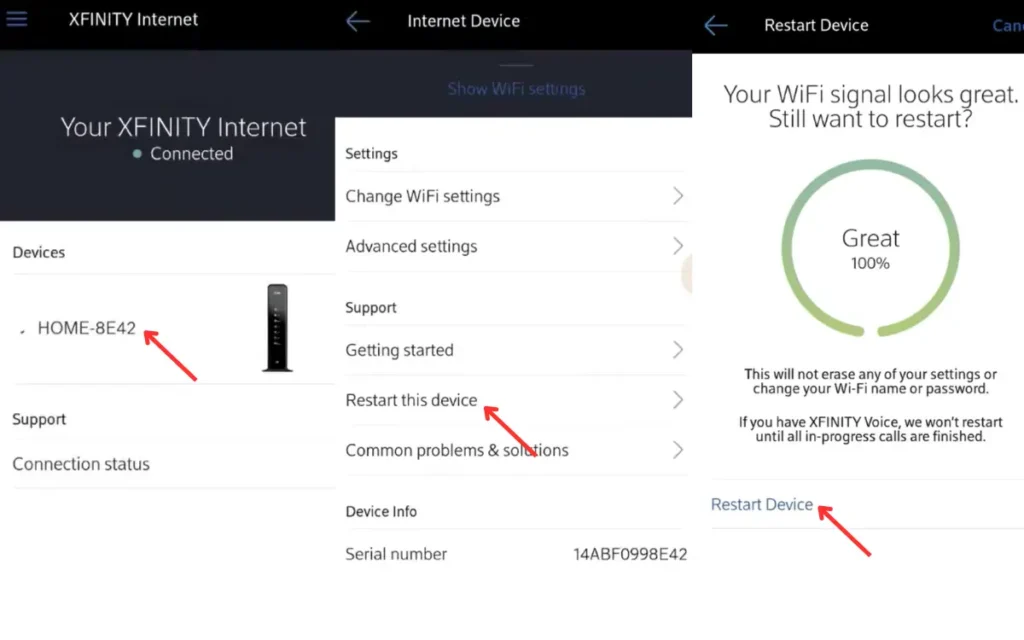
To restart, what you have to do is log into the Xfinity application on the phone. Select your device and then click on Restart this device. The same is the process for both modern and routers. You can download the Xfinity application below:
Alternatively, if you are not using the Xfinity application, you have to turn off and turn on the device manually. You have to manually restart the machine by unplugging the modem and router from the power sources. After that, you must wait 30 seconds and plug the setup back.
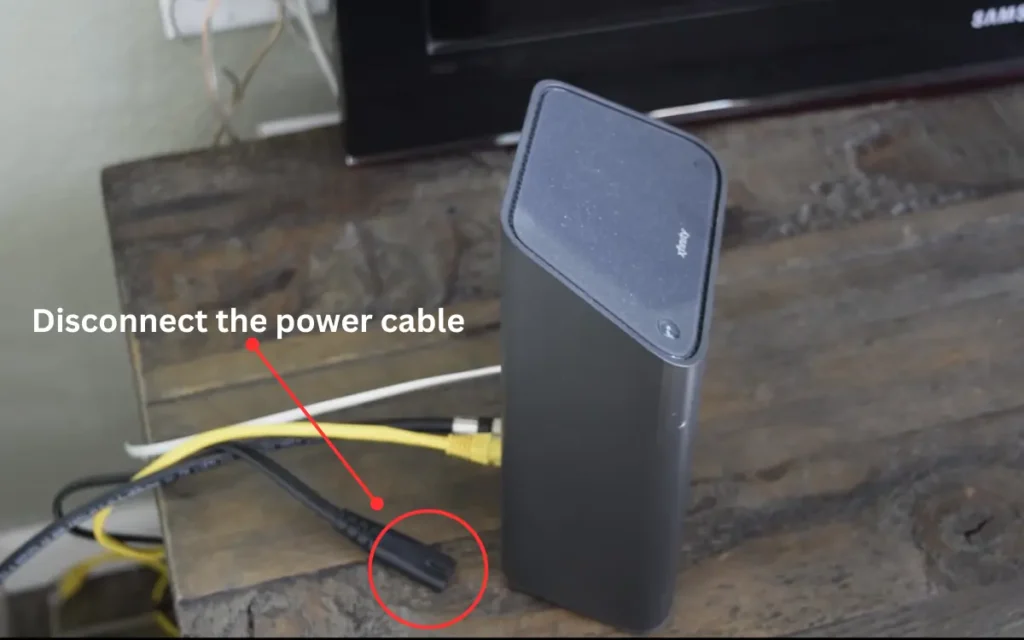
Replacing Damaged Cables
Now is the time to check the cables and wires of the setup. If there are any types of damaged or broken wires and cables or the cables are extremely low in quality, there are higher chances that the data transmission is disrupted. This ultimately leads you towards a ranging response received T3 time-out error.
Moreover, because broken cables are more prone to wear out and get oxidized because of coming in contact with the air, one of the most commonly occurring reasons for these errors is broken cables. Fixing the old wires is not really effective because they are prone to damage. Alternatively, you have the option of going with new wires and purchasing better and higher-quality cables for modem and router connectivity setups.
Checking for Service Outage
This is another major problem that can lead you towards the problem of no ranging response received. Look for whether there is a service outage problem in your area or not. You can use Xfinity Status Center or Downdetector for that.
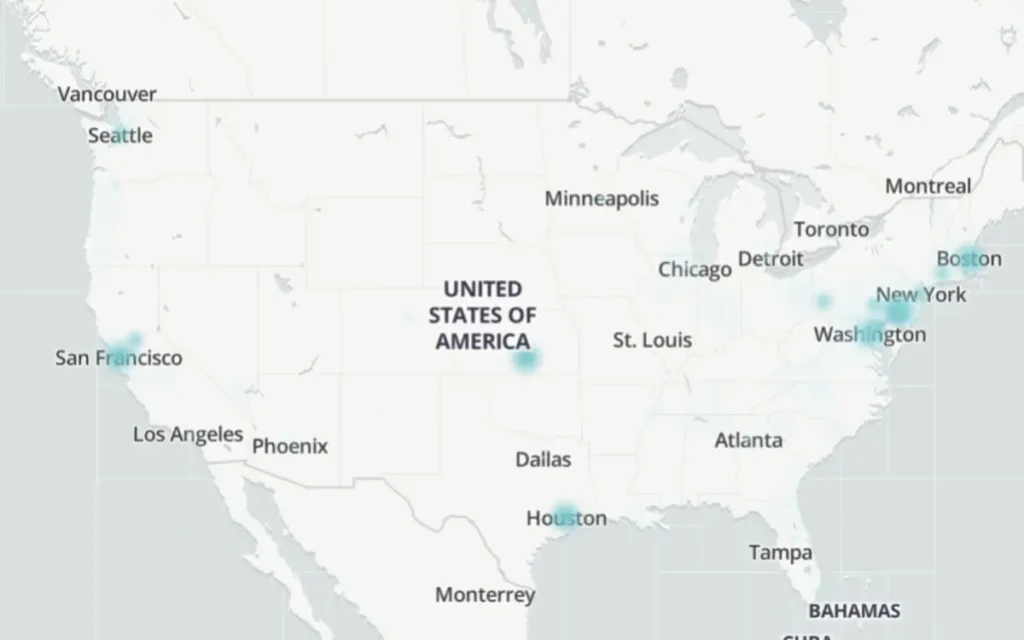
This is because a service outage in your region could be the primary reason for the error, like no ranging response received. Remember this because service disruptions or service outages never occur with a warning.
Fixing Router And Modem Wiring
Another common problem is the issue with your modem and router wiring, which can lead you to this error. You need to keep an eye on the connections and wires because if there is any faulty wiring, there is a high chance that your modem will be unable to connect to the internet.

To solve the problem, you have to check for improper connections and always focus on the tangled wires. Make sure to untangle them and try your best to ensure that the network is running smoothly and without any disruptions.
FAQs
What are some common solutions to solve the problem of no-ranging response received – T3 time-out?
Some of the common solutions include restarting the modem and router and replacing the damaged cables and wires. Moreover, fixing the modem and router wiring is another solution that you can step into to solve the problem of the T3 timeout error.
What is the first and foremost step that you have to take when you face this error?
The first and foremost important thing that you have to keep in mind is to make sure that all the connections are direct. They should not be interrupted with interruptions like joint turns or hinges. Ensure there are minimum splitters.
Is T3 time-out normal?
In case the cable modem is not raising the upstream transmit power level to a certain level to allow communication within the timeout period, there are chances that this may occur. This usually occurs because of problems in the Wi-fi network, damaged splitter, weak signals, misconfigured CMTS, and upstream noise.
Final Thoughts
When enjoying your favorite sports, playing Valorant, or doing some other important work, there is nothing as annoying as receiving a no-ranging response T3 time-out error message. These above-mentioned strategies can help you solve the problem efficiently and quickly.
The problem ensures that you have a smooth and uninterrupted internet experience. Make sure to pay attention so you can have an idea about how to solve this.