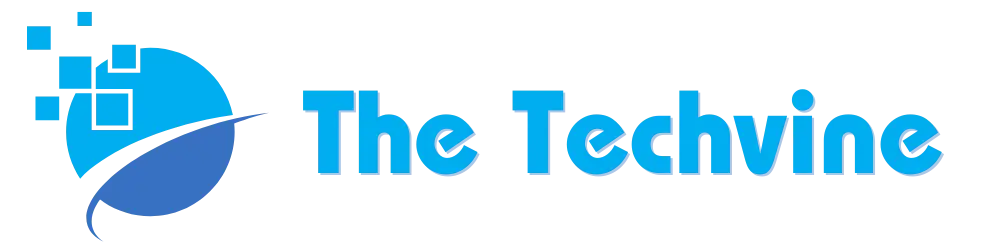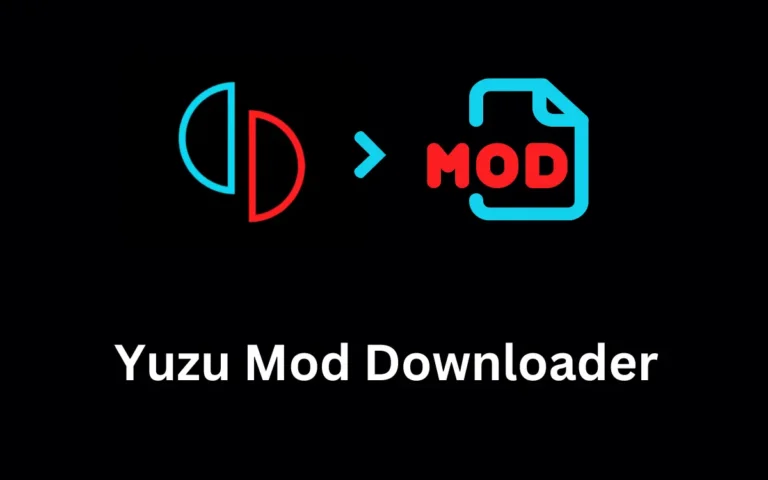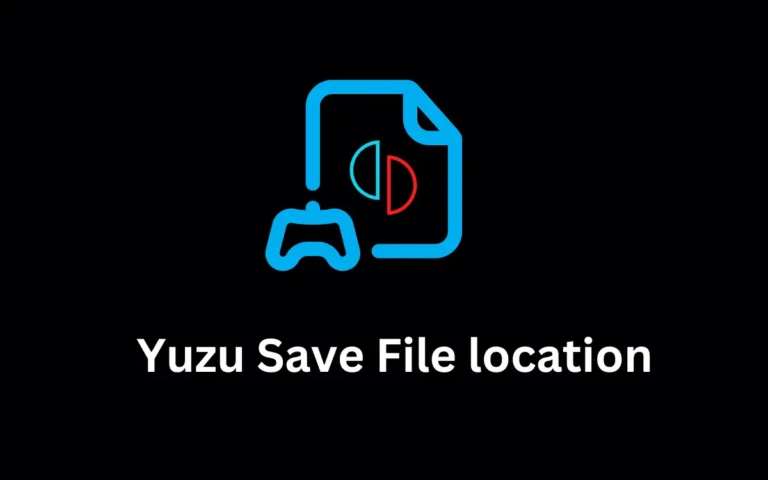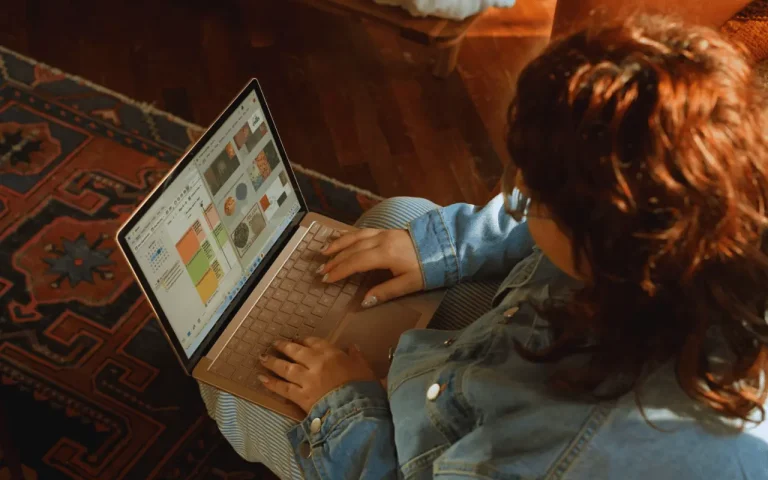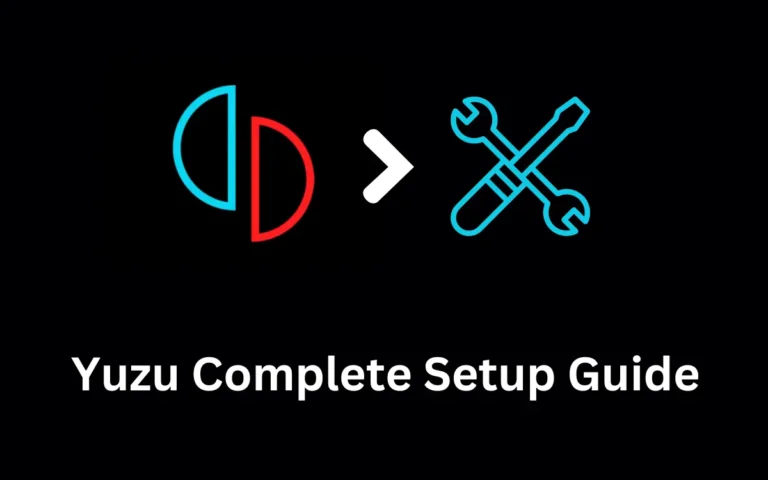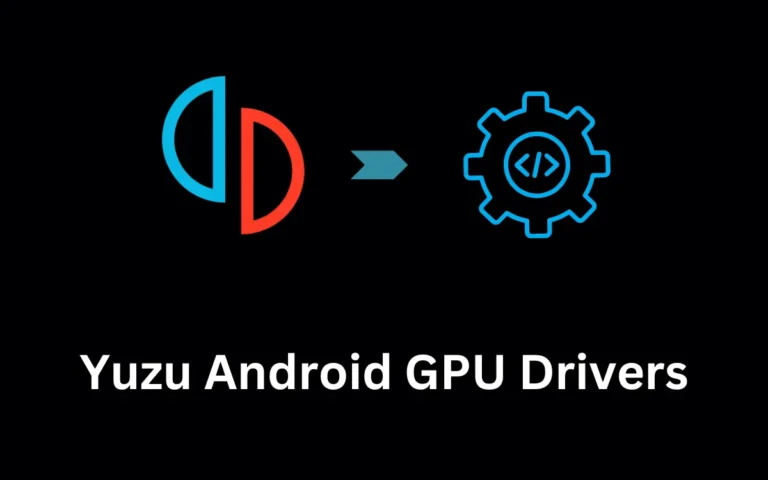Office 365 Security: Essential Practices to Protect Your Organization
Office 365 is an essential platform for many organizations, providing powerful tools for productivity and collaboration. However, with increasing cyber threats, ensuring the security of your Office 365 environment is more important than ever. Here are some of the key security practices to help protect your organization’s data and maintain a secure Office 365 environment.
1. Enable Multi-Factor Authentication (MFA)
Multi-Factor Authentication (MFA) is one of the simplest and most effective ways to secure user access to Office 365. By requiring an additional verification step (such as a code sent to a mobile device), MFA reduces the risk of unauthorized access, even if a password is compromised. To set up MFA in Office 365, navigate to the Azure Active Directory settings and enable it for all users.
2. Monitor User Activity and Set Up Alerts
Monitoring user activity can help detect suspicious behavior in real time. Office 365 provides built-in tools such as the Security & Compliance Center, where administrators can view user activities, such as unusual login locations or multiple failed login attempts. Setting up alerts for these activities allows administrators to respond quickly to potential security threats.

3. Implement Conditional Access Policies
Conditional access policies add an additional security layer by applying specific requirements based on user context, such as location, device type, and risk level. For instance, you can restrict access to Office 365 from specific countries or require MFA for users logging in from unrecognized devices. Conditional access policies are configured in Azure Active Directory and help mitigate risks by enforcing security conditions that must be met before granting access.
4. Regularly Review and Manage User Permissions
Access control is critical for maintaining security. Regularly reviewing user roles and permissions in Office 365 ensures that users have only the access they need. The Principle of Least Privilege (PoLP) should guide your permissions strategy, limiting access rights to the minimum necessary. Office 365’s role-based access control (RBAC) can help assign permissions based on user roles, making it easier to manage and update access rights.
5. Enable Data Loss Prevention (DLP) Policies
Data Loss Prevention (DLP) policies in Office 365 help protect sensitive information from being shared inappropriately. By setting up DLP rules in the Security & Compliance Center, you can restrict the sharing of sensitive data (like Social Security numbers or credit card information) through emails or file sharing. DLP policies allow you to define what constitutes sensitive information and what actions should trigger alerts or restrictions.
6. Secure Office 365 Mobile Access
With many users accessing Office 365 on mobile devices, it’s crucial to establish mobile security protocols. App Protection Policies in Microsoft Intune allow you to protect data on users’ devices, controlling how corporate data is accessed and stored. You can set policies to restrict copy-pasting, require device encryption, or enforce a PIN for app access, securing data on both corporate and personal devices.
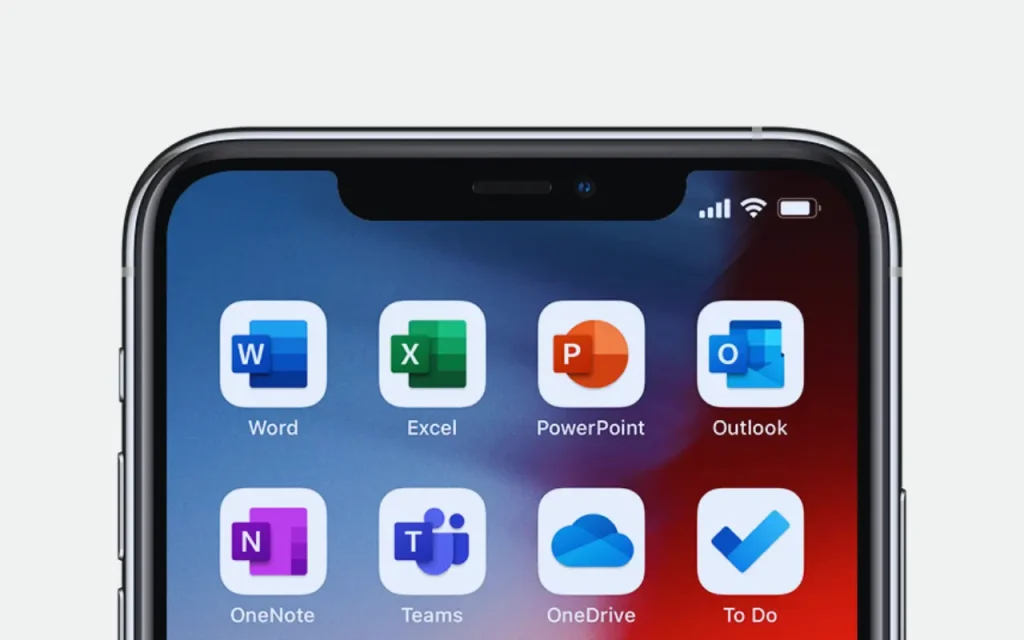
7. Set Up Advanced Threat Protection (ATP)
Office 365 Advanced Threat Protection (ATP) helps protect your organization from sophisticated attacks, including phishing and malware. ATP uses machine learning to detect and respond to threats, providing real-time protection against malicious links and attachments. ATP’s Safe Links and Safe Attachments features are particularly effective for blocking suspicious content and preventing users from interacting with dangerous links.
8. Regularly Back Up Office 365 Data
While Office 365 offers robust data redundancy, it is still essential to regularly back up critical data. A dedicated backup solution allows you to quickly recover data in the event of accidental deletion, ransomware, or other threats. Look for a backup solution that covers Exchange Online, OneDrive, SharePoint, and Teams to ensure comprehensive data protection.
9. Educate Employees on Security Best Practices
Human error is a common cause of security incidents, so training employees on Office 365 security best practices is essential. Conduct regular training sessions covering topics like phishing awareness, safe password practices, and how to recognize suspicious activity. Regular updates and reminders will help employees stay vigilant and maintain a security-focused mindset.
Conclusion
Implementing these essential security practices in Office 365 is crucial for protecting your organization’s data and ensuring a secure working environment. By enabling multi-factor authentication, managing permissions, implementing data loss prevention policies, and educating employees, you can significantly reduce the risk of cyber threats and keep your Office 365 environment secure.
FURTHER READING
- Small Business Security: Essential Cybersecurity Tips
- Leveraging Big Data and Analytics for Telecom Network Optimization
- Securing Your Files With Document Protection Solutions