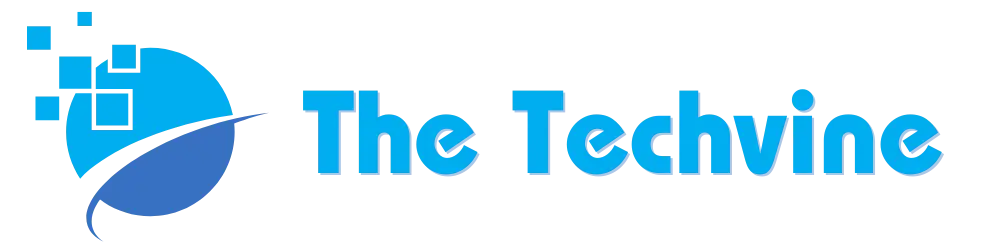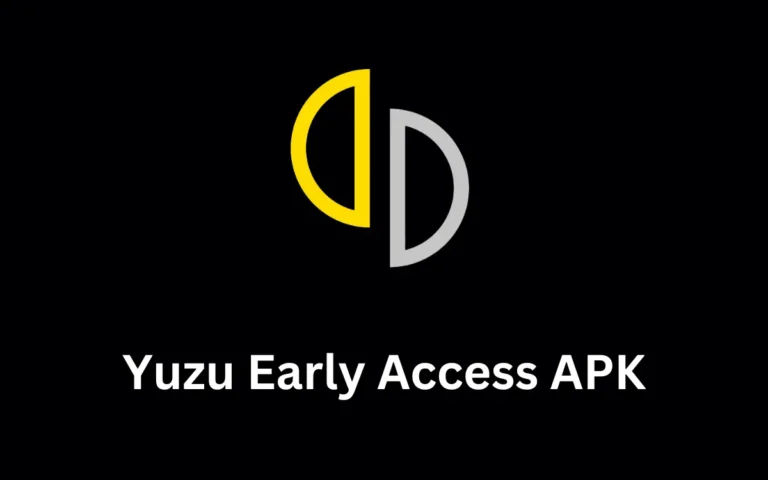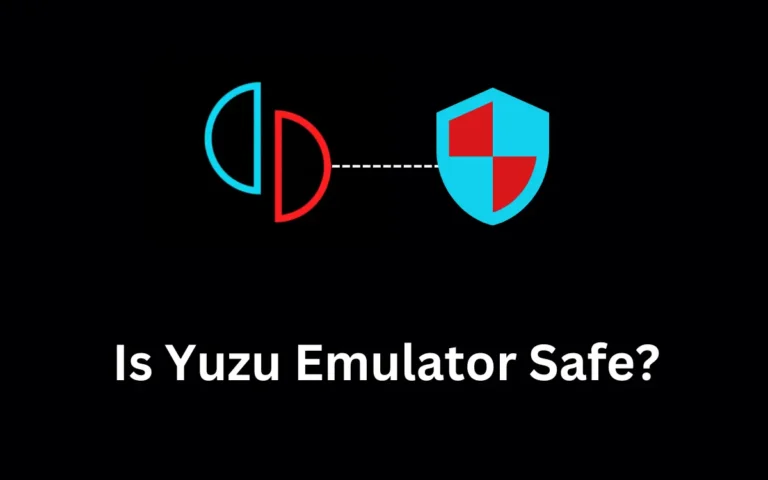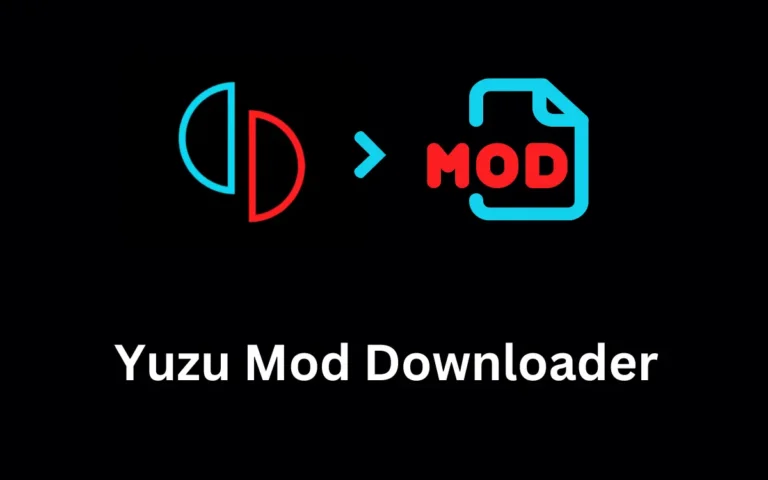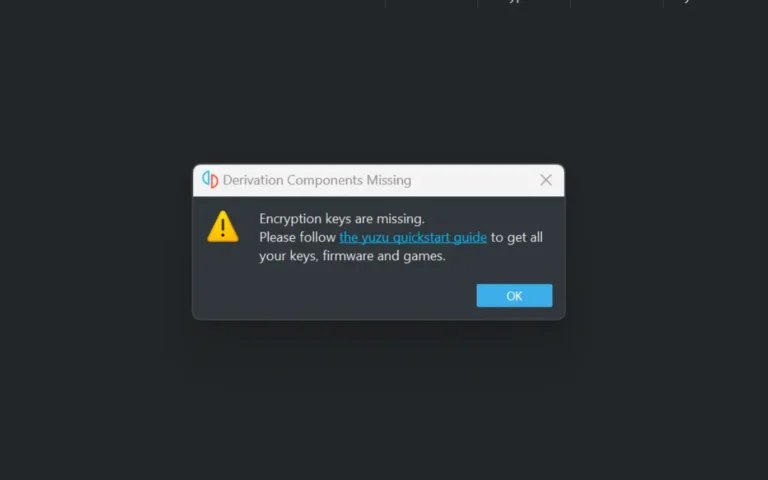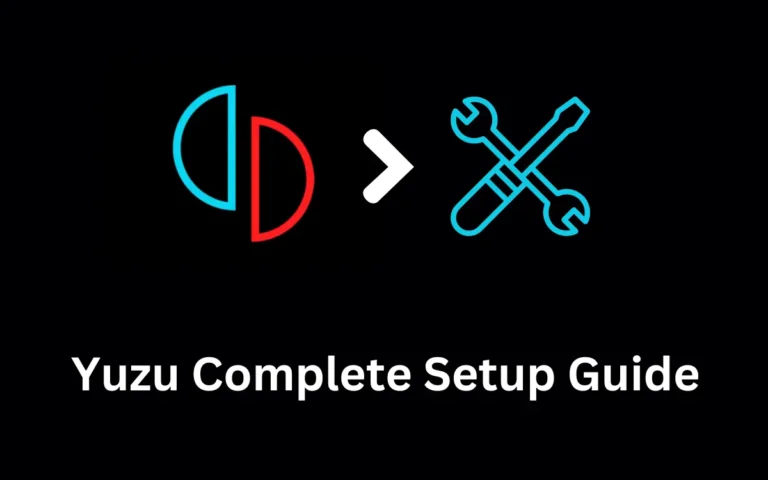Yuzu Save File Location (Copy Saved Games Data)
Yuzu Emulator is now becoming the talk of the town among gamers and Nintendo Switch enthusiasts. It offers easy access to Nintendo Switch games on Windows and Linux systems and Android and iOS.
Those who have used Yuzu Emulator must know how to download it and add Prod Keys, and other settings. New users might struggle with the Yuzu emulator save file location if they want to move the data to other another computer.
The purpose of knowing the file location on your Windows system is that when you back up or want to move your files to another computer, you can resume your games from where you left off.
In this post, we will guide you about the save files location. Also, we will discuss how to move your files to a different computer and continue playing from where you left off.
Copy Saved Games Files on Windows
Here’s how to find saved game files in Yuzu.
- Open Yuzu and select the game from which you want to save data from
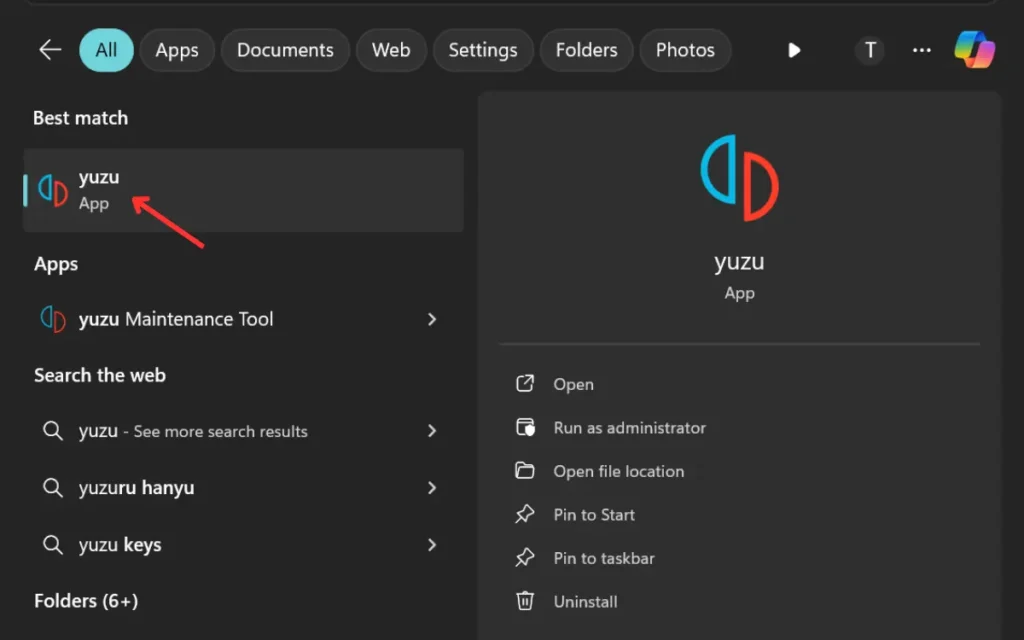
- Right Click on the game and select “Open Save Data Location”
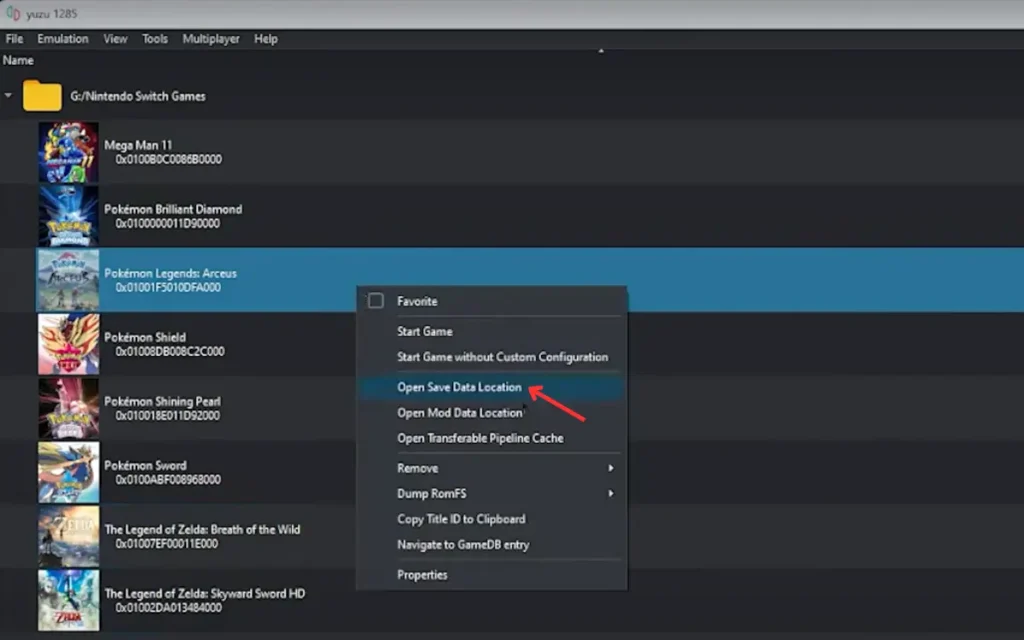
- This will open the folder containing data of the game you selected
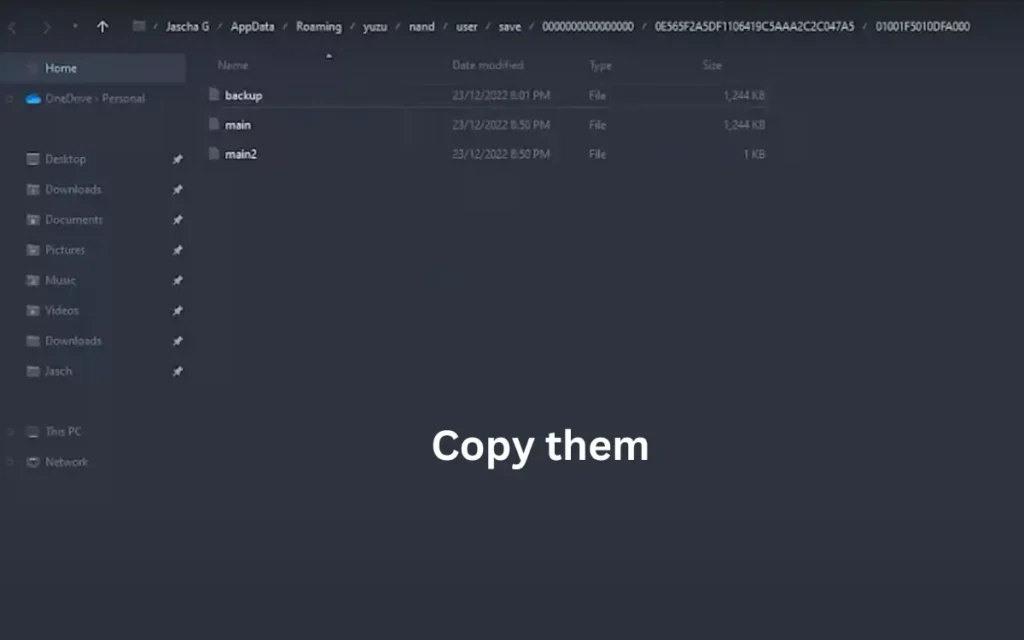
- Copy and paste the data on your computer or move the file to another system
How to Move Yuzu Save Files?
- Copy the game files you did in the previous step to a USB drve.
- Copy the files and paste them into the same location on another device
Make sure that the Yuzu is installed on the other device as well.
Or you can go to Start, and search %appdata%, then open “yuzu” folder and you will be taken to the same location. However, you need to be extra careful when moving files from one system to another. There are several chances that you may overwrite newer files with the older ones.
Learn to fix Yuzu Encryption Keys are Missing error.
FAQs
Q. What if the game’s newer files are overridden by older files?
A. If the newer files are overridden by older files, you may not be able to resume the game from where you left off.
Q. How to find the save files location?
A. Open the Emulator on your computer and right-click on the game
- Go to the “Open save data location” option
- You will see two files, namely “Backup” and “Main”
The main file contains recent gameplay data. At the same time, Backup contains the entire data in the backup file stored in the game.
Final Thoughts
Saving files and taking backups of your games on Yuzu is simple and requires a few easy steps. We have covered everything in this post, including the Save Files location in Windows. To keep your gaming experience smooth, make sure to have the latest yuzu firmware.