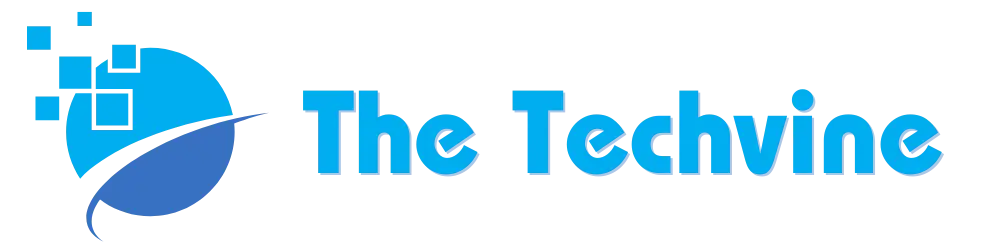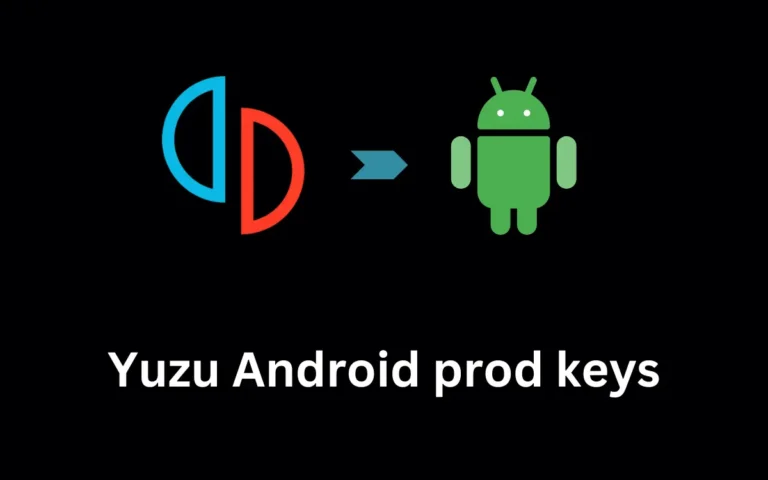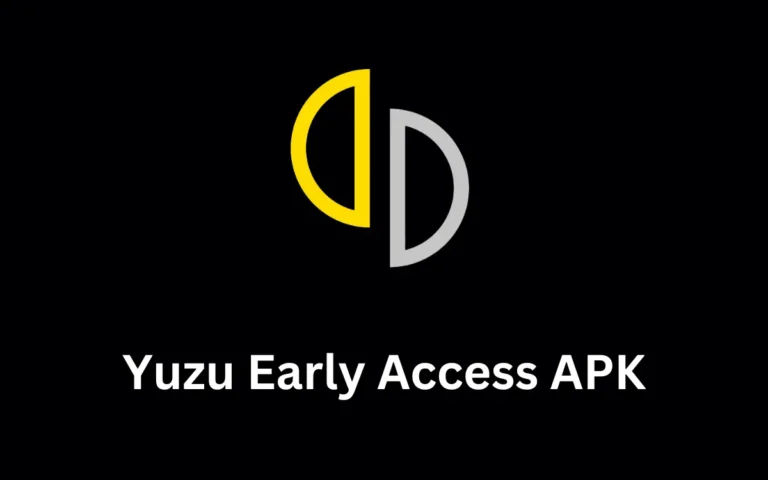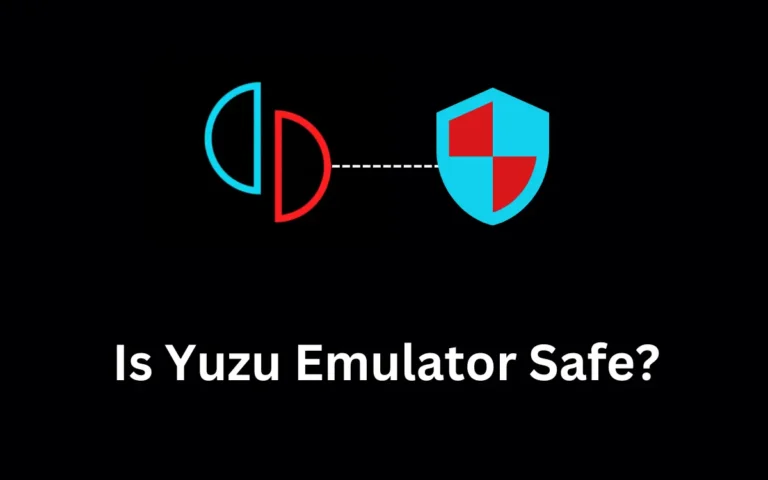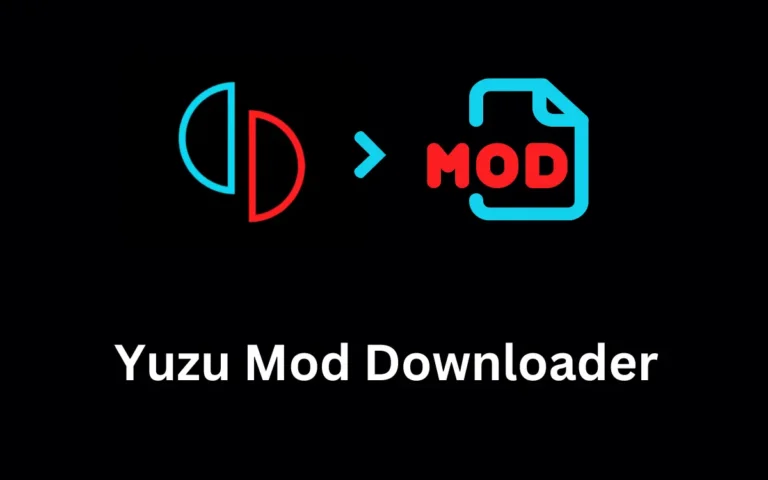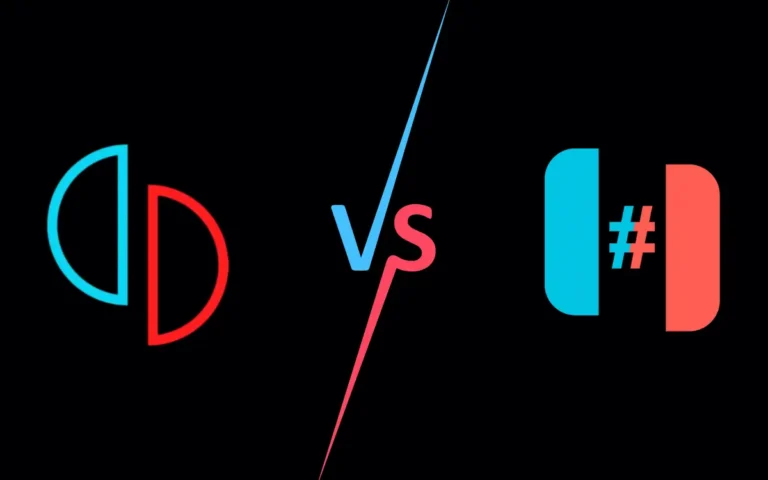Yuzu Complete Setup Guide for Android and PC (Windows)
Living in a digital age is full of excitement and fun. Today, people prefer to play games online instead of games involving physical activities. With the emergence of gaming consoles, the Nintendo Switch is overwhelmingly popular among gamers.
However, not everyone can afford a gaming console, which sometimes offers easy access while working on a laptop/PC. For this reason, the Yuzu Emulator is the best alternative to playing Nintendo Switch games on your system.
What is Yuzu Emulator?
Yuzu Emulator is an open-source software that allows gamers to play Nintendo Switch games on a PC/laptop. The emulator creates the Nintendo Switch gaming experience without compromising on quality. Play seamlessly on your PC/laptop with the this. You can find a vast collection of Nintendo Switch titles to play using the Yuzu Emulator.
Yuzu System Requirements
This is lightweight and offers plenty of gameplay without investing in an expensive console. However, to experience seamless and jitter-free gaming, your system must fulfill the minimum requirements. Here’s what you need to run it on your computer.
Minimum System Requirements
- Operating System: 64 Bit
- CPU: Intel i5-4430 or AMD Reyzen 3 1200
- Internal Memory: 8GB RAM
- Graphics: Support for OpenGL 4.6 or Vulkan 1.1 (Intel HD Graphics 520 or Nvidia GeForce GT 1030)
Recommended System Requirements
- Operating System: 64 Bit
- CPU: Intel i5-10400 or AMD Ryzen 5 3600
- Internal Memory: 16GB RAM
- Graphics: Nvidia GeForce GTX 1650 4GB or AMD Radeon RX Vega 56 8GB.
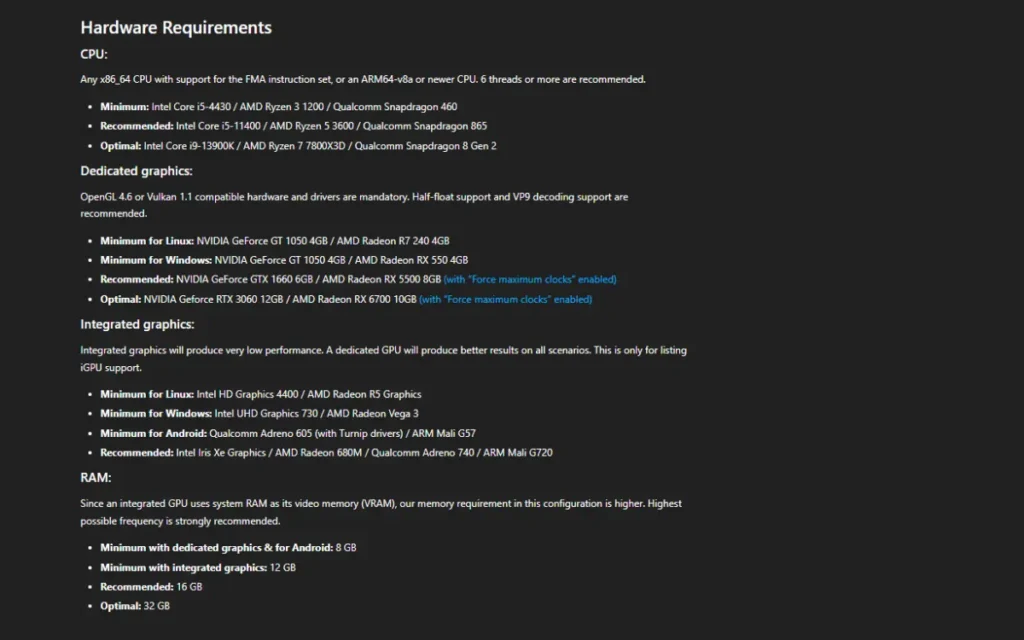
How to Setup Yuzu Emulator on Windows
In this section, we will walk you through the Emulator for Windows setup
Download Yuzu Emulator for Windows
Before anything else, you need to download the it for Windows and install it. Here’s a step-by-step guide:
- Go to the official website and download the emulator
- You must also install Microsoft Visual C++
- Click on download for Windows x64
- Once downloaded, run the setup
- Follow the instructions to complete the installation process
Setup Keys and Firmware Files
After installing the Emulator on Windows, the next step is to download the latest version of keys and firmware files. Here’s how to do it.
- Download the latest version of Yuzu Prod Keys
- Extract the Keys file.
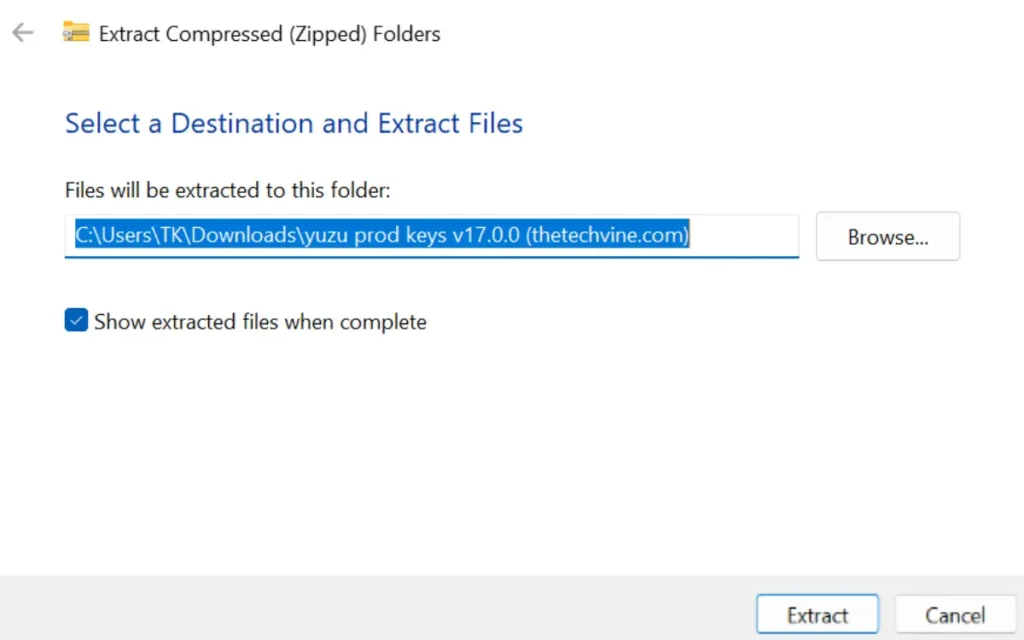
- Open Emulator, click on the File, and select Open Yuzu Folder
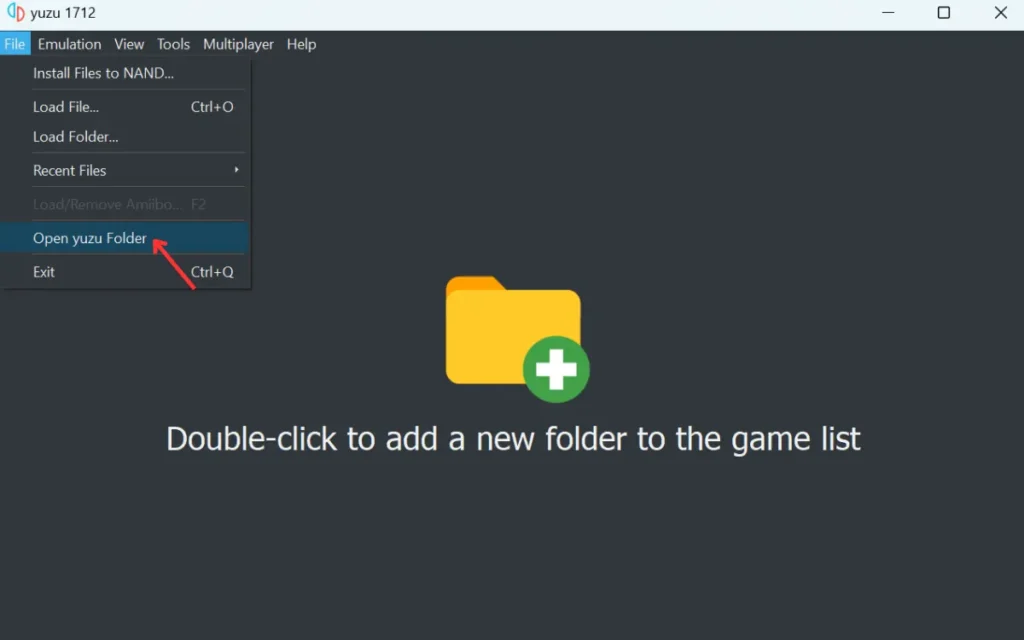
- Copy and paste the keys you extracted earlier
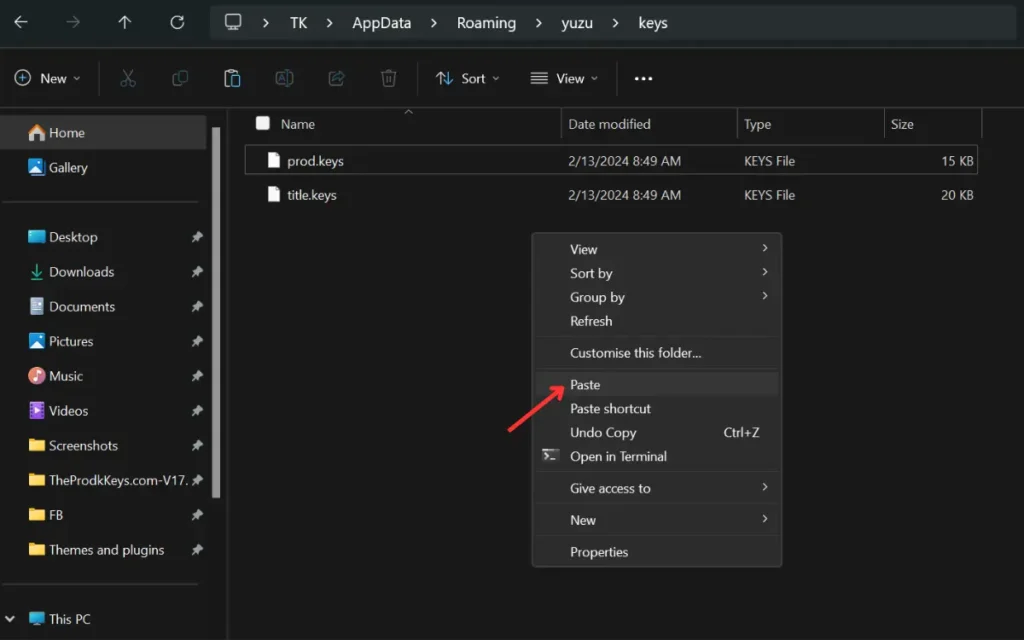
- Download the latest Yuzu firmware and extract it.
- To install it, go to nand > system > Contents > registered
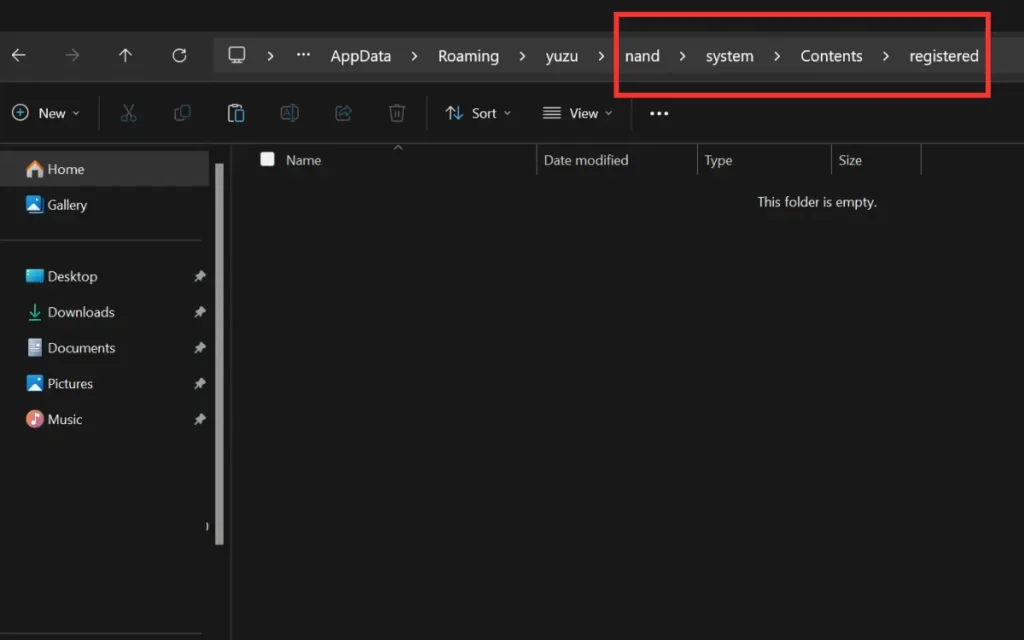
- Copy and paste all the firmware files into the registered folder
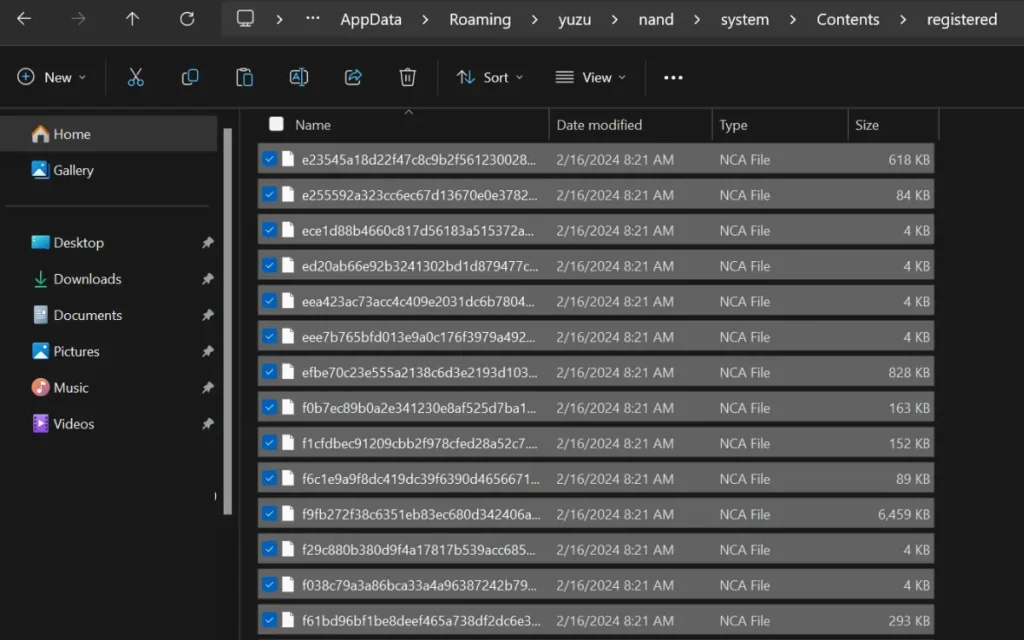
- Relaunch the emulator
How to Add Games to Yuzu Emulator?
- You can download the games from here. After downloading, extract it to your desired location.
- Open the Emulator, and on the main screen, “Double-click” to add a new folder to the game list option.
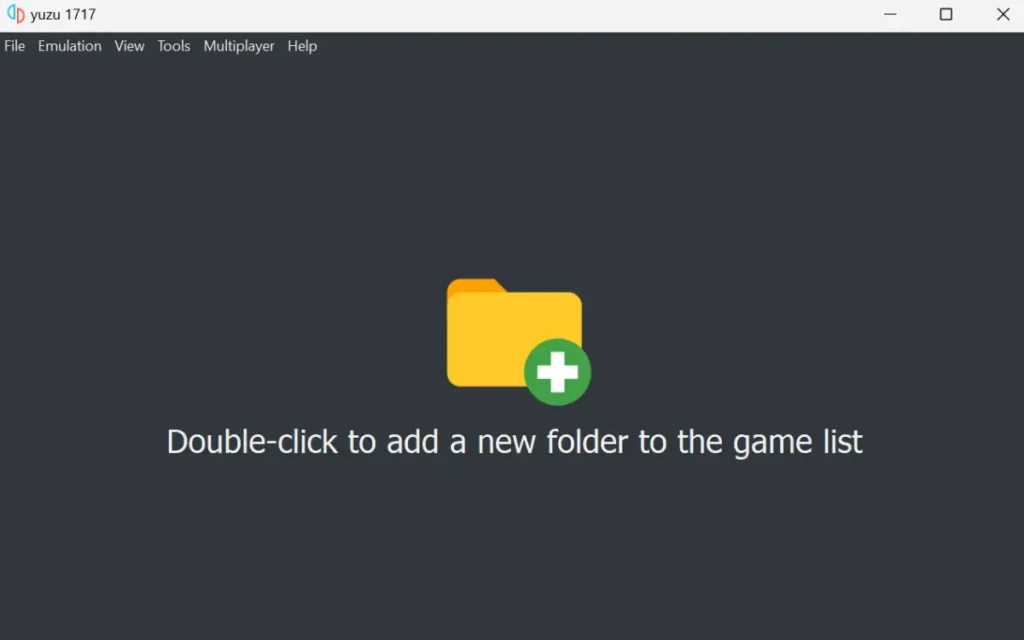
- Once double-click, select the folder from your computer where you extracted the game.
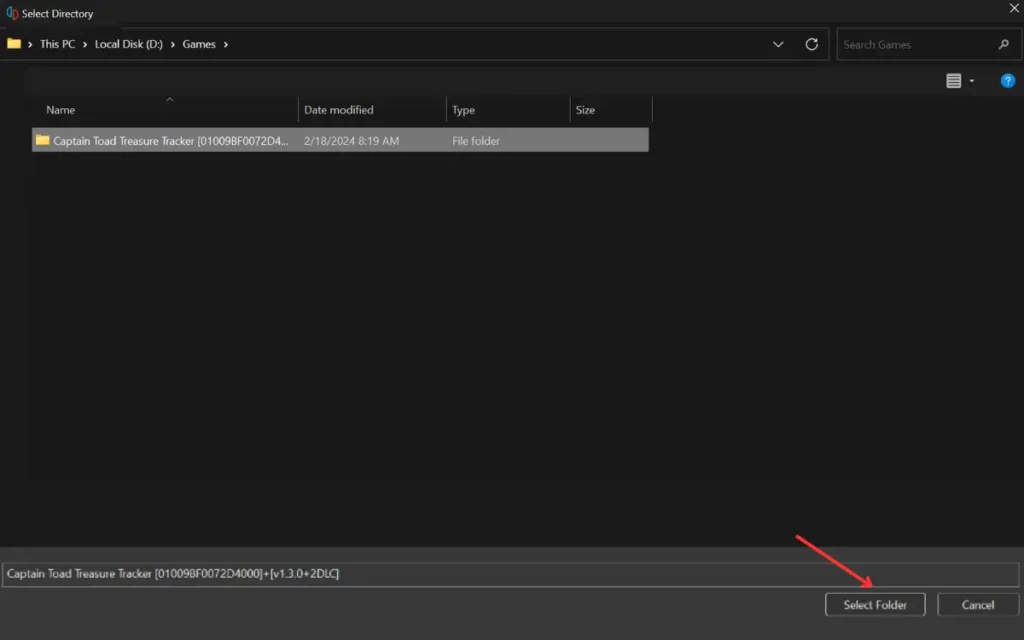
- Right-click on the folder and click on “Scan Subfolders” if you have multiple games or subfolders inside it.
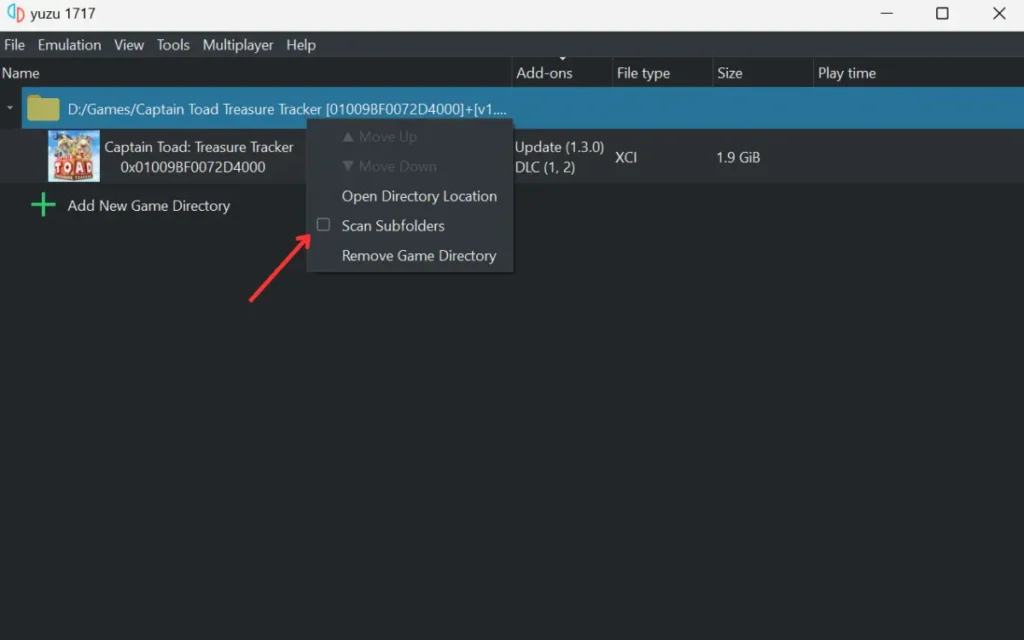
- Now, the games are added. Double-click on the game to run it.
How to Adjust CPU and GPU Settings?
- Open the Emulator and go to Emulation Tab
- Click on Configure, and in the General section, make sure to check the first three options
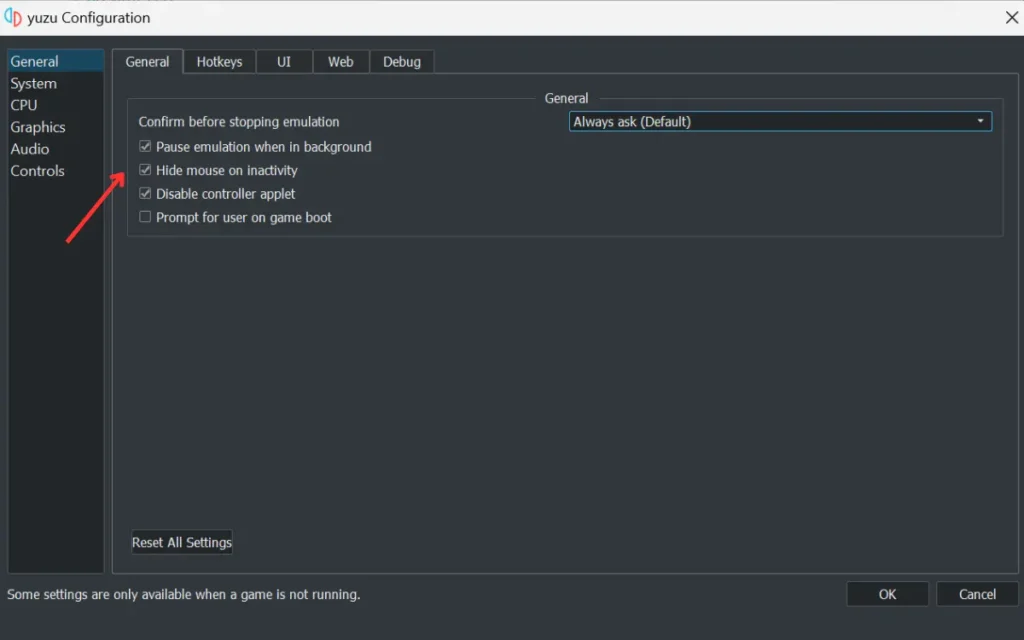
- On CPU Settings, set it to “Unsafe”
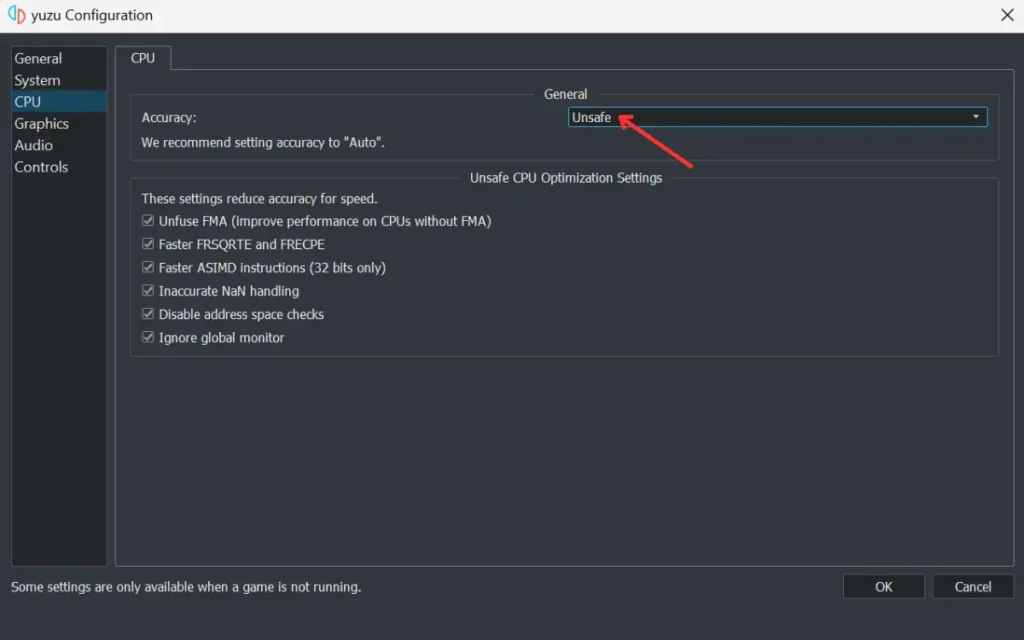
- Select OpenGL if your computer has Nvidia GPU. Or select Vulkan if your system has AMD GPU
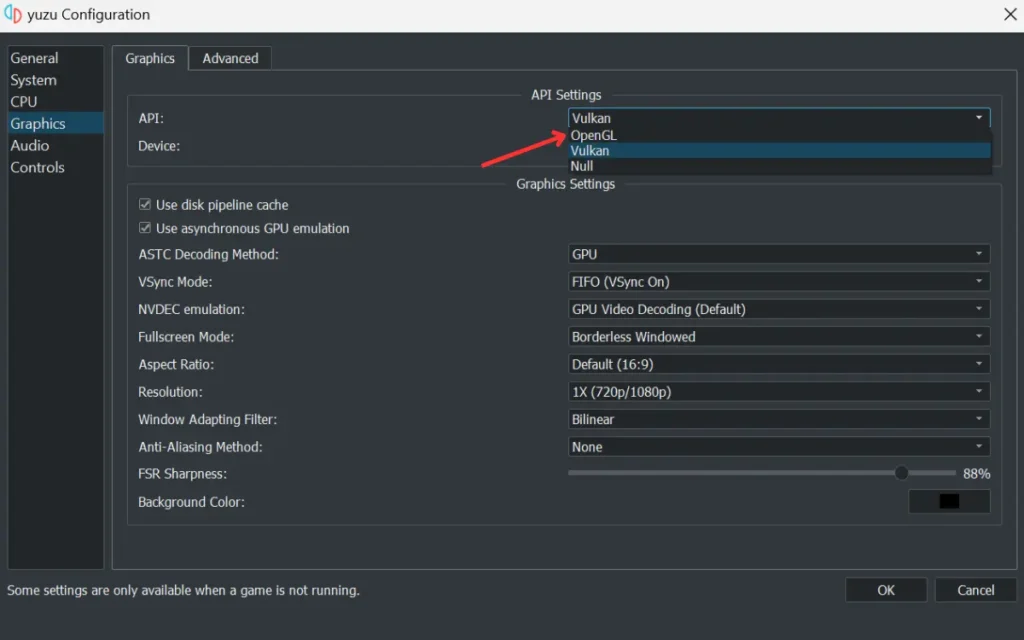
- On the “Advanced” tab on the Graphics page, set the accuracy to High and check the “Use asynchronous shaders building” box.
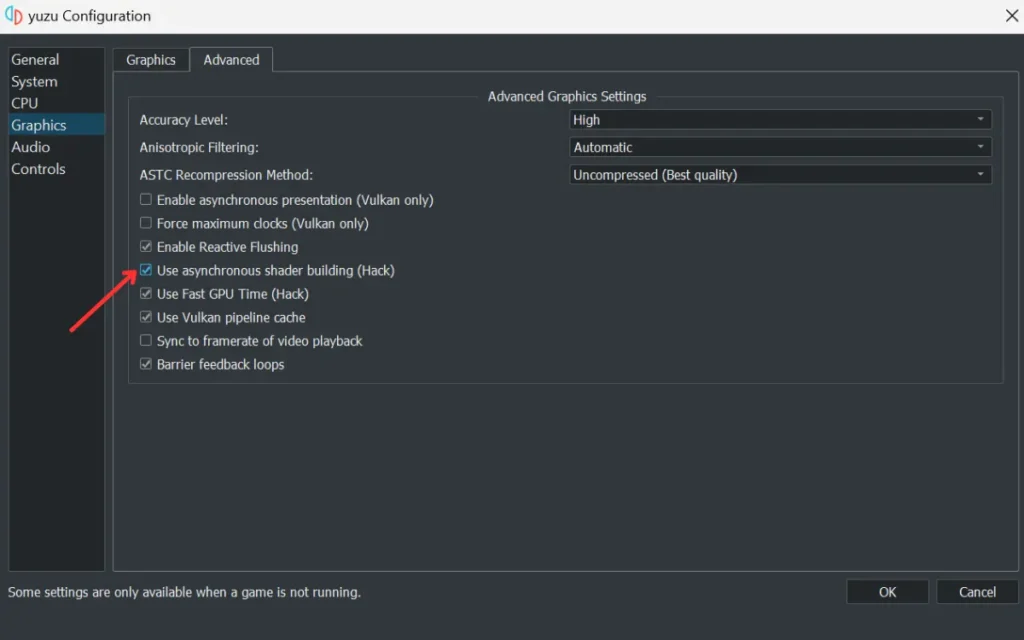
How to Use Yuzu Emulator on Android?
Yuzu is not only available for Windows and Linux systems but also available on Android devices. Here’s how to use it on Android.
Install Yuzu Emulator on Android
- Install the Yuzu Emulator App from the Google Play store
- After installing, open the app and tap on Get Started
- You will be asked to grant permission for notification (allow it if you want) and tap on Next
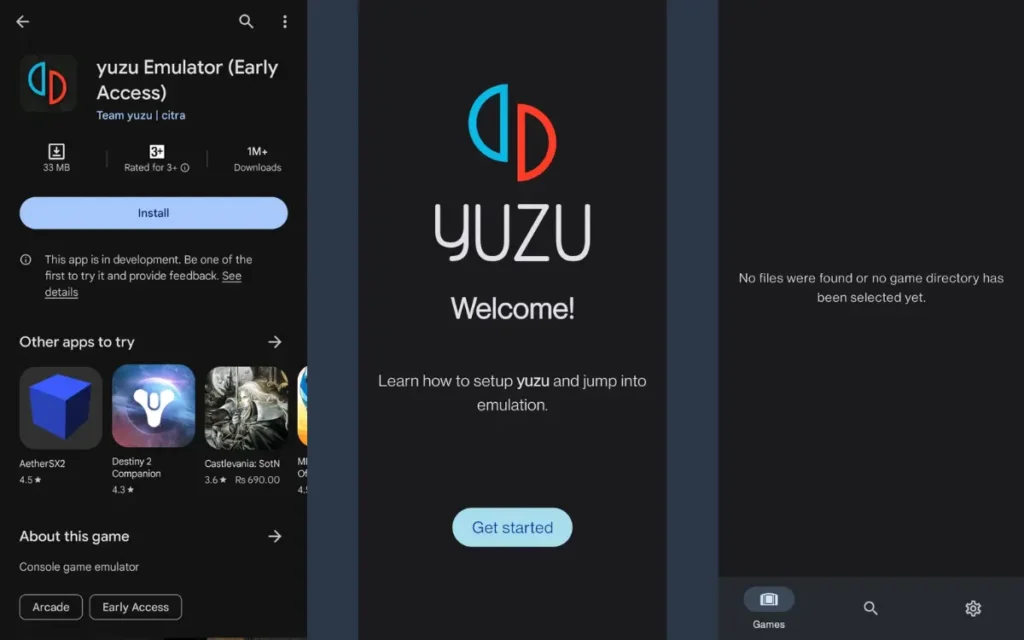
You have successfully installed the Yuzu on Android.
Install Prod Keys on Android
To install Yuzu prod keys on Android, follow these steps:
- Download the Yuzu Prod.Keys for Android and extract the folder
- Go to “Select Keys” and choose the prod.keys file.
- After the keys are successfully installed, you will get a confirmation. Click Next
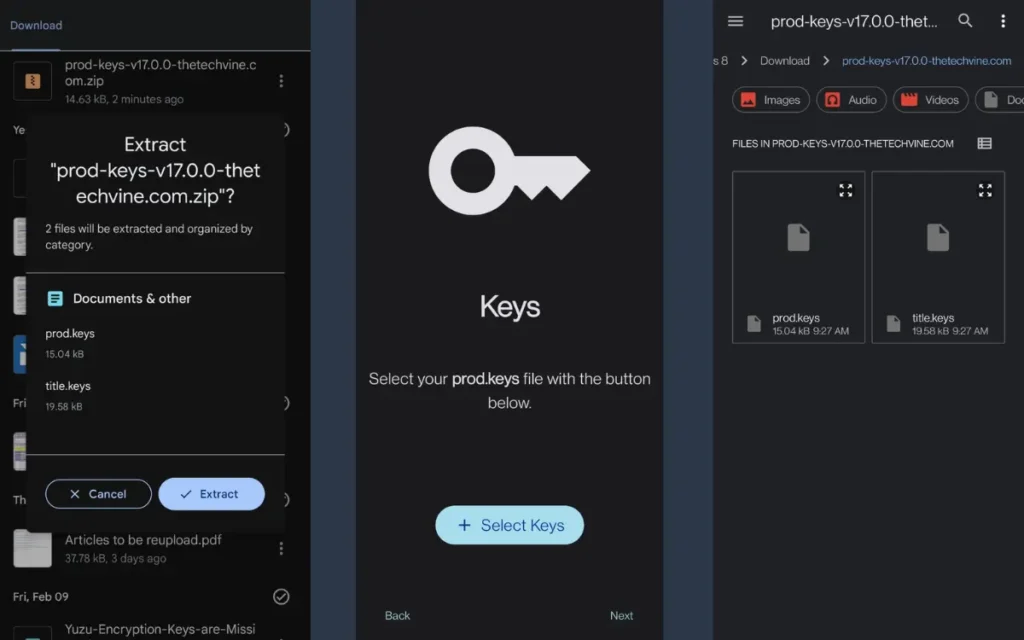
You have successfully installed the Prod.Keys on Android
Setup Game Folder
Once you have successfully completed the aforementioned steps, you need to set up a game folder on Android. Here’s a step-by-step guide
- Tap on “Add Games“
- You can either create a new folder or choose an existing folder
- Select the Folder, and a message will appear in the “Folder Name” directory selected
- Tap “Next” and then “Continue“
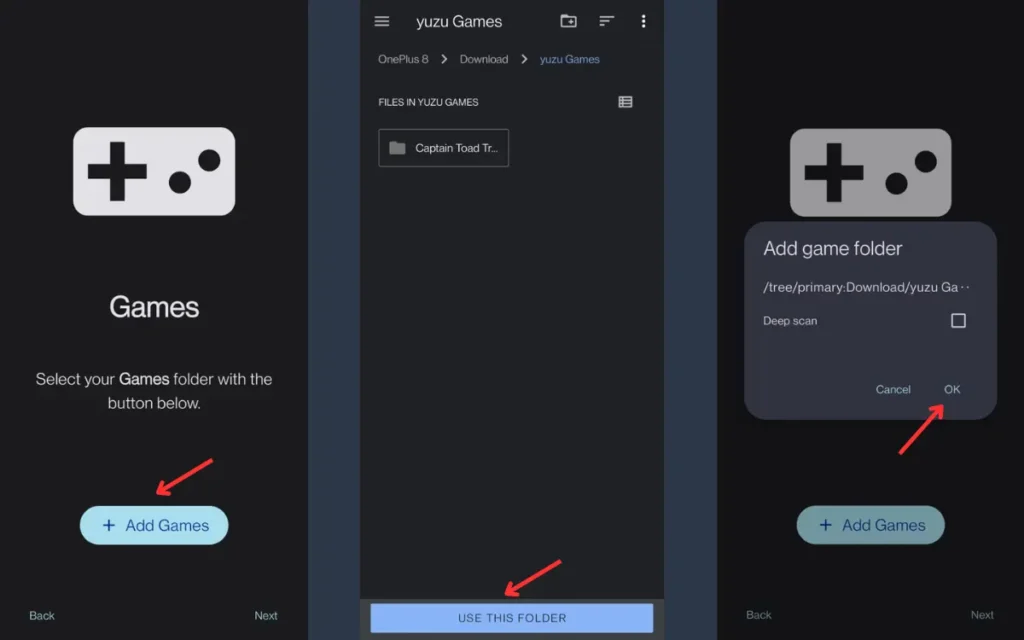
You are now ready to play Nintendo Switch games on your Android device.
How to Update Yuzu Emulator?
If you want to experience seamless gaming and improvements in features, make sure to update your Yuzu Emulator. Here’s how to update it.
- When you launch Yuzu, it will check if any updates are available automatically and install them.
- If it is not automatically updating, Press “Windows + R“, paste this %localappdata% and press enter. Find the “yuzu” folder and delete it.
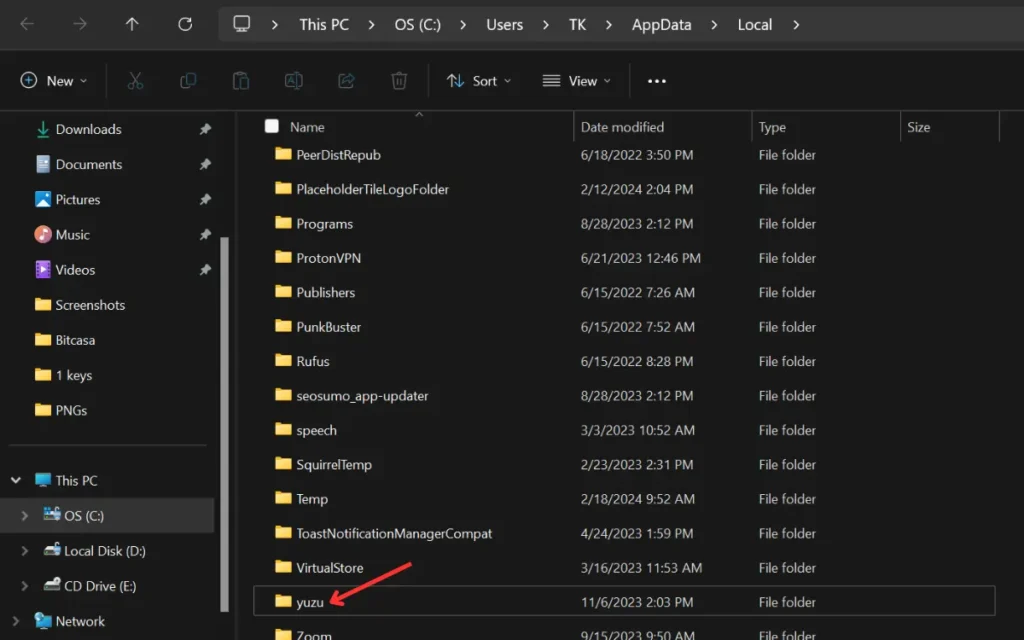
- Now, install yuzu again it’ll automatically download the latest files.
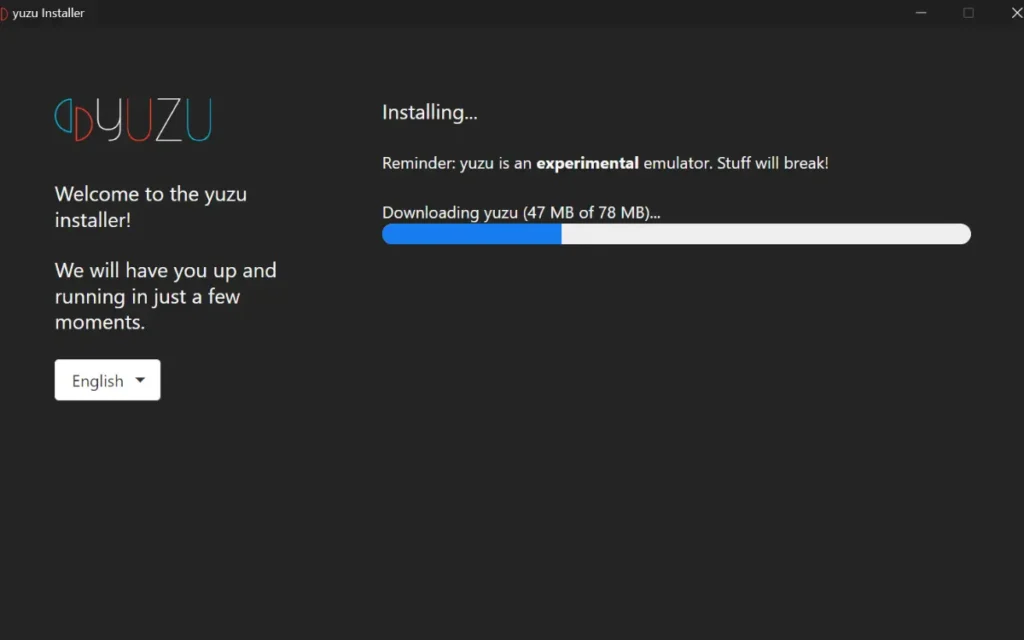
Note: It will not remove any of your games, key files or settings.
Note: If you get “Encryption keys are missing” error, download and add prod keys to the keys folder.
FAQs
Q. Can you play multiplayer on the Yuzu emulator?
A. Yes, you can play multiplayer on Yuzu as it has the ability to emulate local wireless multiplayer online.
Q. Is yuzu emulator safe?
A. Yes, it is safe and legal to use. You can play a huge collection of Nintendo Switch games on it.
Q. How to get games for the Yuzu emulator?
A. To get games for the Yuzu Emulator, you can check any trusted source to download Nintendo Switch ROMs. Click here to download the games.
Final Thoughts
In this post, we have walked you through various settings and guides to help you set up Yuzu Emulator on PC and Android. For the best gaming experience, make sure to follow the best settings we have discussed in this post.