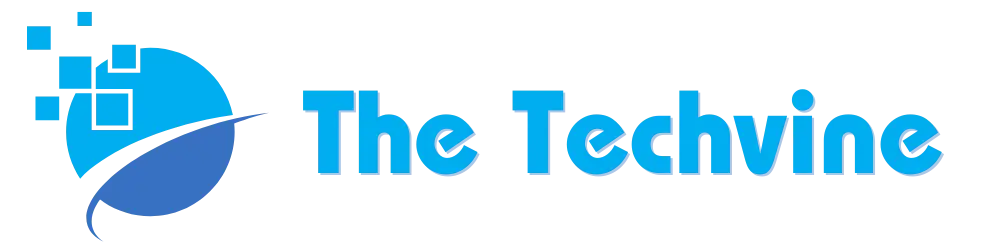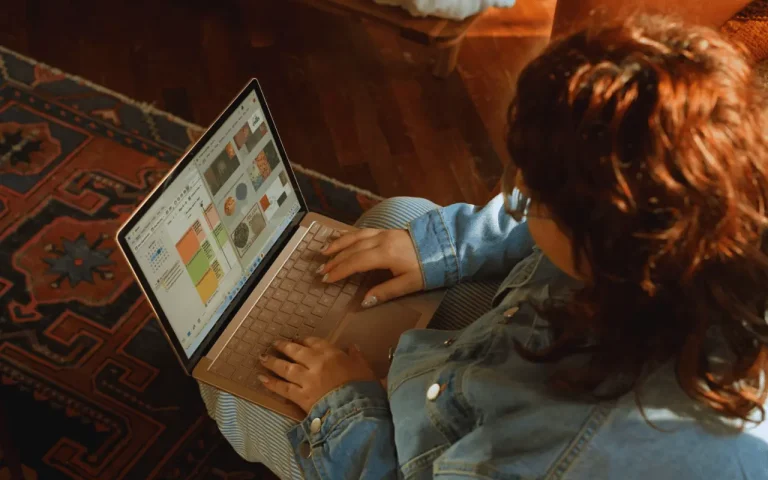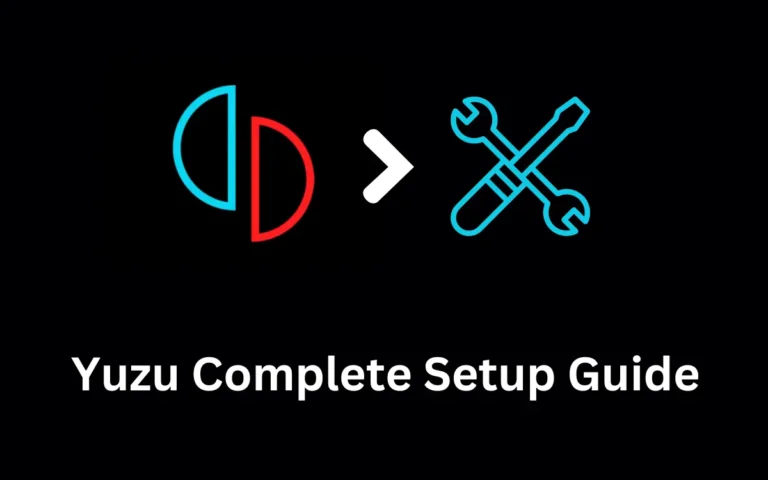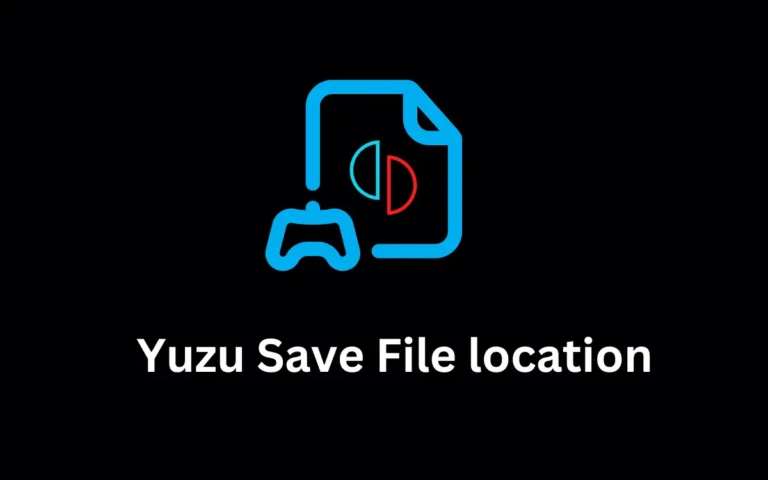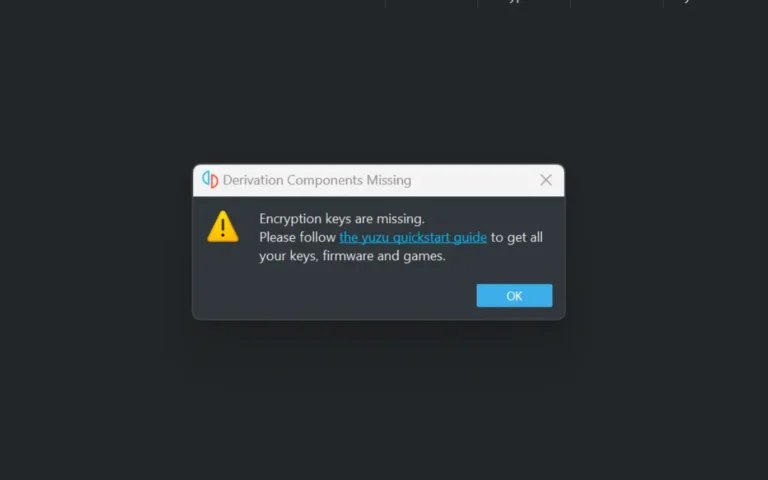Microsoft.com/Link: How to Link Your Microsoft Account
Navigating the various platforms and services offered by Microsoft can sometimes be challenging, but the Microsoft.com/Link feature simplifies the login process for both new and existing users. This handy tool helps users sign in to Microsoft services on devices like Xbox without manually entering login details. It generates a unique code on the device, which you can use to authenticate your account quickly and securely at Microsoft.com/Link. This integration is particularly useful for devices that aren’t optimized for Multi-Factor Authentication (MFA).
Users interested in streamlining their sign-in experience will find this feature invaluable. By using a link code, the Microsoft.com/Link ensures seamless connectivity across different devices, allowing for more efficient access to Microsoft apps and services. The ease of use, combined with the added security, makes it a preferred choice for many when managing Microsoft accounts on various gadgets.
With technology constantly evolving, it is crucial to know how to use these tools effectively. Whether you are setting up a new Xbox or accessing Office apps, Microsoft.com/Link provides an intuitive way to leverage your Microsoft account across devices. Explore the process of setting it up and discover how it can enhance your user experience by providing a more streamlined and secure login option.
Key Takeaways
- Microsoft.com/Link simplifies signing in across devices.
- It provides a secure method to connect Microsoft accounts.
- The feature is particularly useful for devices not optimized for MFA.
Getting Started with Microsoft.com/Link
Microsoft.com/Link allows users to connect their Microsoft account with various devices like Xbox and PCs. Having a linked account enables seamless access to apps and services. Users can link accounts by using a simple alphanumeric code, facilitating easy synchronization across platforms.
Understanding Microsoft.com/Link
Microsoft.com/Link is a tool that helps users connect their Microsoft account to multiple devices. These devices can include Xbox consoles, certain Windows PCs, and Microsoft 365 apps. By linking accounts, users can sync data and access features across different platforms effortlessly.
To use Microsoft.com/Link, users need to provide an alphanumeric code. This code is entered on a device that they wish to link to their Microsoft account. This enables the device to automatically gain access to services and applications linked to the account, making it easier to manage everything in one place. This feature supports various devices and applications, making it versatile and widely applicable.
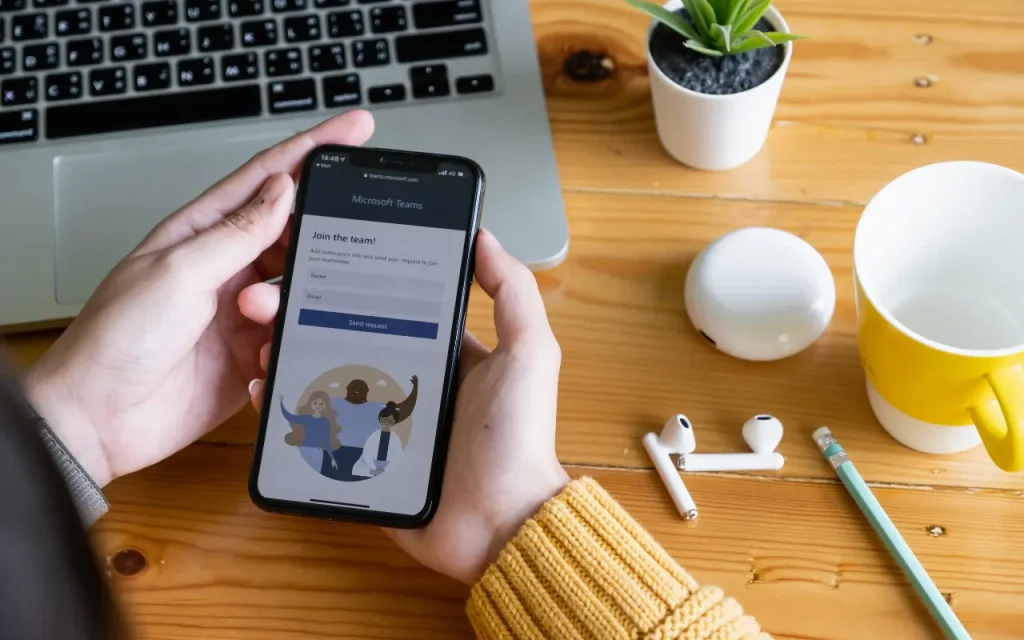
Creating a Microsoft Account
To begin using Microsoft.com/Link, users must have a Microsoft account. Those without an account can create one easily. A valid email address is required, and users must set up a password. Here are the steps to create a Microsoft account:
- Visit the Microsoft website: Go to the sign-in page.
- Select “Create account”: Choose to make a new account instead of signing in.
- Enter your email address: Provide a current email address.
- Create a password: Set a secure password for account safety.
- Complete the setup: Follow the prompts to finish creating the account.
Having a Microsoft account allows users to sign in to devices and use features like Microsoft.com/Link for a more connected experience.
Seamless Integration Across Platforms
Seamless integration with Microsoft services enhances user experience across various platforms. From linking Xbox consoles to managing multiple devices, Microsoft provides tools for smooth operation and accessibility. Here we explore how these platforms work together to create a cohesive ecosystem.
Linking Xbox Consoles
Linking Xbox consoles with a Microsoft account allows users to access their profiles, purchase history, and game achievements across different devices. By connecting their accounts, gamers enjoy synchronized gameplay and content sharing.
- Setup Process:
- Access the Xbox console settings.
- Select “Account” and choose “Link Microsoft Account.”
- Follow prompts to sign in with the existing account.
- Benefits:
- Access Xbox Live features.
- Multiplayer game synchronization.
- Game Pass access on multiple devices.
Microsoft Office Essentials
Microsoft Office, including Word and Excel, provides seamless integration through cloud services like Microsoft 365. Users can edit documents on their computers, tablets, and phones without losing changes.
Features:
- OneDrive Synchronization:
- Save documents automatically to the cloud.
- Access files from any device with internet connectivity.
- Collaboration Tools:
- Share documents to edit with others in real-time.
- Use Microsoft Teams to facilitate communication.
Using Microsoft 365 enhances productivity and collaboration. All updates occur in the background, ensuring that applications are always running the latest versions.

Efficient Management of Your Devices
Microsoft Support offers tools for managing various devices under a single account. This integration caters to both personal and business needs, allowing users to keep track of their phones, tablets, and computers efficiently.
Phone Link:
- Connects smartphones to Windows PCs.
- Access messages and photos directly from the computer.
Management Steps:
- Download the Microsoft app compatible with the device.
- Log in using the Microsoft account details.
- Select and manage devices from the dashboard.
By linking devices, Microsoft community members access personalized help and updates. This consolidated approach aids in the quick resolution of issues, making device management straightforward.
FAQs
How do I enter a code on www.microsoft.com for linking my Xbox?
- Visit www.microsoft.com/redeem.
- Sign in with your Microsoft account.
- Enter the code provided to you and click “Next” to link your Xbox.
Where do I sign in using Microsoft account link at www.microsoft.com?
To sign in with your Microsoft account:
- Go to www.microsoft.com.
- Click the “Sign In” button at the top-right corner.
- Enter your account details and access related services.
What steps should I follow to link Minecraft with my Microsoft account?
- Launch Minecraft on your device.
- Select “Sign in with a Microsoft Account.”
- Complete the process using the code displayed on the screen by entering it at www.microsoft.com/link.
How can I use a Microsoft link code to connect to Questcraft?
- Start Questcraft on your device.
- When prompted, sign in with a Microsoft Code.
- Enter the code at www.microsoft.com/link.
Is there a way to link my PS4 to my Microsoft account through www.microsoft.com?
- Unfortunately, directly linking a PS4 to a Microsoft account via the website isn’t possible.
- Instead, use in-game options for supported games like Minecraft.
Can I link my Xbox Series X with my Microsoft account using a code provided on www.microsoft.com?
- Go to www.microsoft.com/redeem on a browser.
- Sign in with your Microsoft account.
- Enter your specific code and follow the instructions to connect your Xbox Series X.