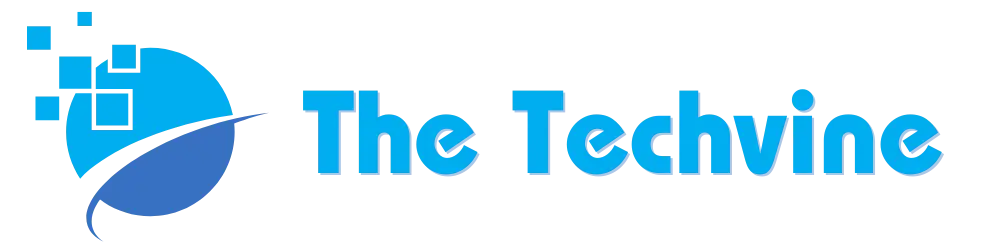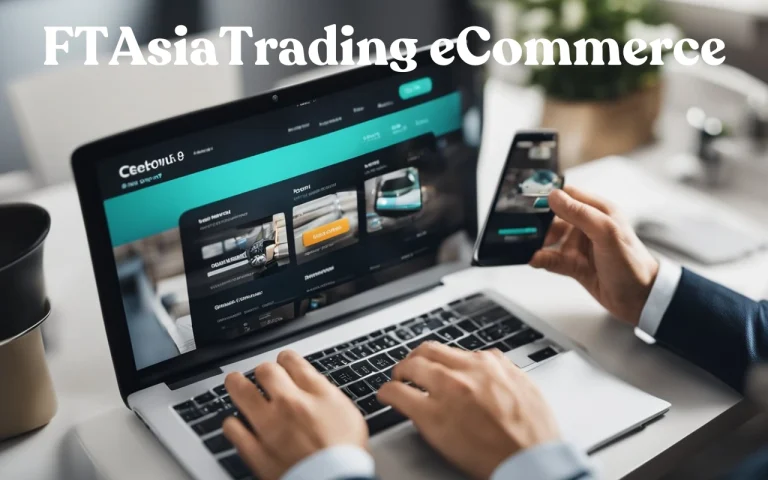Using Safari Browser Online for Cross-Browser Testing: Advanced Use Cases
The popular browser Safari comes pre-installed on Apple devices and has a ton of customization options to enhance browsing. You can customize the Safari browser online with many different choices to suit your preferences, whether you wish to organize bookmarks and reading lists, change the browser’s look, or modify the text settings.
For the Safari web browser, Apple offers integrated developer tools that are highly capable of enhancing the quality of websites and web applications. The developer tools for Safari, which range from debugging JavaScript to monitoring online performance, enable the most recent web technologies right out of the box.
What is cross-browser testing?
Cross-browser testing involves accommodating differences in browser capabilities, such as varying support for JavaScript and CSS features, even across older versions. Additionally, it addresses diverse device types, from desktops to smartphones, considering different hardware capabilities.
While achieving uniformity across all browsers and devices is challenging, developers prioritize compatibility within agreed-upon browser and device ranges to ensure core functionality remains accessible.
Why cross-browser testing is essential in modern web applications?
Modern web apps are built with the latest innovations in technology, supporting all kinds of complex and intricate front-end as well as back-end architectures. Therefore, you cannot afford to neglect the cross-browser compatibility issue. The most frustrating thing is when you check your site which looks great in a modern browser and also have a good internet connection but it gets stuck in rendering or loading.
Older web browsers tend to slow down graphics, texts, etc. as they are unable to render the pages that quickly compared with other newer generations of browsers. This disparity requires Cross Browser Testing, a non-functional testing that ensures the functionality of any website or web application behaves correctly across various browsers, operating systems devices like Mobile, Tablet, etc.
What Are Safari Developer Tools?
The Safari Developer Tools are similar to the developer tools found in several browsers, such as Firefox and Chrome.
Key Features of Safari Developer Tools:
- Elements Inspector: Allows viewing and modifying the HTML and CSS of a webpage, showing real-time effects of code changes on layout and appearance.
- Console: Used for logging information during website development and for interacting with JavaScript via a command line interface.
- Network: Shows every network request a webpage makes, which is useful for performance analysis and spotting loading problems.
- JavaScript Debugger: Enables pausing JavaScript code execution at any point to understand how the code is executing, which is crucial for debugging.
- Performance Tools: Provide insights into website performance bottlenecks and suggest improvements.
- Storage Inspector: Manages data stored by websites in cookies, local storage, and session storage.
- Responsive Design Mode: Tests how webpages look and function on different screen sizes and resolutions, ensuring mobile-friendliness.
- Timeline: Records and analyzes all activities on a website over time, useful for identifying complex performance issues.
- Develop Menu: Provides access to various debugging tools for Safari, as well as for web content in other applications and on different devices like iPhones, iPads, and Apple TVs. It must be enabled in Safari’s preferences.
- WebDriver: A REST API that automates web interactions across different browsers and platforms without requiring browser-specific code. In Safari, the driver is called safari driver and comes pre-configured with most Selenium client libraries.
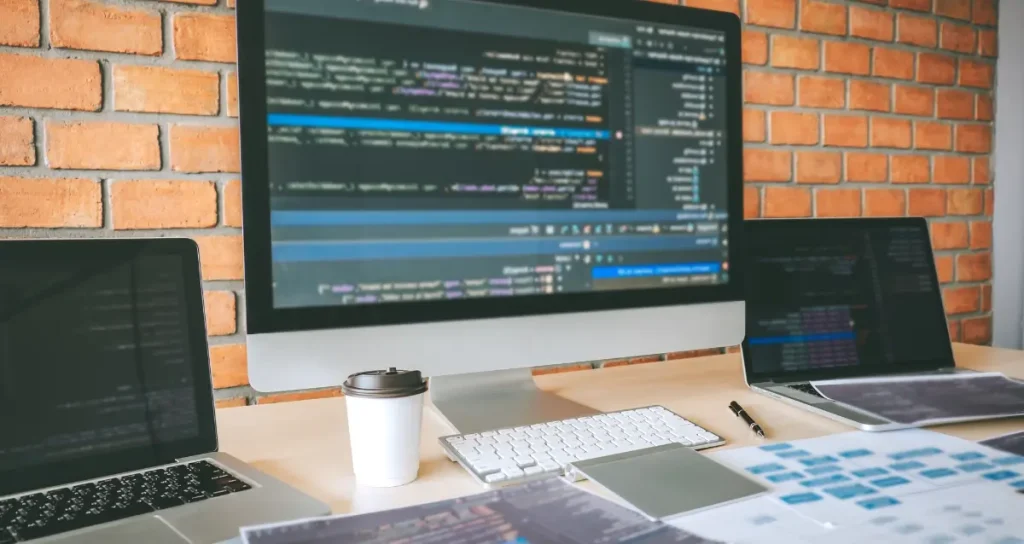
Benefits of Safari Developer Tools
The following advantages of using Safari Developer Tools greatly improve web development:
- End-to-End Web Inspection: Provides functionalities for inspecting web content, making development more efficient across Apple platforms.
- Optimized Web Performance: Tools like Network and Timelines tabs help analyze and optimize websites for peak performance.
- Responsive Design Testing: Allows developers to build web experiences that are adaptable to various screen sizes, ensuring mobile friendliness.
- Advanced Auditing Capabilities: Ensures webpages adhere to modern web design guidelines and specifications, including common code and accessibility standards.
- Security and Privacy: Focuses on user privacy and security, ensuring web development and testing do not compromise user data.
Configuring SafariDriver for Automated Testing
When setting up automated tests for Safari using SafariDriver, it’s crucial to understand several key characteristics and configurations that ensure reliable and effective testing across different macOS environments. SafariDriver, integrated natively into Safari versions 10 and above on macOS, eliminates the need for downloading additional drivers, simplifying the setup process significantly.
Characteristics of Safari Driver
Isolated Automation Windows
One of the distinct characteristics of SafariDriver is its use of isolated automation windows. These windows operate separately from normal browsing windows and do not retain any user settings or preferences from previous sessions. This ensures that automated tests are not influenced by any residual data or settings from prior test runs. It enhances test reliability by maintaining a clean slate for each execution, which is crucial for consistent and reproducible results.
Glass Panes
To prevent inadvertent interactions that could disrupt automated tests, Safari employs a “glass pane” mechanism. This transparent overlay covers the automation window during WebDriver testing. It captures stray interactions such as mouse movements, keyboard inputs, or window resizing attempts. If a test becomes unresponsive or stuck, developers can interrupt it by breaking this glass pane, thereby halting the session and allowing for corrective actions or debugging.
Web Inspector and WebDriver Integration
For debugging purposes during or after test execution, Safari offers robust integration with its Web Inspector. This tool provides essential features such as console logging, the Elements tab for inspecting HTML and CSS, and a script debugger. These capabilities empower developers to troubleshoot and diagnose issues effectively within the Safari environment while running WebDriver tests.
One Session at a Time, Mimicking User Interaction
WebDriver sessions are limited by SafariDriver to one active session per browser instance. This limitation ensures that automated tests simulate user interactions realistically, mirroring how users interact with Safari browsers on macOS. By preventing multiple test sessions from competing for browser focus or input, SafariDriver maintains accuracy and fidelity in test scenarios. This approach guarantees that automated tests accurately reflect real-world user experiences, critical for validating web applications across different macOS environments.
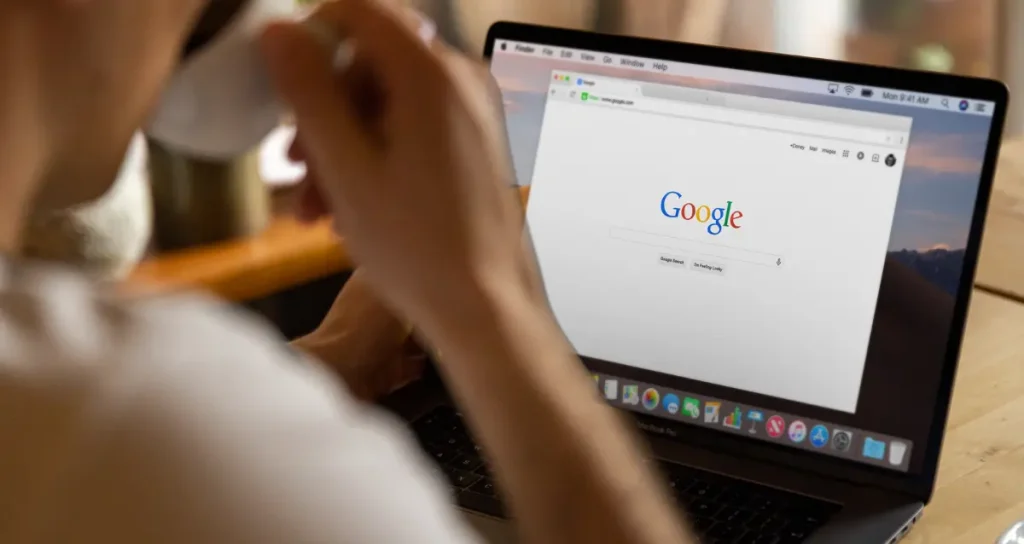
Steps to Configure SafariDriver:
- Ensure Compatibility: Verify that the Safari version on your Mac machine is 10 or above.
- Enable Remote Automation: In Safari, go to the ‘Develop’ menu and select ‘Allow Remote Automation.’
- Install Necessary Tools: Ensure you have the latest version of Selenium or Appium installed.
- Write Test Scripts: Develop test scripts using a supported language such as JavaScript, Python, Java, or Ruby.
- Run Tests: Execute tests using the chosen framework or upload scripts to a cloud-based platform.
Overcoming Challenges in Cross-Browser Testing
There are various obstacles that cross-browser testing may face, including:
- Problems Specific to Browsers: A web application may seem different in different browsers.
- Device Fragmentation: Testing becomes more difficult with different devices, screen sizes, and resolutions.
- Performance Variability: Older browsers or devices may have performance limitations.
To address these challenges, testers can:
- Create Responsive Designs: Ensure the web application adapts to different screen sizes and resolutions.
- Use Browser Developer Tools: Leverage built-in tools to debug and troubleshoot browser-specific issues. Additionally, using a cross-browser testing platform like LambdaTest can be beneficial. LambdaTest provides an AI-powered platform for testing websites and web applications across a diverse array of real browsers and operating systems, totaling over 3000 combinations.
Specifically, LambdaTest supports online testing on real Safari browsers running on macOS machines, encompassing legacy versions and new releases from Safari 5.1 to Safari 17. This ensures thorough compatibility testing across different Safari browser versions and macOS environments. Developers can utilize Safari Developer Tools provided by LambdaTest to debug JavaScript, CSS, and HTML directly within the browser environment.
Through parallel testing capabilities, LambdaTest optimizes test execution time, particularly beneficial for mobile and virtual macOS testing scenarios. With the help of LambdaTest’s automated testing tools, users can also test their websites on Safari for Windows without manual intervention.
- Automate Regression Testing: Regularly run automated tests to catch and fix issues early.
The Importance of Debugging Websites with Safari
Since its inception in 2003, Safari has remained one of the most popular web browsers. Its debut version was released alongside Mac OS X Panther, and since the iPhone’s launch in 2007, a mobile version of Safari has been included on all iOS devices, serving as the default browser unless changed by the user.
Considering the extensive range of Apple devices and their numerous versions, the combinations of features and screen resolutions are vast. Debugging websites on Safari before launch ensures that users can access your services and products seamlessly, regardless of the device they are using.
Web developers must validate the appearance of websites across different screen sizes to maintain cross-browser compatibility. This ensures correct rendering across various browsers and provides a consistent, superior user experience. Additionally, understanding how different versions of Safari interact with a device’s hardware specifications is crucial for thorough verification in the web development pipeline.
Once a website is live, debugging it after encountering bugs can be nearly impossible. Therefore, it is essential to debug websites for Safari beforehand to avoid vulnerabilities, compromised navigation, and other issues that could degrade the user interface.
Conclusion
In conclusion, leveraging Safari for cross-browser testing offers developers an invaluable toolkit for ensuring website compatibility across diverse Apple devices and Safari versions. Safari’s integrated Developer Tools enable robust debugging capabilities, from inspecting elements and monitoring performance to optimizing web applications for responsiveness and adhering to modern web standards.
By embracing Safari’s features and integrating tools like LambdaTest for comprehensive testing, developers can enhance user experiences by ensuring seamless functionality and performance across a wide spectrum of browsers and devices. This proactive approach not only mitigates potential issues but also fosters confidence in delivering reliable web solutions that meet the expectations of modern users.
FURTHER READING
- How Can Businesses Successfully Navigate Digital Transformation?
- Where can you find the best custom software development?